summary
This is the help page for setting up Connection Configuration for Google Analytics 4.
There are two ways to set up Connection Configuration for Google Analytics 4 in TROCCO: using a Google account or using a service account.
Preparation before transfer
- In order to use Google Analytics 4 transfers in TROCCO, the following work is required
- If you wish to authenticate with a service account, you must also do the following
Set JSON Key
-
Refer to Obtaining a Google Cloud JSON Key to obtain a JSON Key. It is not necessary to grant roles to service accounts.
-
Copy the entire contents of the obtained JSON Key and paste it into the JSON Key form on TROCCO's Create Connection Settings screen.
Enable API
Enable Google Analytics Data API andGoogle Analytics Admin APIfrom the Library.
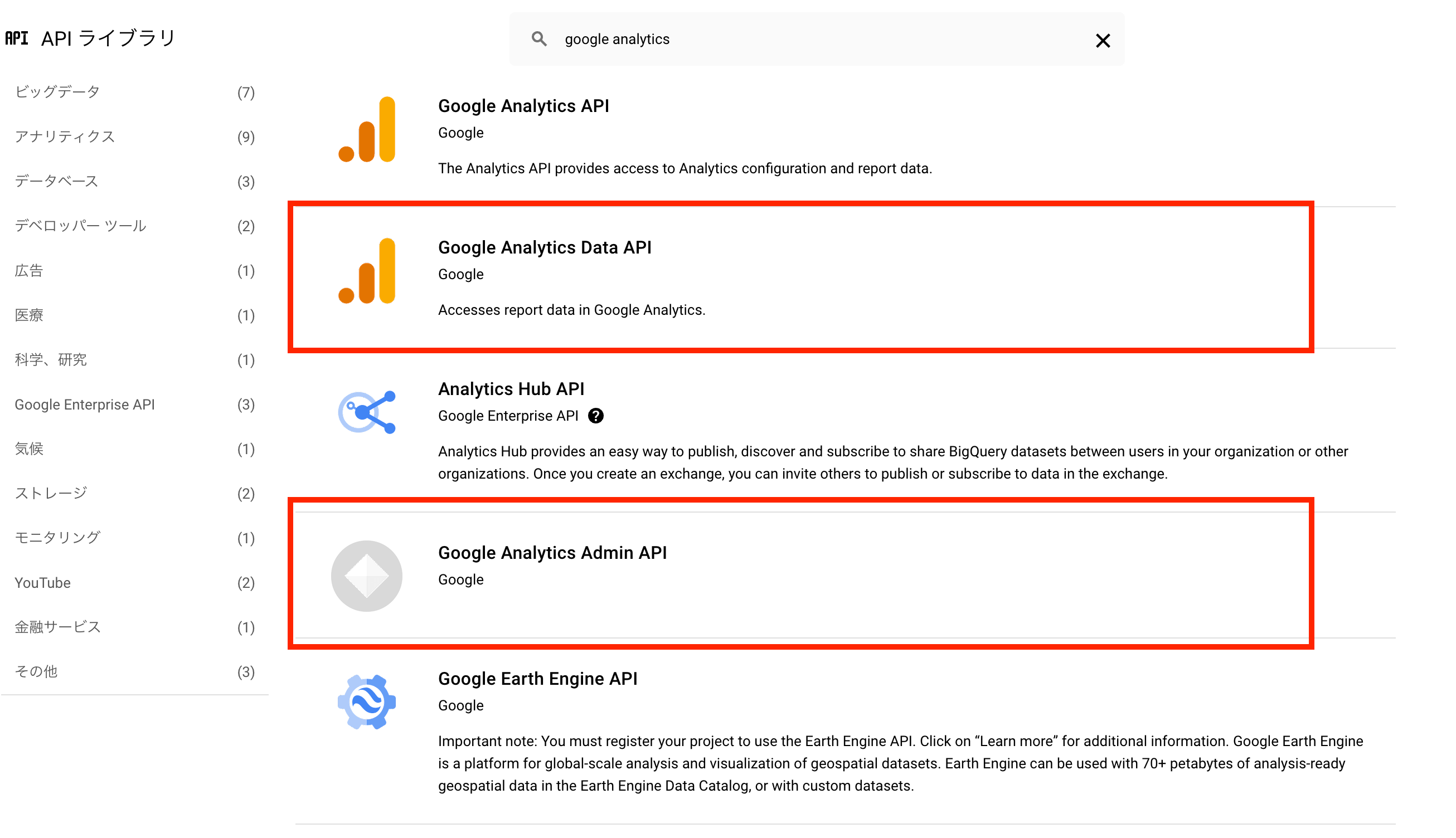
Register your email address with Google Analytics
Users can be added as many times as needed. Here is how to add a new user to an account, property, or view
-
Log in to Google Analytics.
-
Click Manage, then click Manage Account Users.
-
In the account permissions list, click +, then Add User.
-
Enter the email address of the Google account or service account of the user to be added.
-
Select the authority. To use this service, you must have the authority of a viewer or higher.
*For more information about privileges, please click here. -
Click Add.