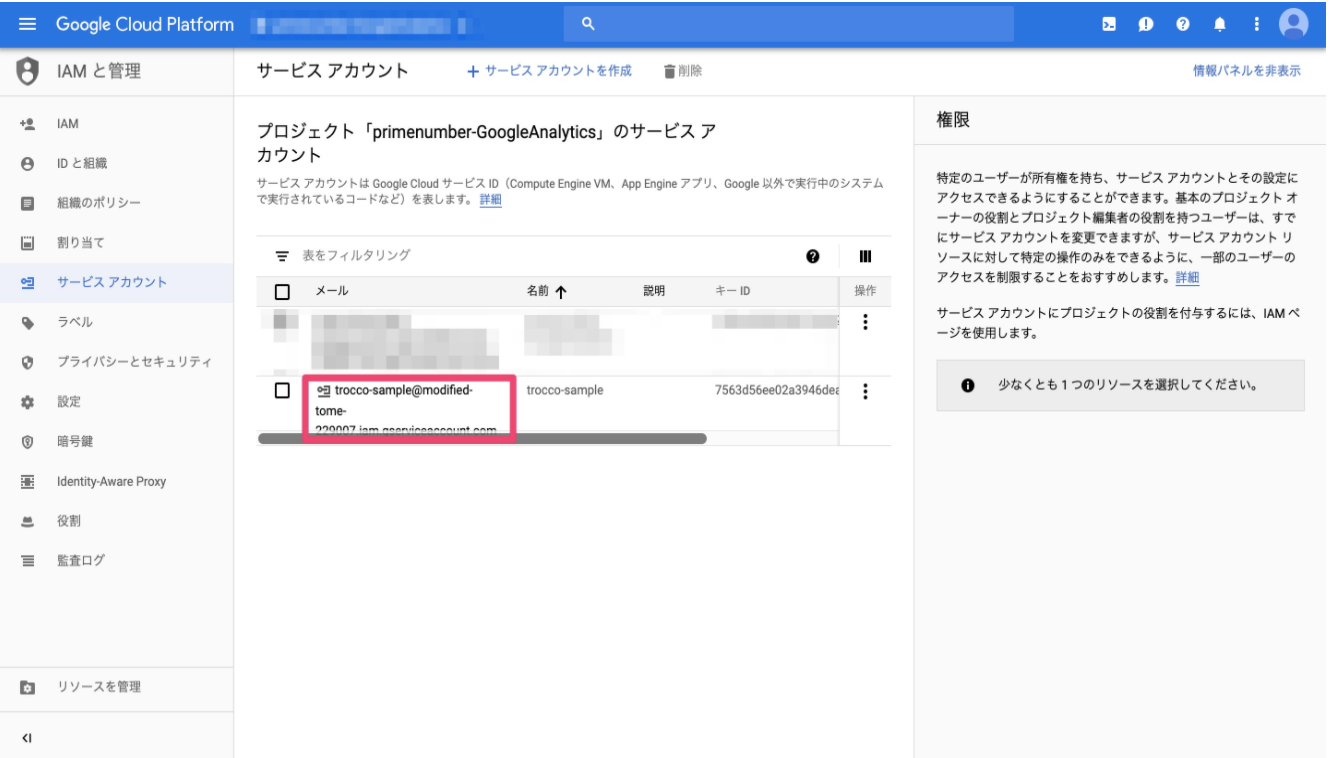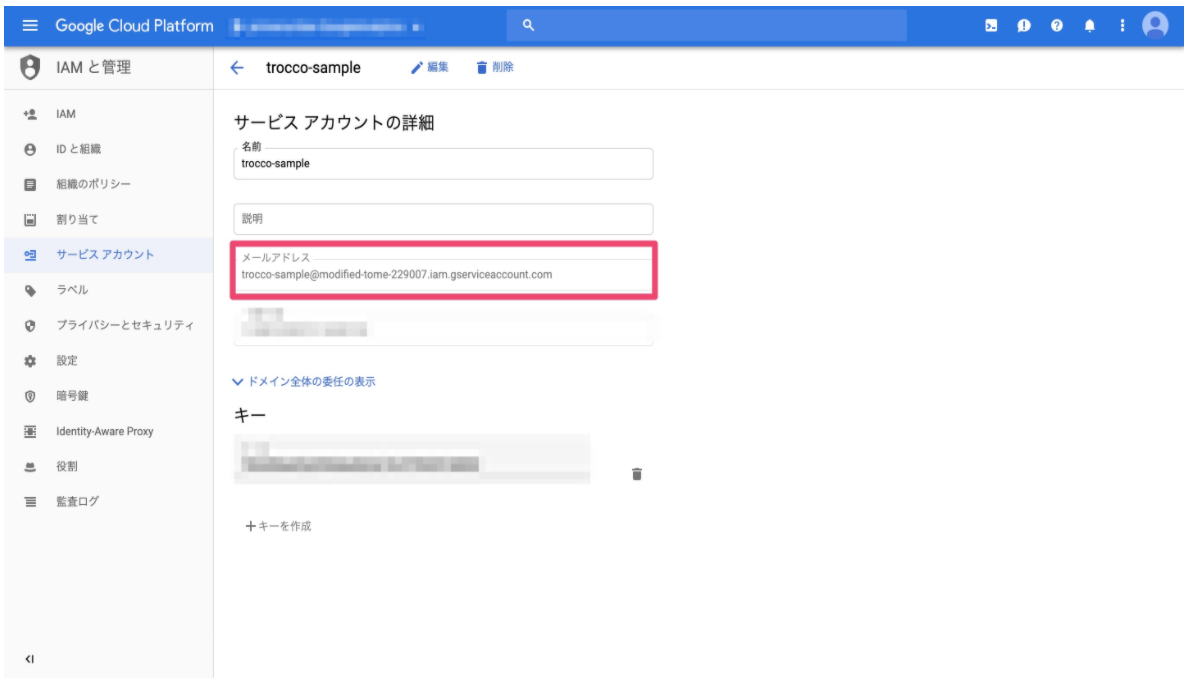summary
This is the help page for setting up Connection Configuration for Google Cloud Storage.
Set JSON Key
- Refer to Obtaining a Google Cloud JSON Key to obtain a JSON Key. Service accounts should be assigned the following roles
- Cloud Storage > Storage Manager
-
Paste the service account email address into the Service Account Email form.
-
Copy the entire contents of the obtained JSON Key and paste it into the JSON Key form on TROCCO's Create Connection Settings screen.
How to Confirm Service Account Email
You can see the screen when you select the item calledIAM and ManageService Accounts in the bar on the left, or on that screen when you select the account you want to use.