summary
This is the help page for setting up Connection Configuration for Google Search Console.
For more detailed information, please refer to the official page.
Set JSON Key
-
Refer to Obtaining a Google Cloud JSON Key to obtain a JSON Key. It is not necessary to grant roles to service accounts.
-
Copy the entire contents of the obtained JSON Key and paste it into the JSON Key form on TROCCO's Create Connection Settings screen.
Enable API
-
Log in to Google Cloud
Please prepare your Google account in advance. -
From the bar on the left of the screen, click on APIs and Services > Libraries
-
Type Google Search Console in the search field and click on Google Search Console API.
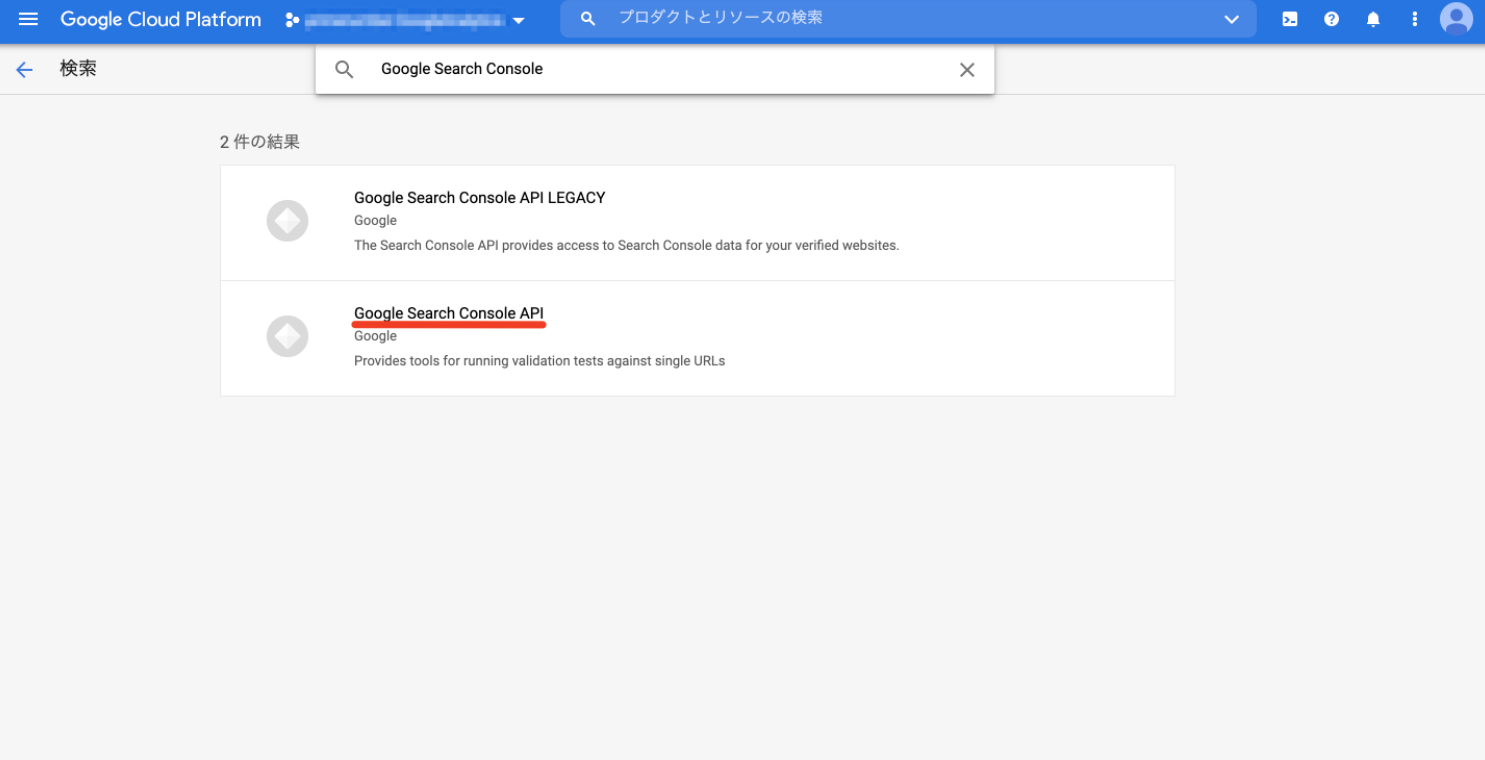
-
Click Enable
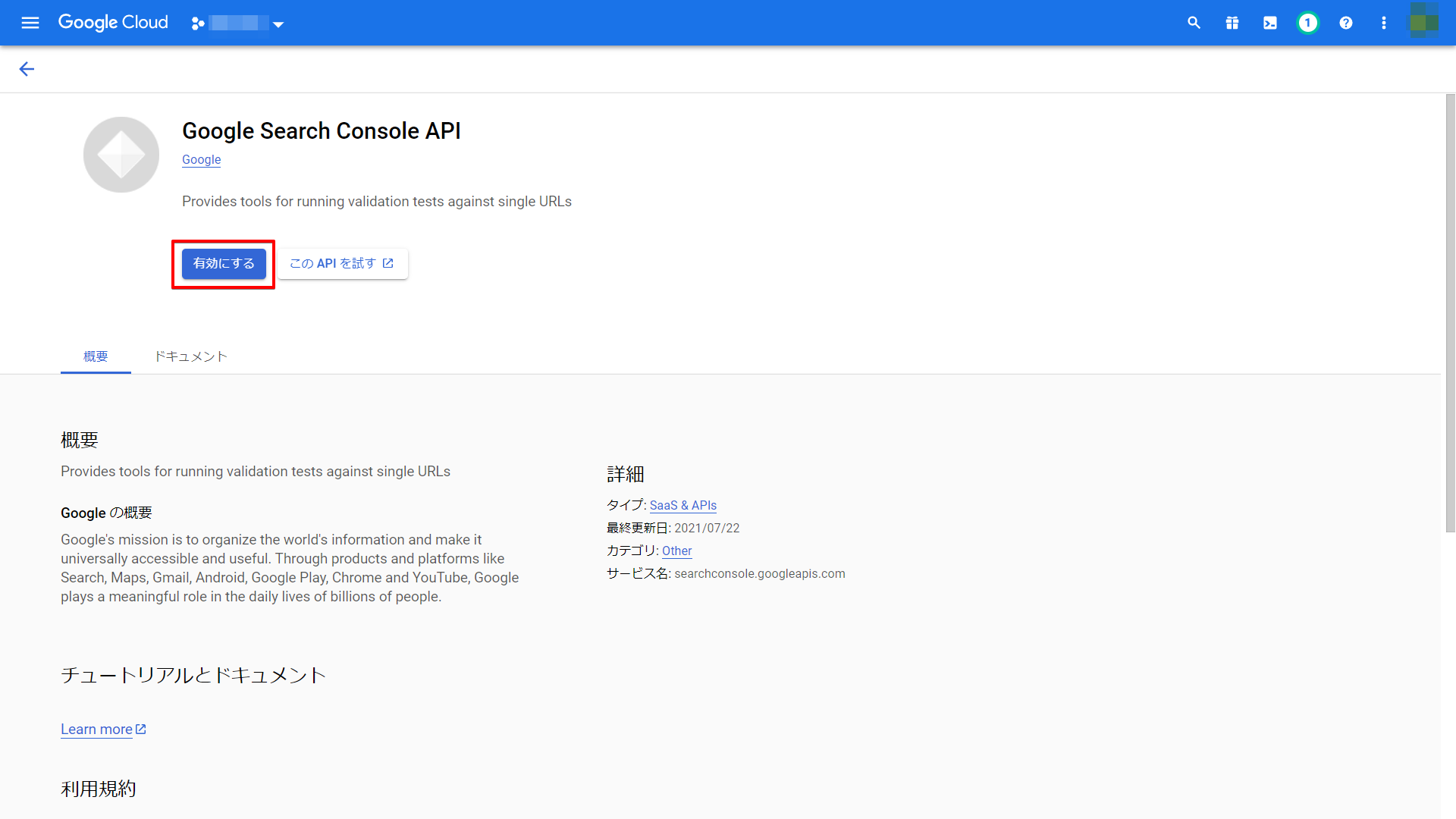
Register your service account with Search Console
-
Login to Goole Search Console
-
Go to Settings from the left bar and click on Users and Permissions
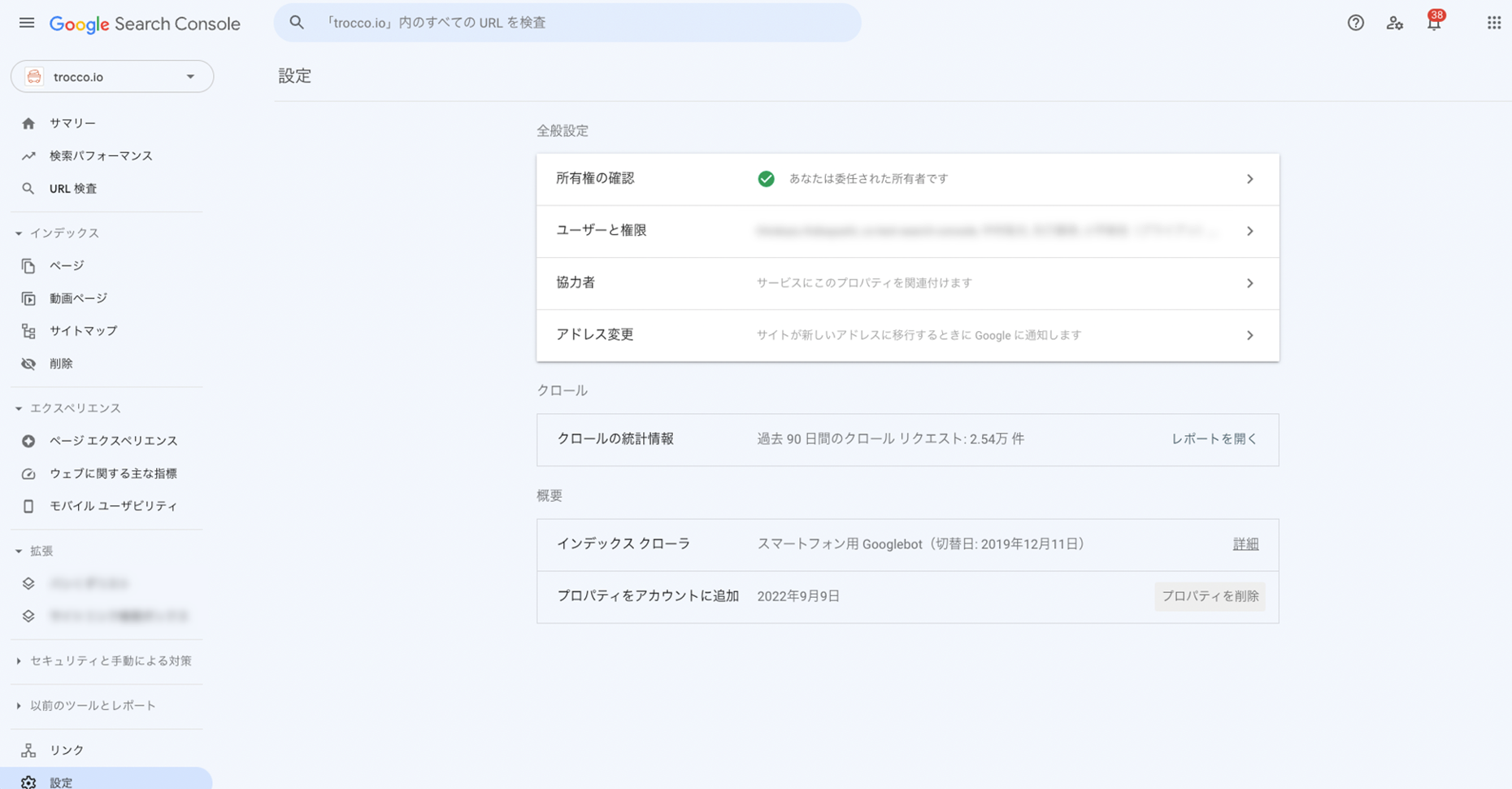
-
Click Add User
-
Enter your email address, select full for permissions, and click Add.
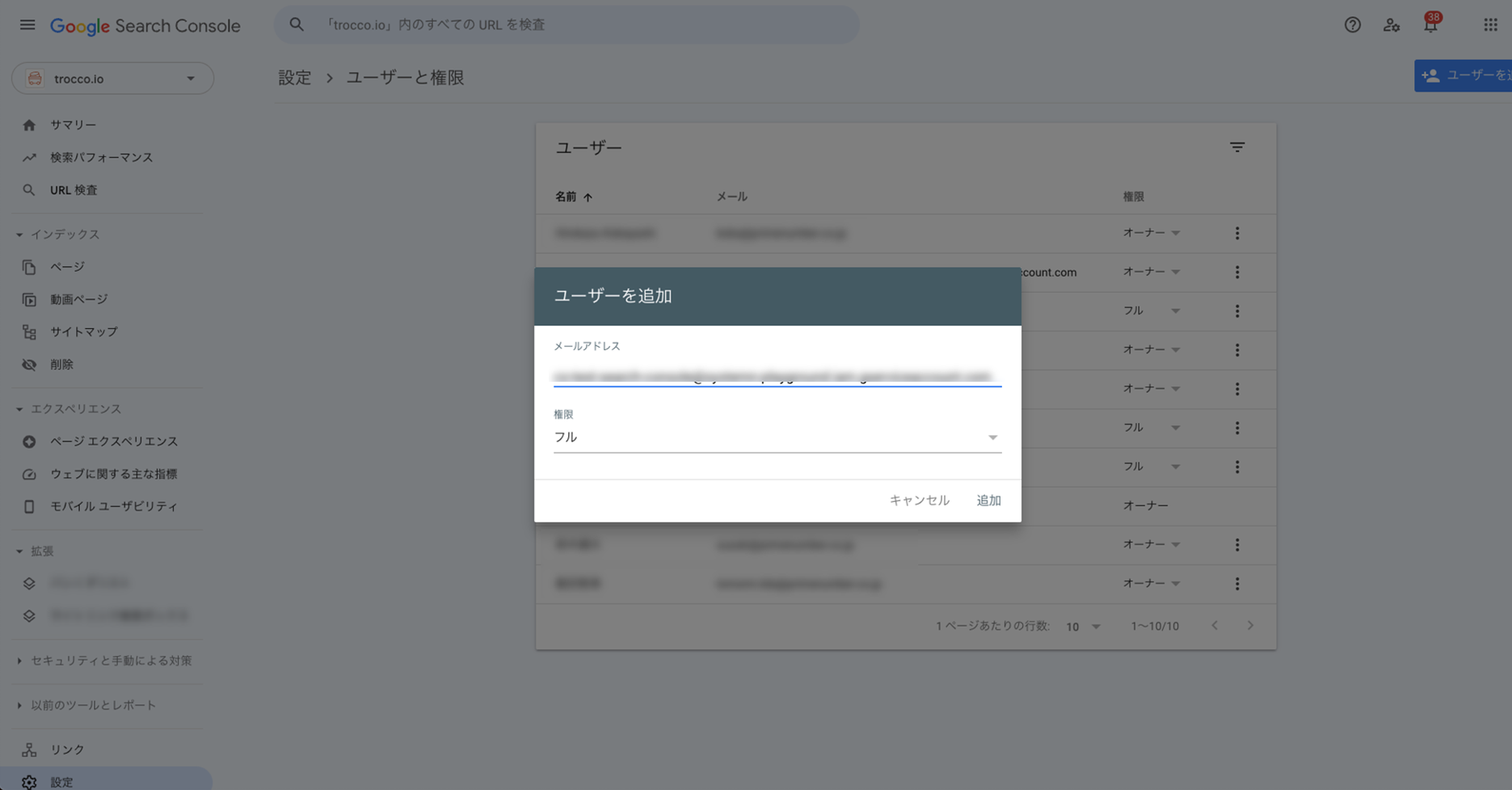
Please refer to the official documentation regarding permissions in Google Search Console.