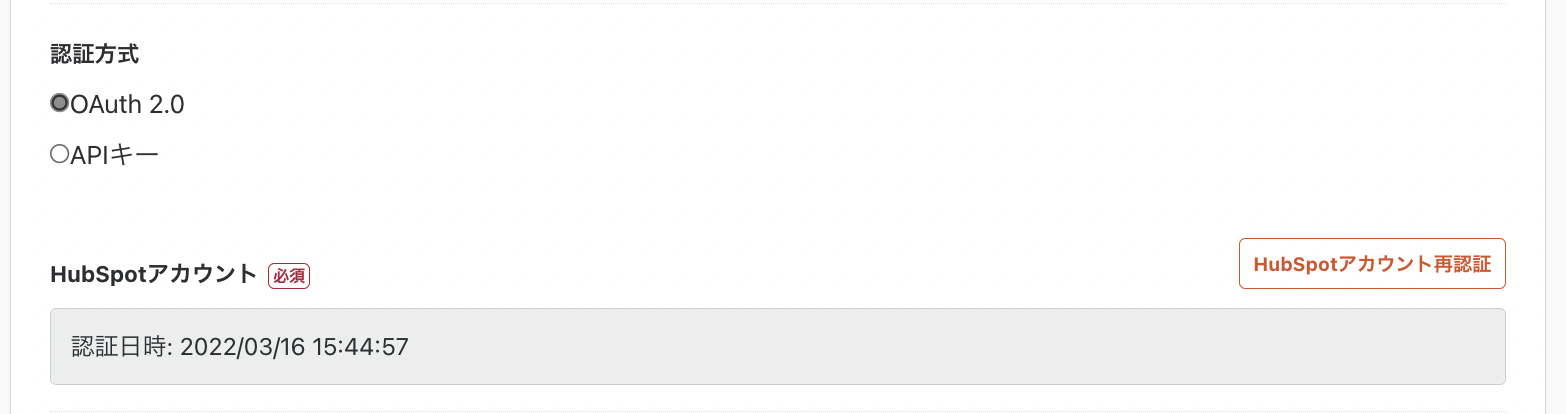summary
This is the help page for setting up HubSpot's Connection Configuration.
HubSpot API keys will no longer be available as an authentication method to access the HubSpot API after November 30, 2022.
Please use OAuth 2.0 as the authentication method in the future.
For more information, please refer to the official documentation.
Setting items
elementary item
| item name | indispensable | Contents |
|---|---|---|
| Name | Yes | Enter the name of the Connection Configuration to be used inside TROCCO. |
| memo | No | Enter a note of Connection Configuration to be used inside TROCCO. |
| Authentication method | Yes | Select OAuth 2.0. |
| HubSpot account | No | Click on HubSpot Account Activation or HubSpot Account Re-Authentication. See "OAuth Authentication Procedure" below for the subsequent steps. |
How to obtain setting item information
OAuth Authentication Procedure
Super administrator privileges are required.
For more information, including how to set up a super administrator, please refer to "Super Administrators" in the HubSpot User Rights Guide.
-
Select OAuth 2.0 as the authentication method, and click on HubSpot account authentication or HubSpot account re-authentication.
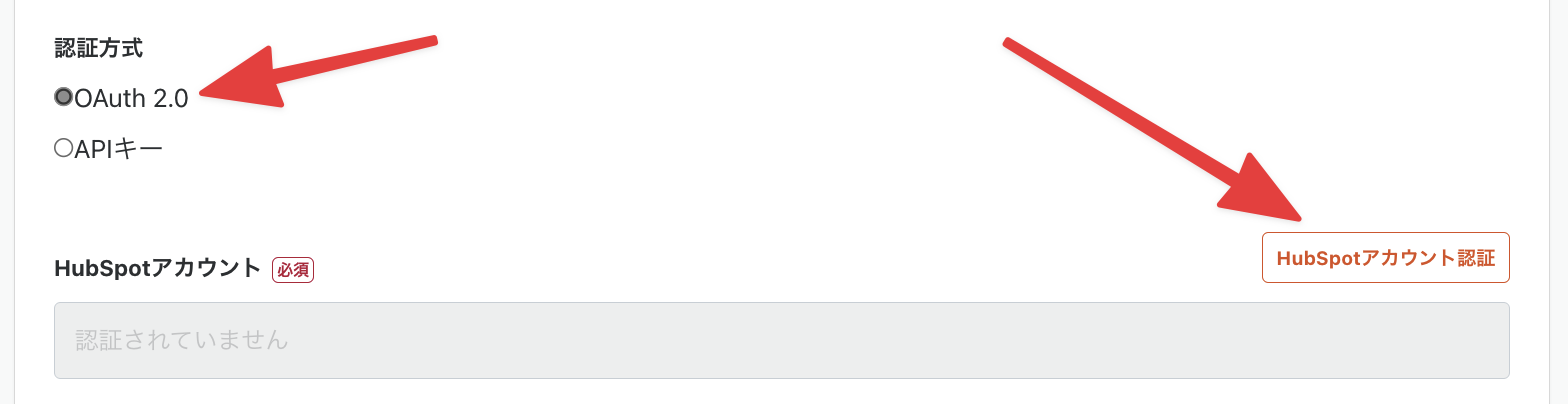
-
Select the account to which you want to connect the app, then click Select Account
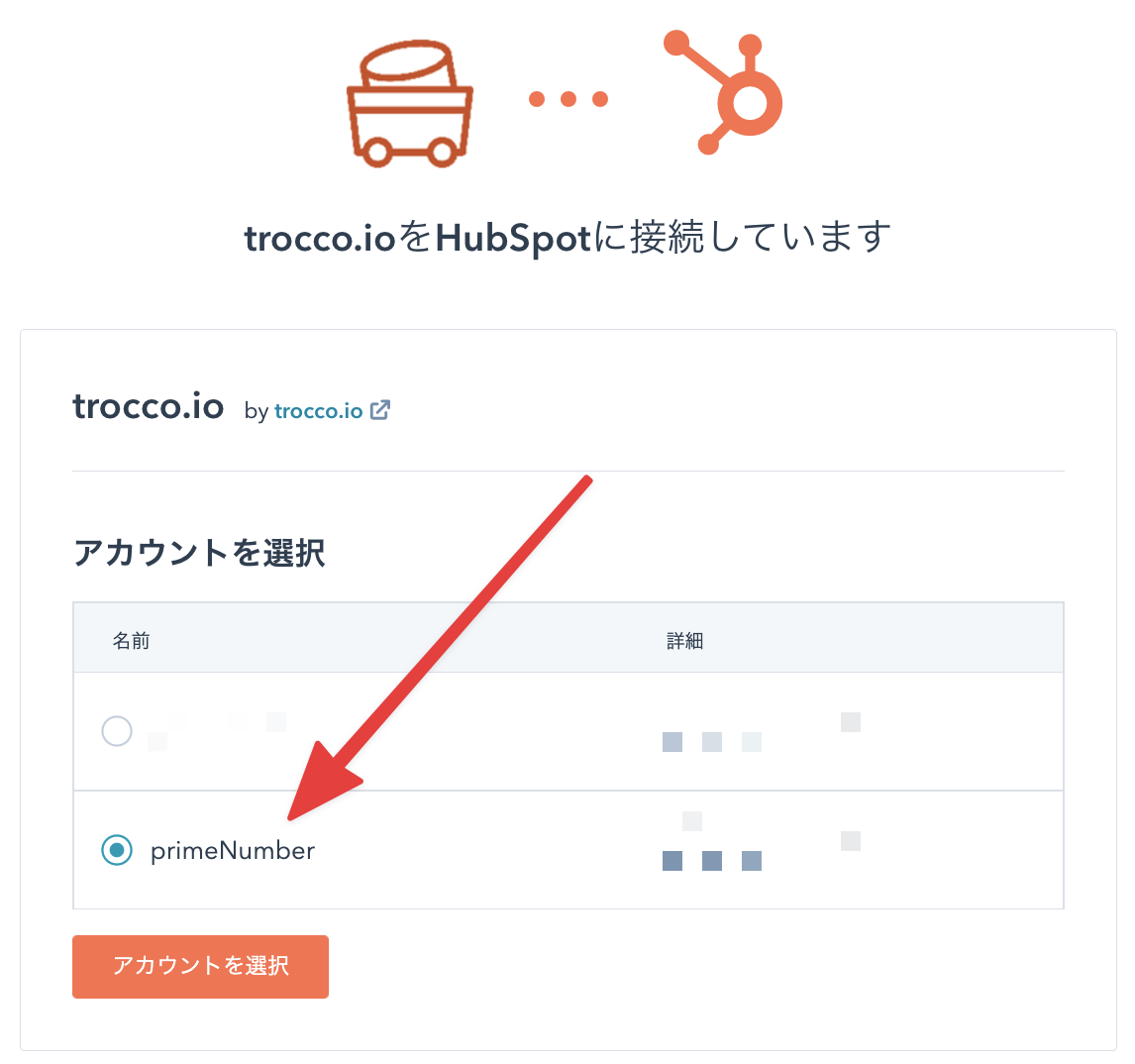
Once redirected to TROCCO, authentication is complete. If you are prompted for image verification, please follow the on-screen instructions.