summary
This help page is for creating Connection Configuration for LINE Ads (formerly Line Ads Platform).
Setting items
| (data) item | indispensable | Contents |
|---|---|---|
| Name | ✓ | Enter the name of the Connection Configuration to be used inside TROCCO. |
| memo | - | You can enter a note of Connection Configuration to be used inside TROCCO. |
| API access key | ✓ | Enter the API access key. For details on how to obtain an API access key, please refer to How to Obtain an API Access Key. |
| API secret key | ✓ | Enter the API secret key. For details on how to obtain an API access key, please refer to How to Obtain an API Access Key. |
How to obtain an API access key
Application to use the LINE Ads API
In order to obtain an API Access Key, you must apply in advance to use the LINE Ads API.
- Applications to use the LINE Ads API must be made on a group-by-group basis.
- It may take up to 10 business days to be granted API usage privileges after an API usage application is submitted.
In the unlikely event that you have not heard from us for more than 10 business days after submitting your API application, please contact LINE Ads.
-
Log in to LINE Ad Manager.
-
Click HELP > Contact Us in the upper right corner of the screen.
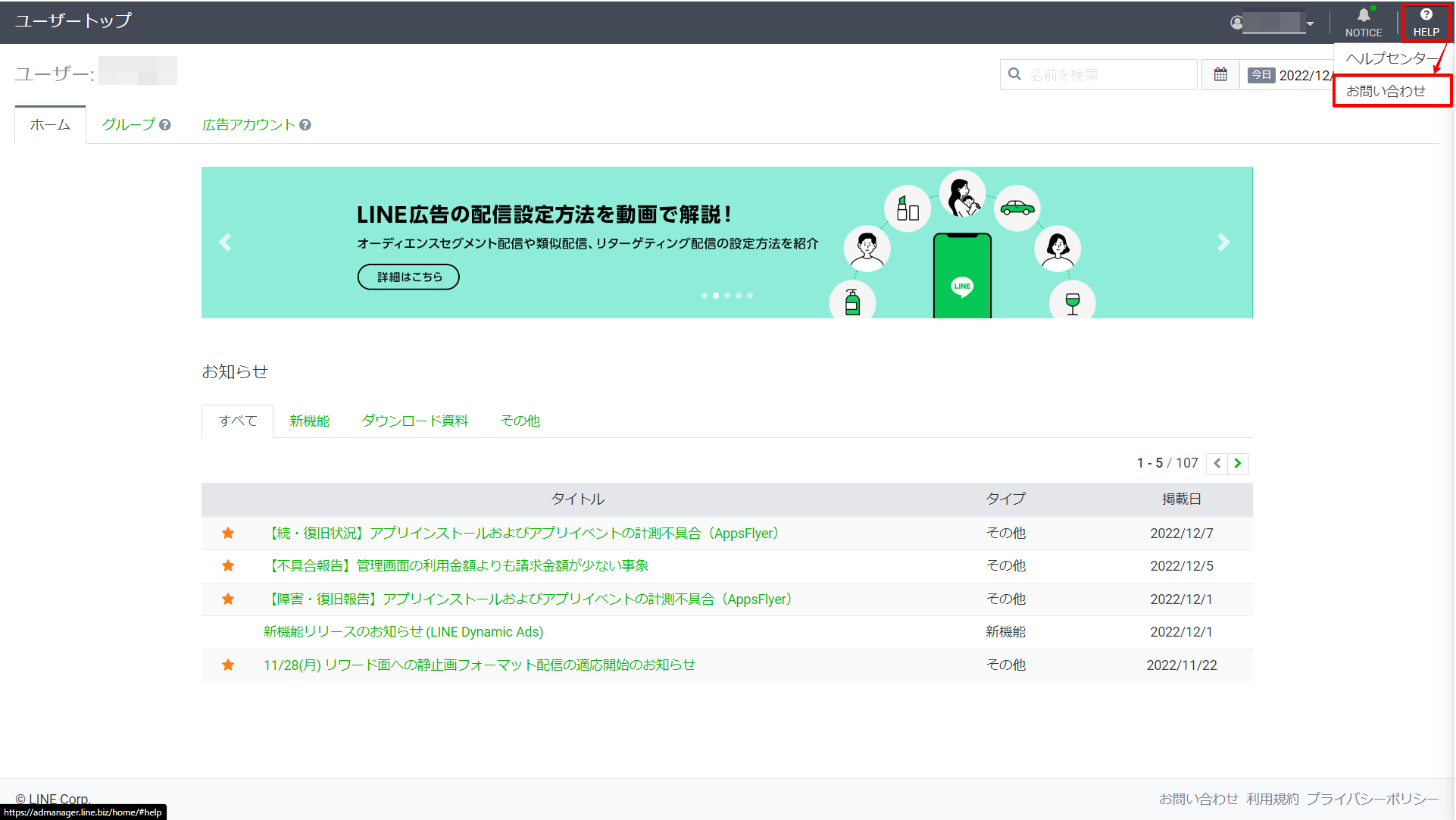
-
Obtain an inquiry number.
Click on Retrieve and note the contact number displayed.
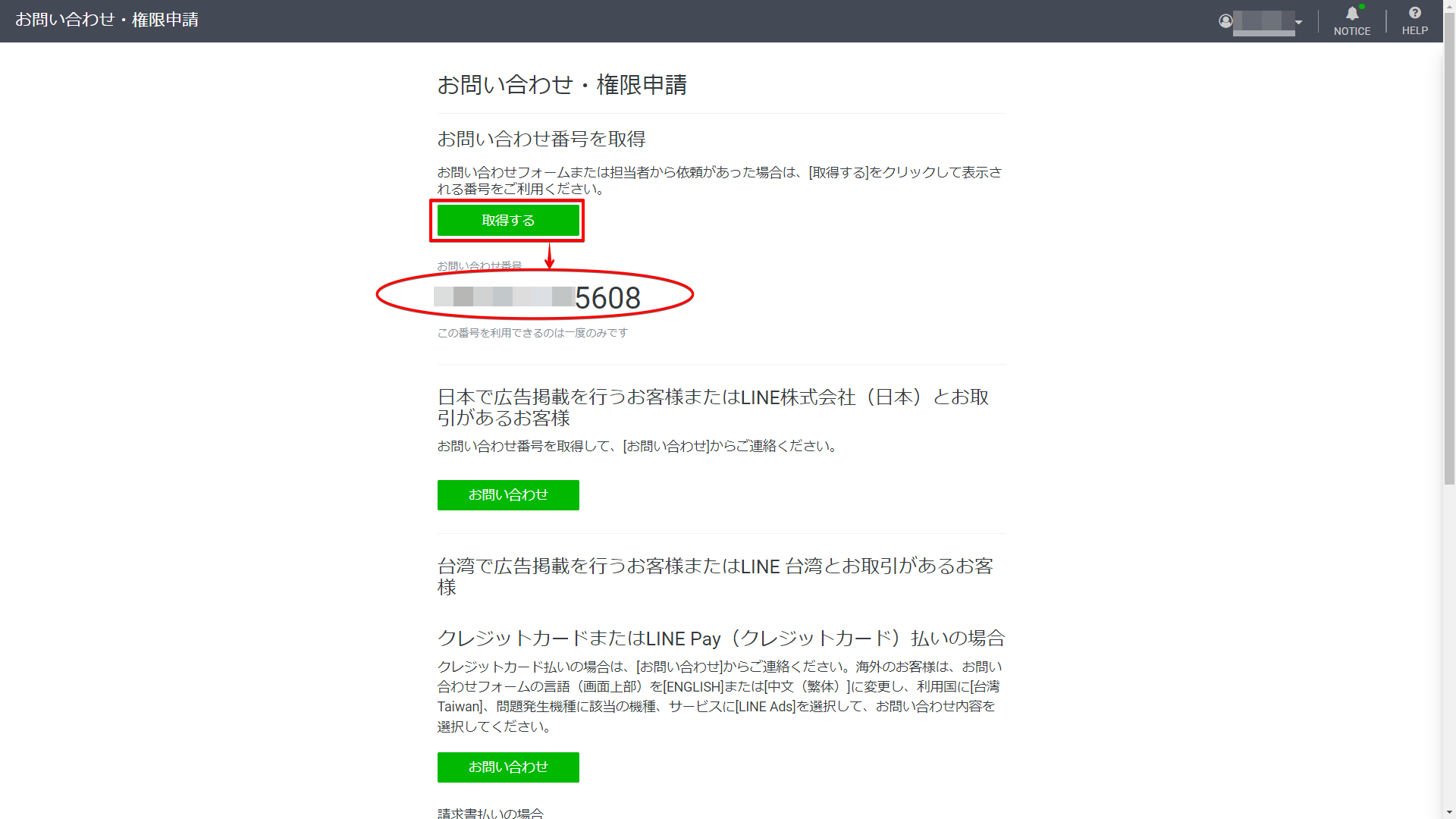
-
From Authorization Request, fill out the form and click Submit.
Please enter and select some items as follows.- Contact Number: Enter the number you wrote down in the previous step.
- Select Application Details: LINE Ads API.
- Select the Application API Type: Ad tech API.
- Group ID and Group Name: Select and enter the desired Group ID and Group Name from the Groups tab of the LINE Ad Manager administration screen.
- Industry: Select the advertiser.
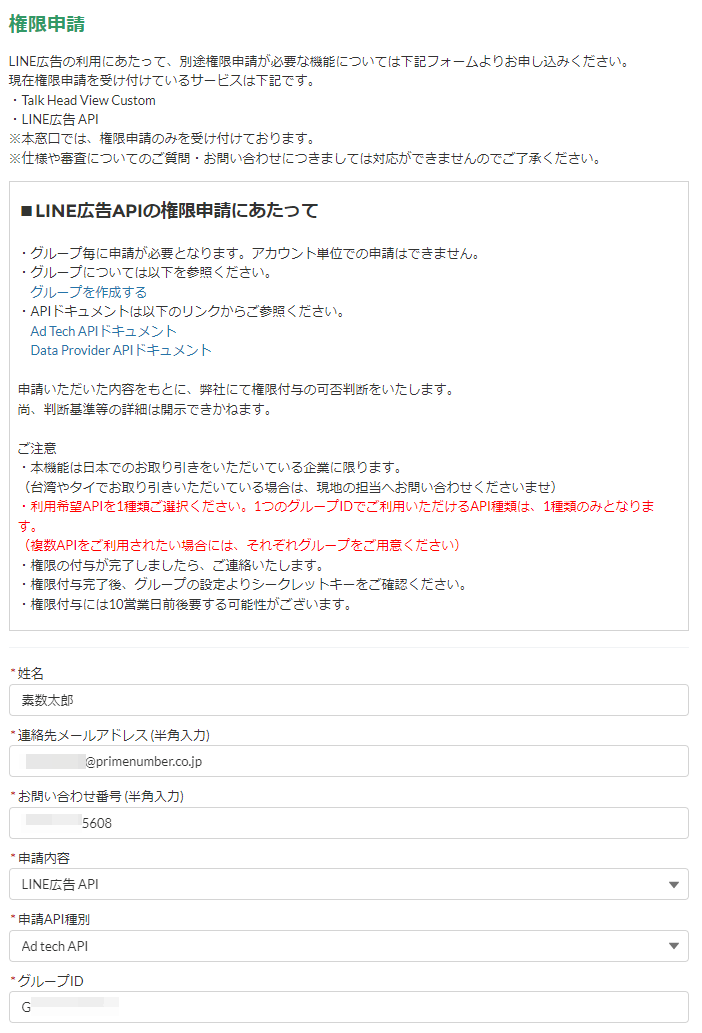
This completes the application process.
As soon as the review is complete, you will receive a notification from LINE regarding the granting of API usage privileges.
API Access Key Confirmation
If you have completed the aforementioned API usage application and have been granted API usage privileges, you can confirm your API access key by following the steps below.
-
Log in to LINE Ad Manager.
-
Click on the Groups tab.
-
Click on the link for the group to which you are authorized to use the API.
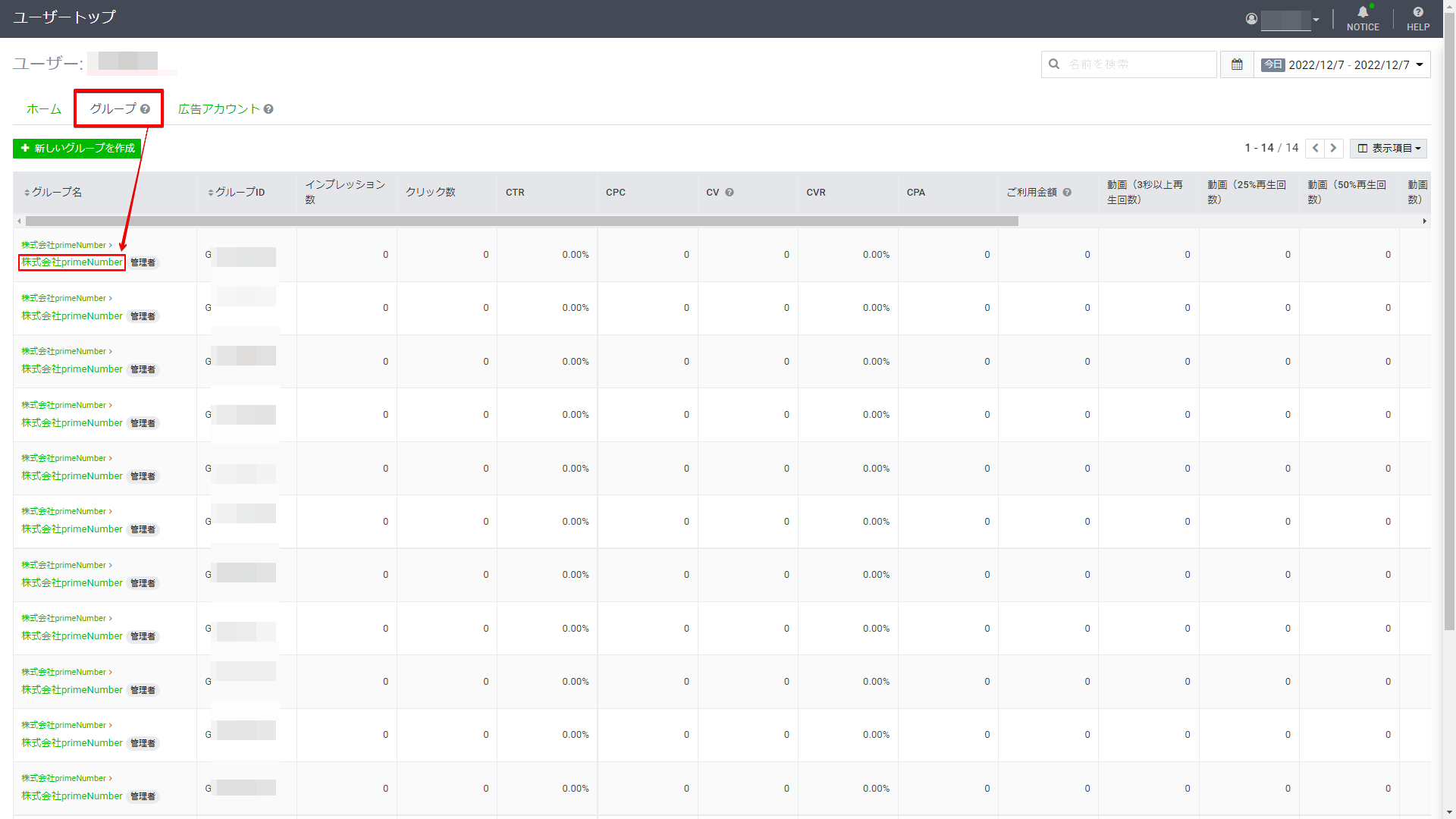
-
Click MENU > Group Settings in the upper left corner of the screen.
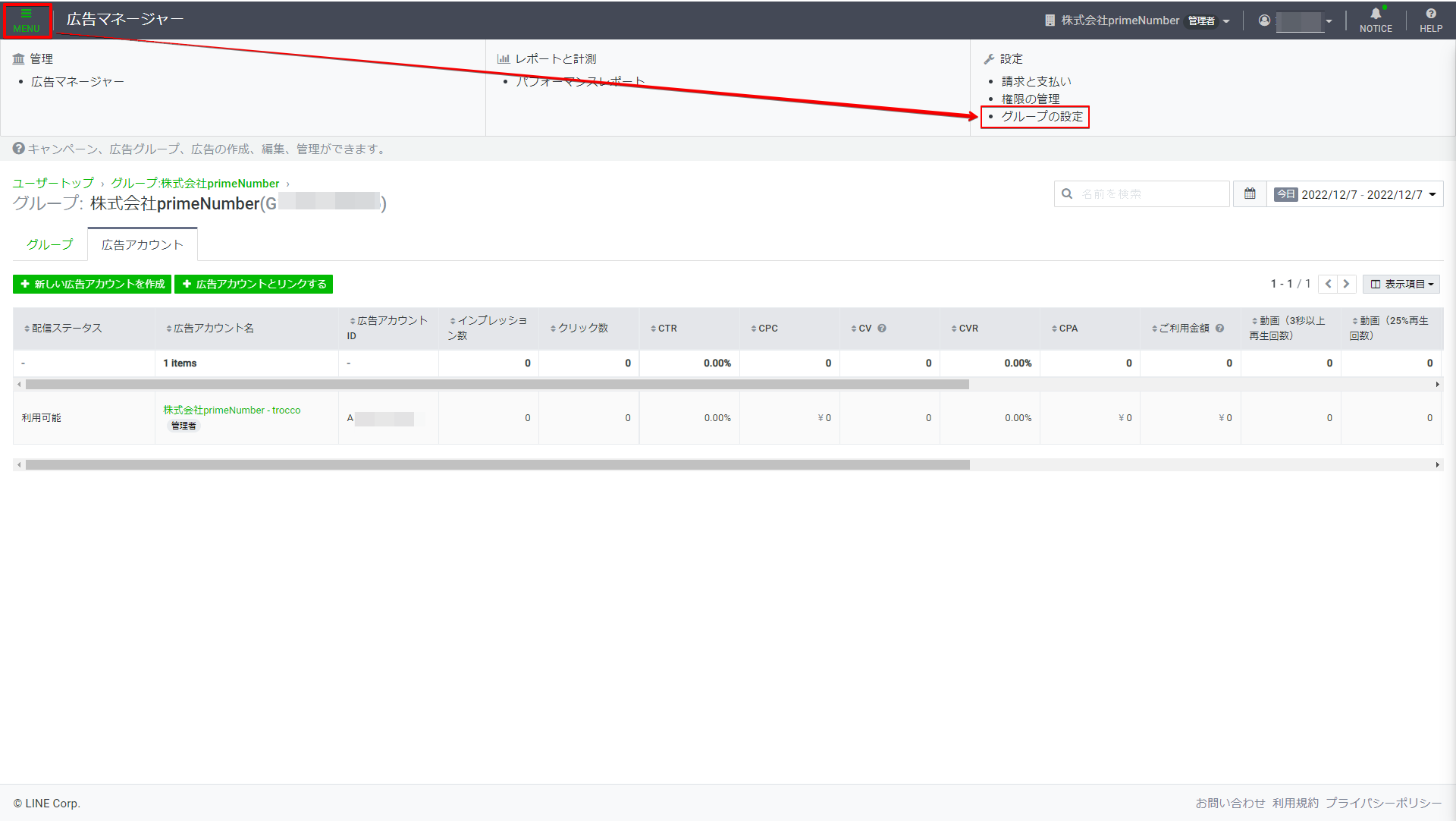
The API access key is displayed.
-
Click Regenerate API Secret Key.
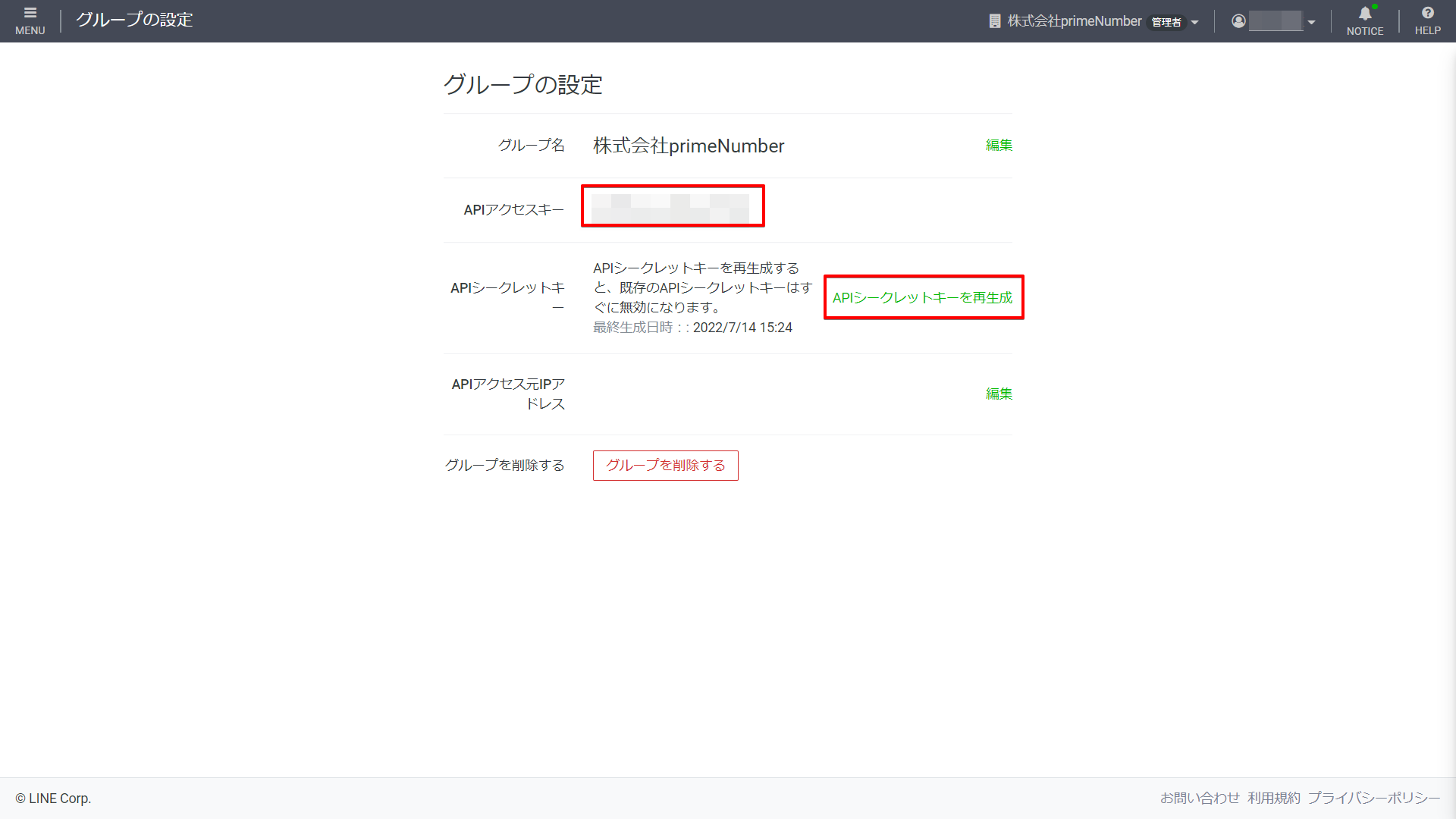
An API secret key is generated.