This is the help page for setting up Connection Configuration for Microsoft Advertising.
entry
| item name | indispensable | Contents |
|---|---|---|
| Microsoft Account | ✓ | Click on Microsoft Account Authentication to log in to Microsoft. The value of this item is set automatically after successful account authentication. If you do not know how to authenticate, please refer to the case where user consent is restricted in the tenant's settings. |
| Name | ✓ | Enter the name of the Connection Configuration to be used inside TROCCO. |
| memo | - | Enter a note of Connection Configuration to be used inside TROCCO. |
| Developer token | ✓ | Enter the developer token. For more information on how to obtain a Developer Token, please refer to the official Microsoft documentation - Get a Developer Token. |
If the tenant's settings restrict user consent
When you click on Microsoft Account Authentication, the following screen may appear.
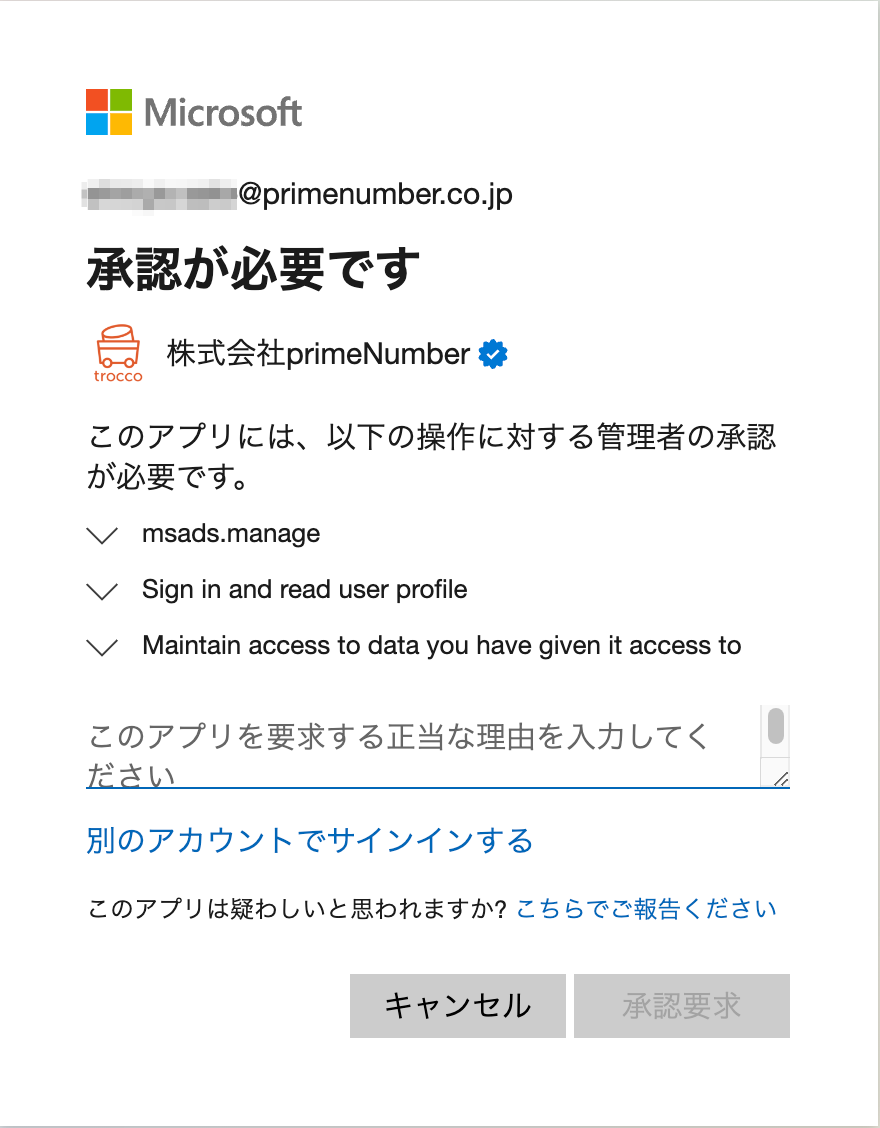
This will appear if your Microsoft Entra ID (formerly Microsoft Azure AD) tenant settings restrict user consent.
In this case, please follow the steps below to create Connection Configuration.
-
Enter the reason for the request as appropriate and click Request Approval.
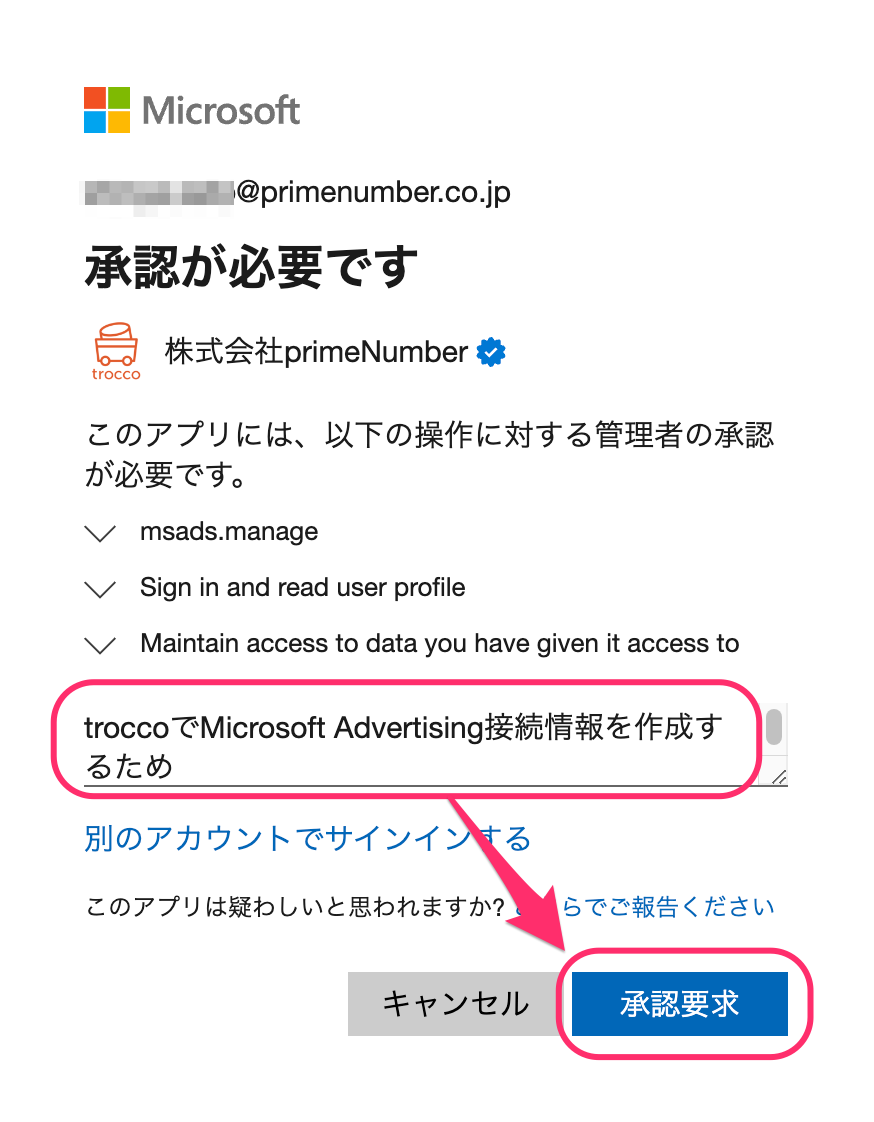
-
Click on Return to Application.
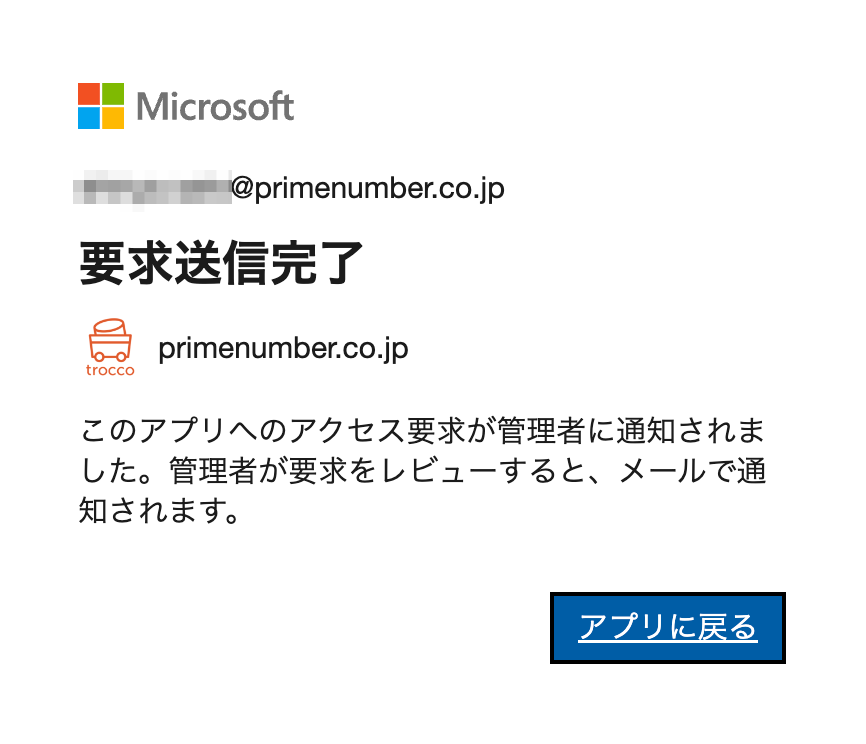
At this time, the Connection Configuration screen will close temporarily. Please take note of this.
-
Ask your Microsoft Azure administrator for the Administrator Consent Procedure.
-
After the administrator has completed the consent procedure, open the Connection Configuration screen again and click on Microsoft Account Authentication.
Authentication succeeds. Save Connection Configuration.
Administrator Consent Procedure
-
Log in to Microsoft Azure and click on Enterprise Applications.
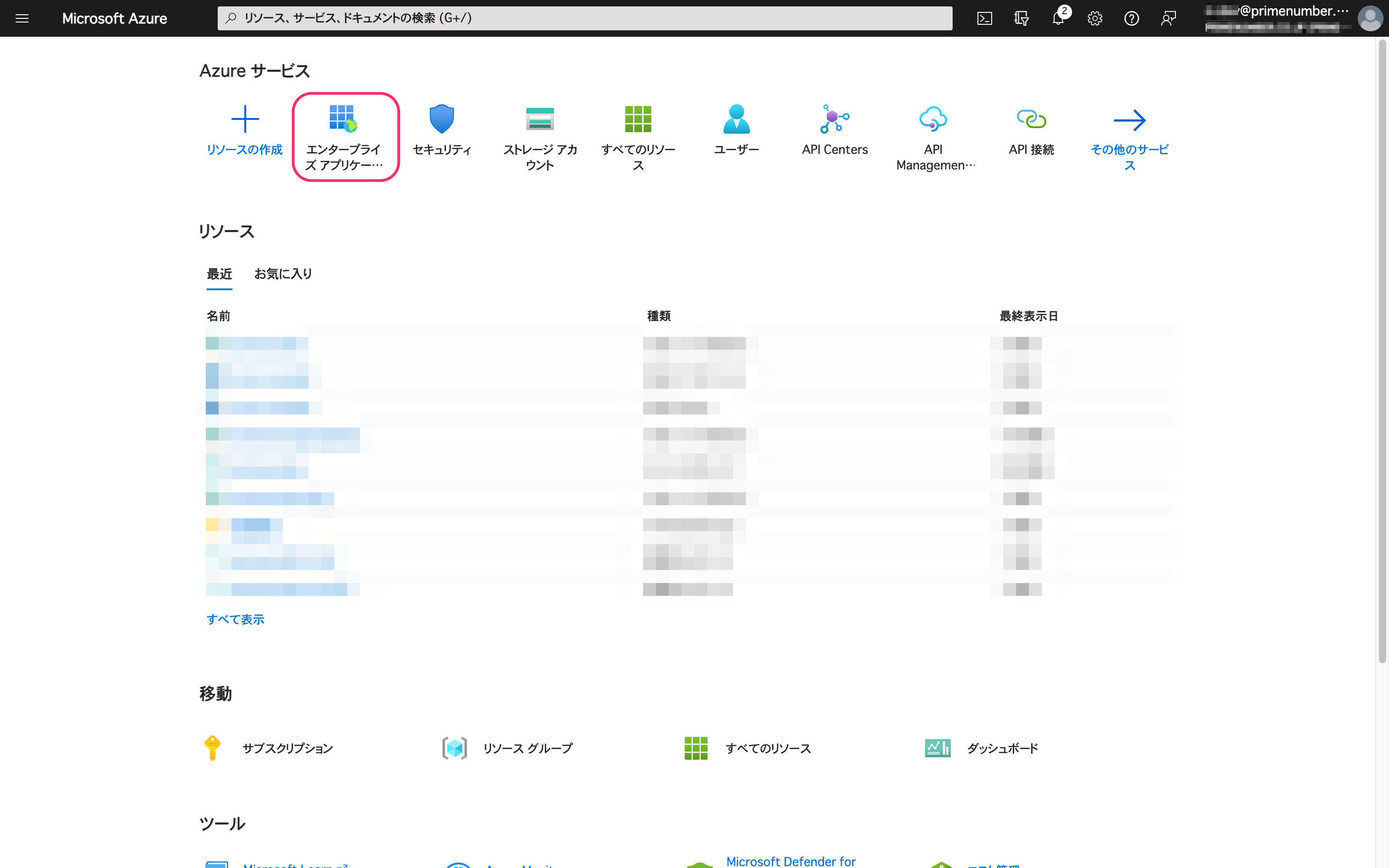
-
Click on the administrator's consent request > TROCCO, in that order.
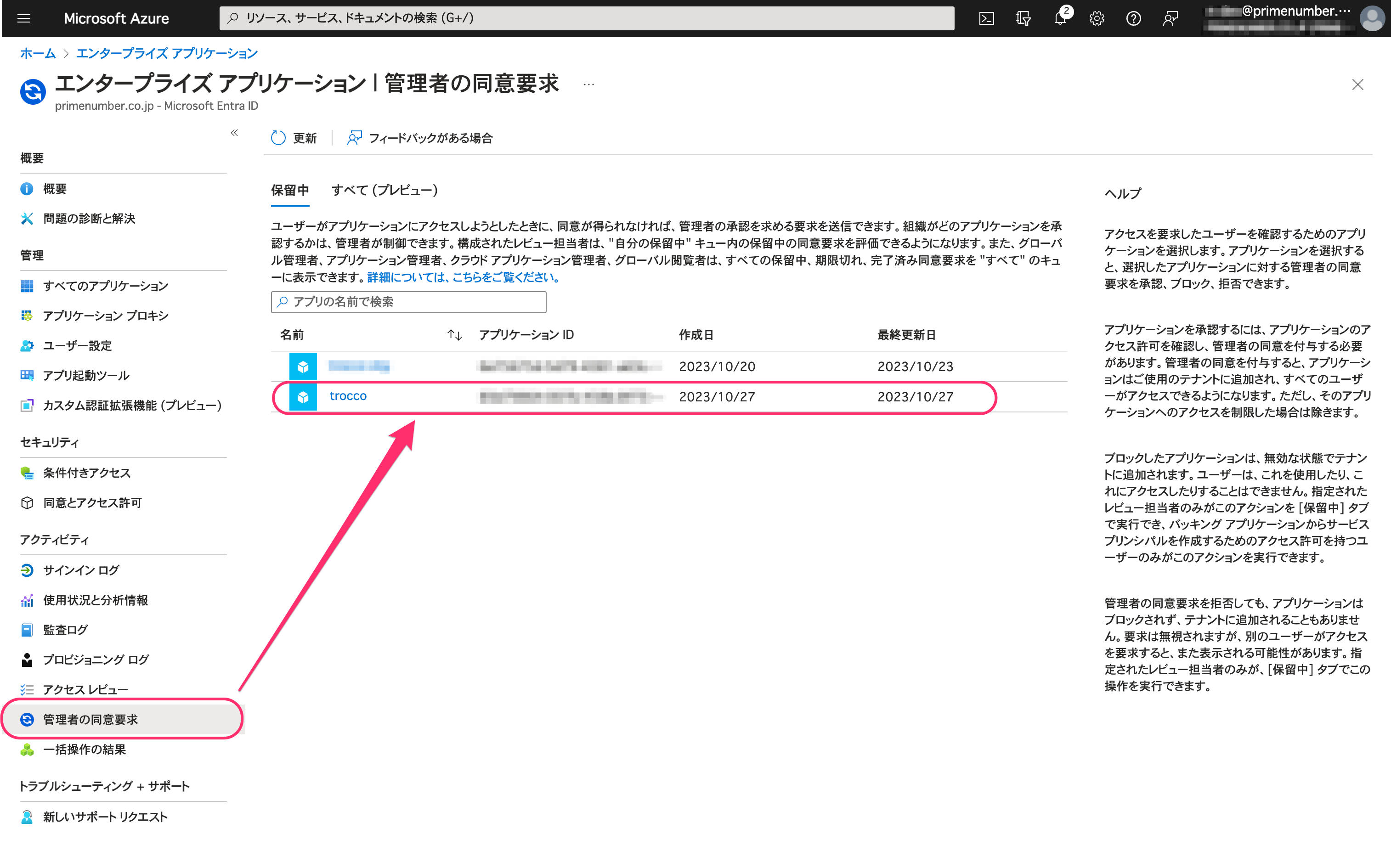
-
Click Review and Agree for Permissions.
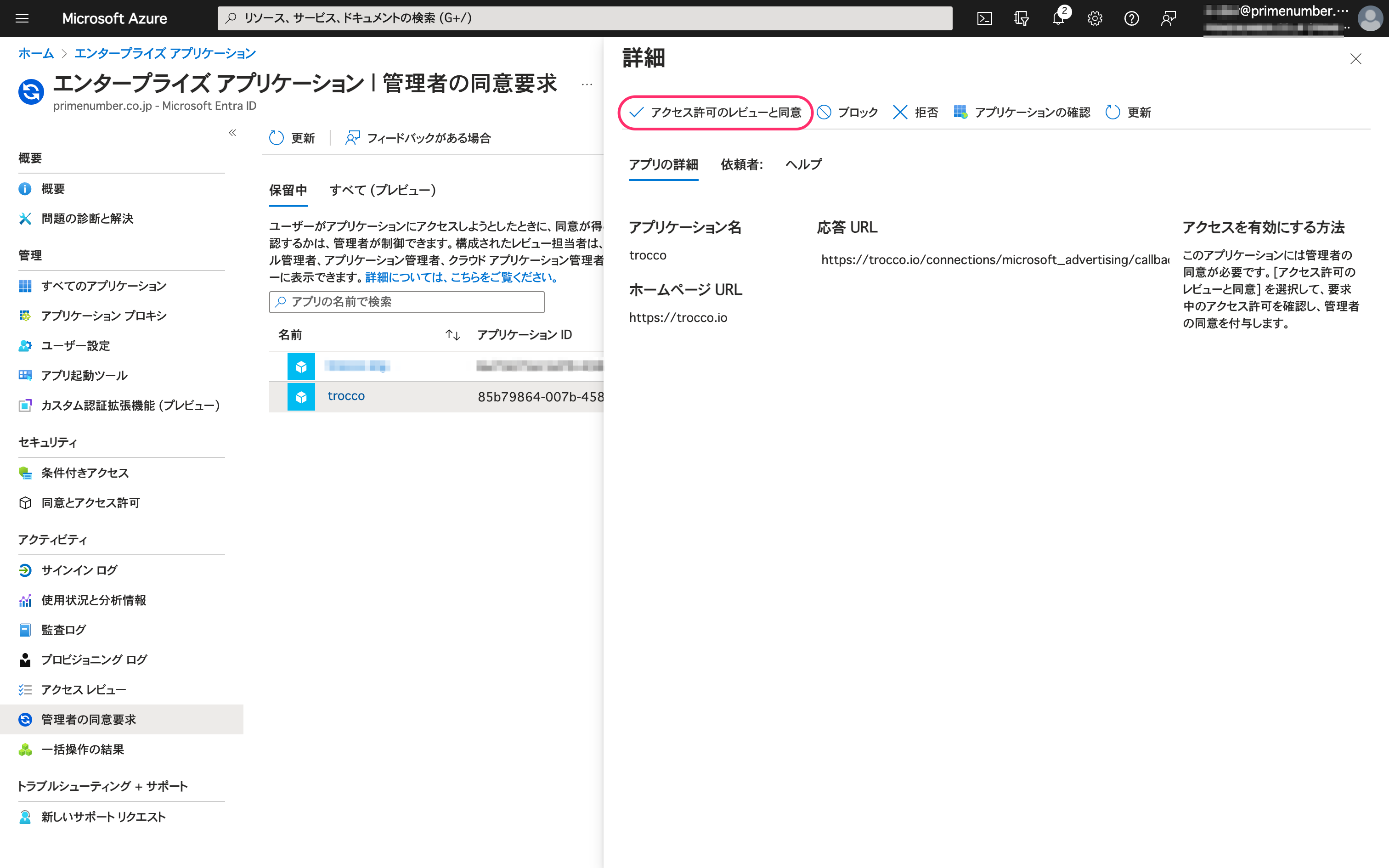
-
In the pop-up window that appears, click Accept.
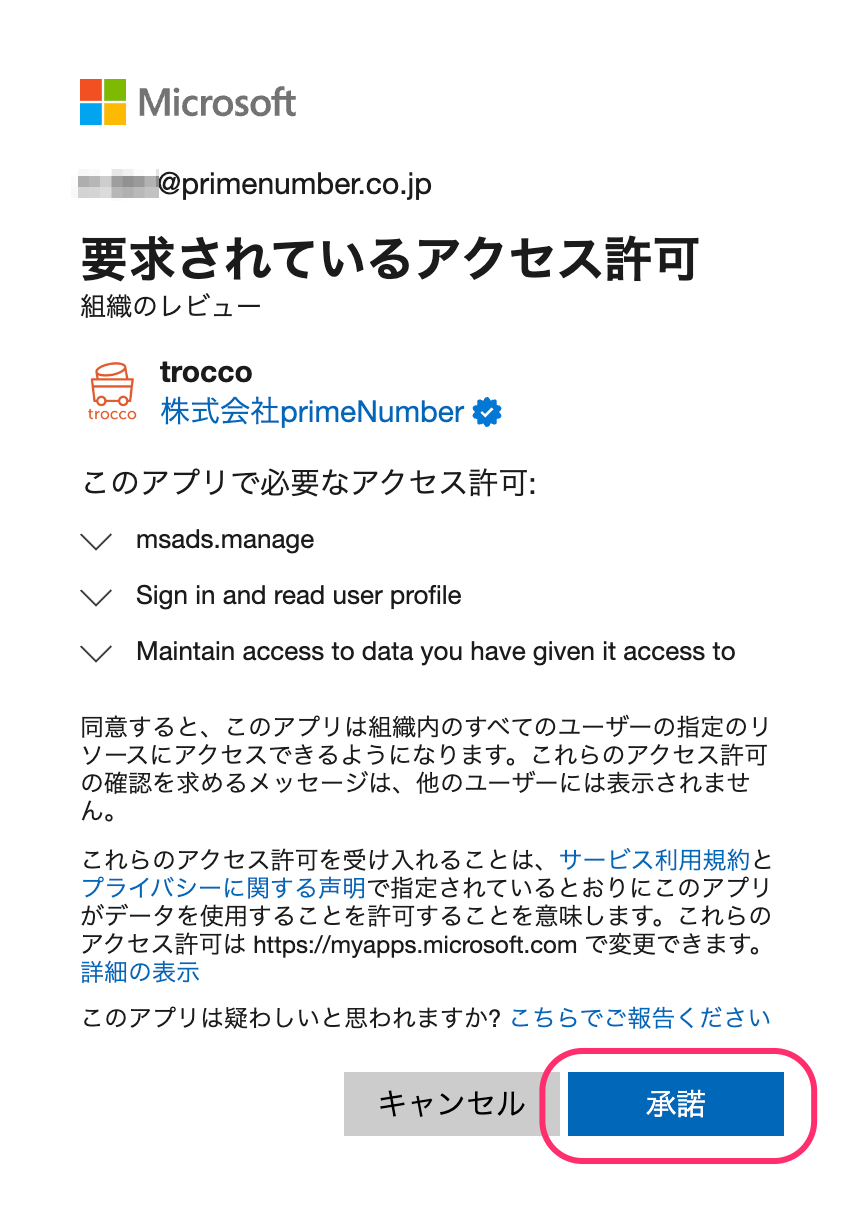
This completes the consent. Notify the client that the administrator's consent is complete.