summary
This is the help page for Connection Configuration of SHANON MARKETING PLATFORM.
entry
| item name | indispensable | Contents |
|---|---|---|
| Name | ✓ | Enter the name of the Connection Configuration to be used inside TROCCO. |
| memo | - | Enter a note of Connection Configuration to be used inside TROCCO. |
| Marketing Platform API Key | ✓ | Enter the API key used for the connection. Please refer to the instructions on how to obtain and enter the input items. |
| (computer) password | ✓ | Enter the password used for the connection. Please refer to the instructions on how to obtain and enter the input items. |
| private key | ✓ | Enter the private key used for the connection. Please refer to the instructions on how to obtain and enter the input items. |
| domain name | ✓ | Enter the domain of the URL of the SHANON MARKETING PLATFORM administration page. (Example: https://xxxxxx.smktg.jp/の場合は "``xxxxxxxx.smktg.jp " part) |
How to obtain input items and input procedure
Please follow the steps below to obtain and enter your Marketing Platform API key,password andprivate key.
- Log in to the SHANON MARKETING PLATFORM administration page.
- Click on Settings>API on the Administration page.
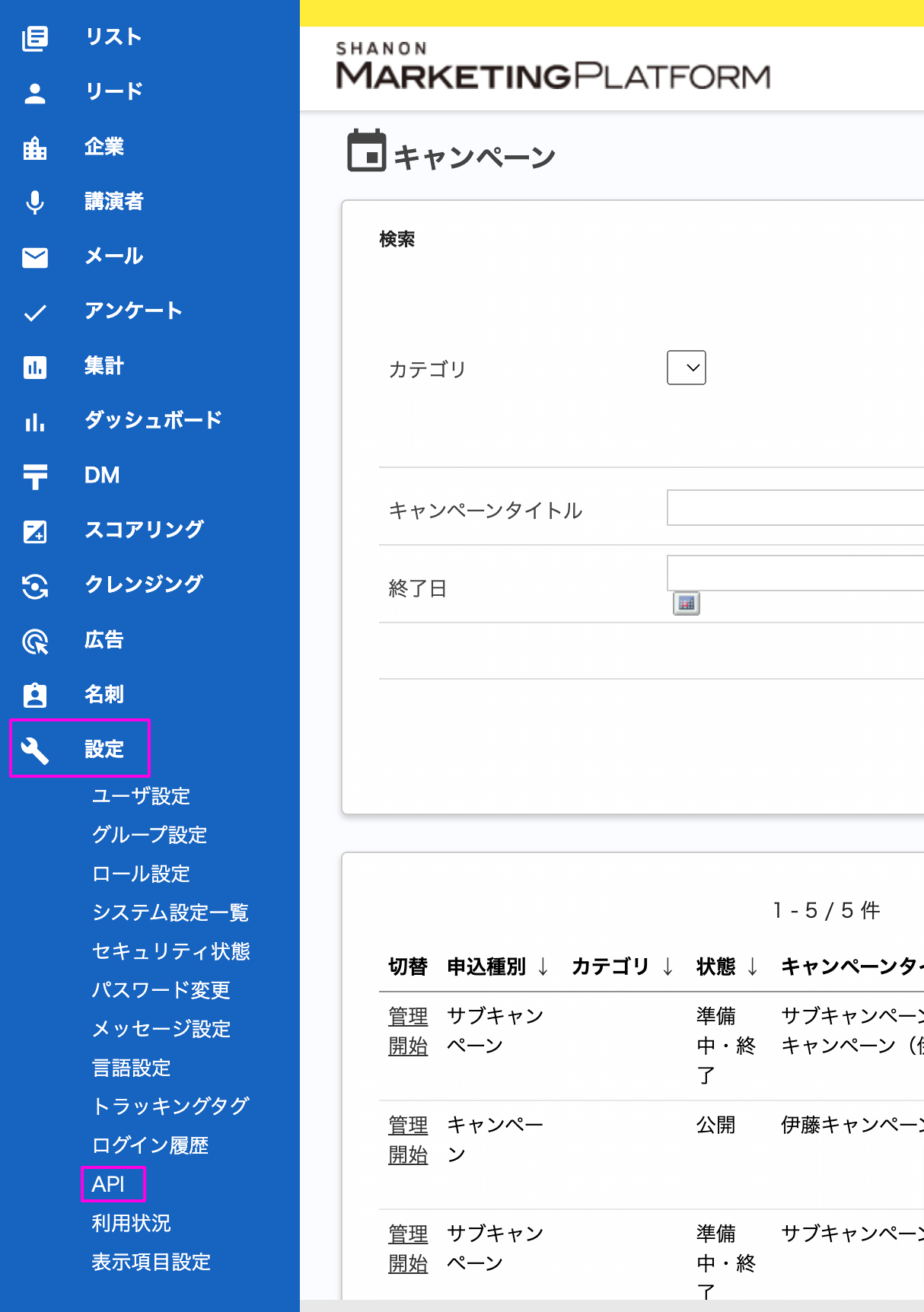
- Click New Registration.
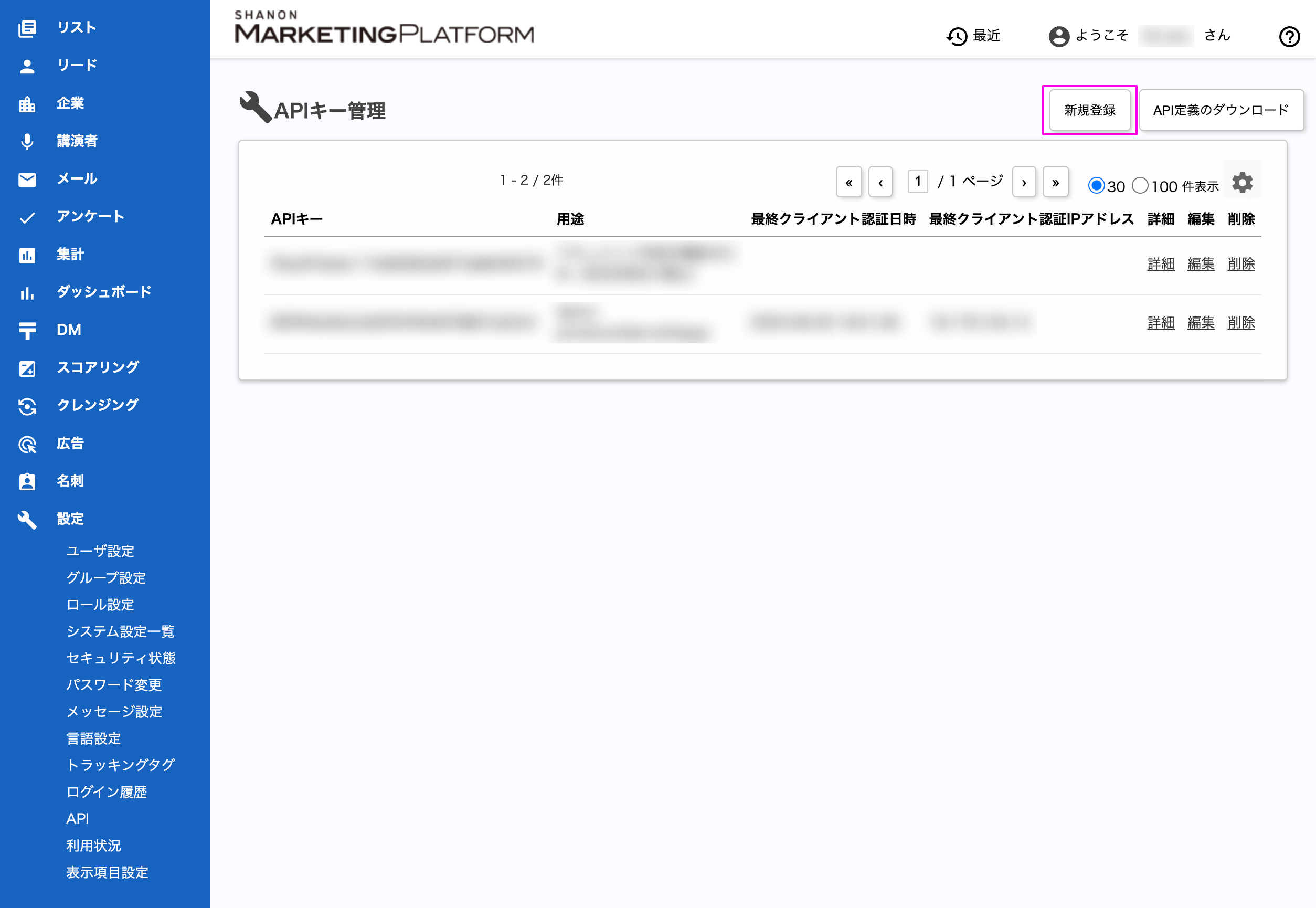
- Fill in the various fields and click Register.
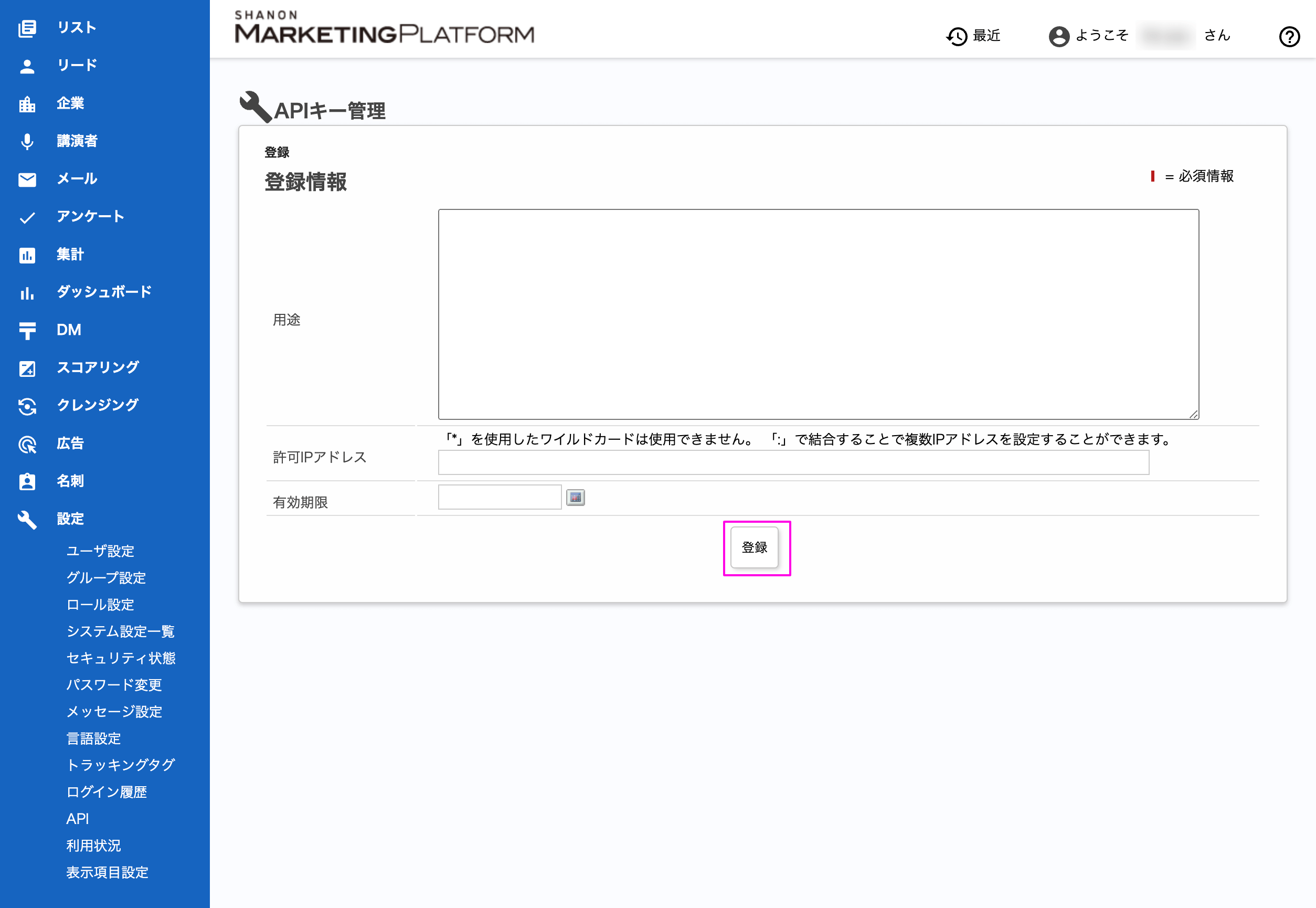
- Enter the information displayed in the corresponding fields.
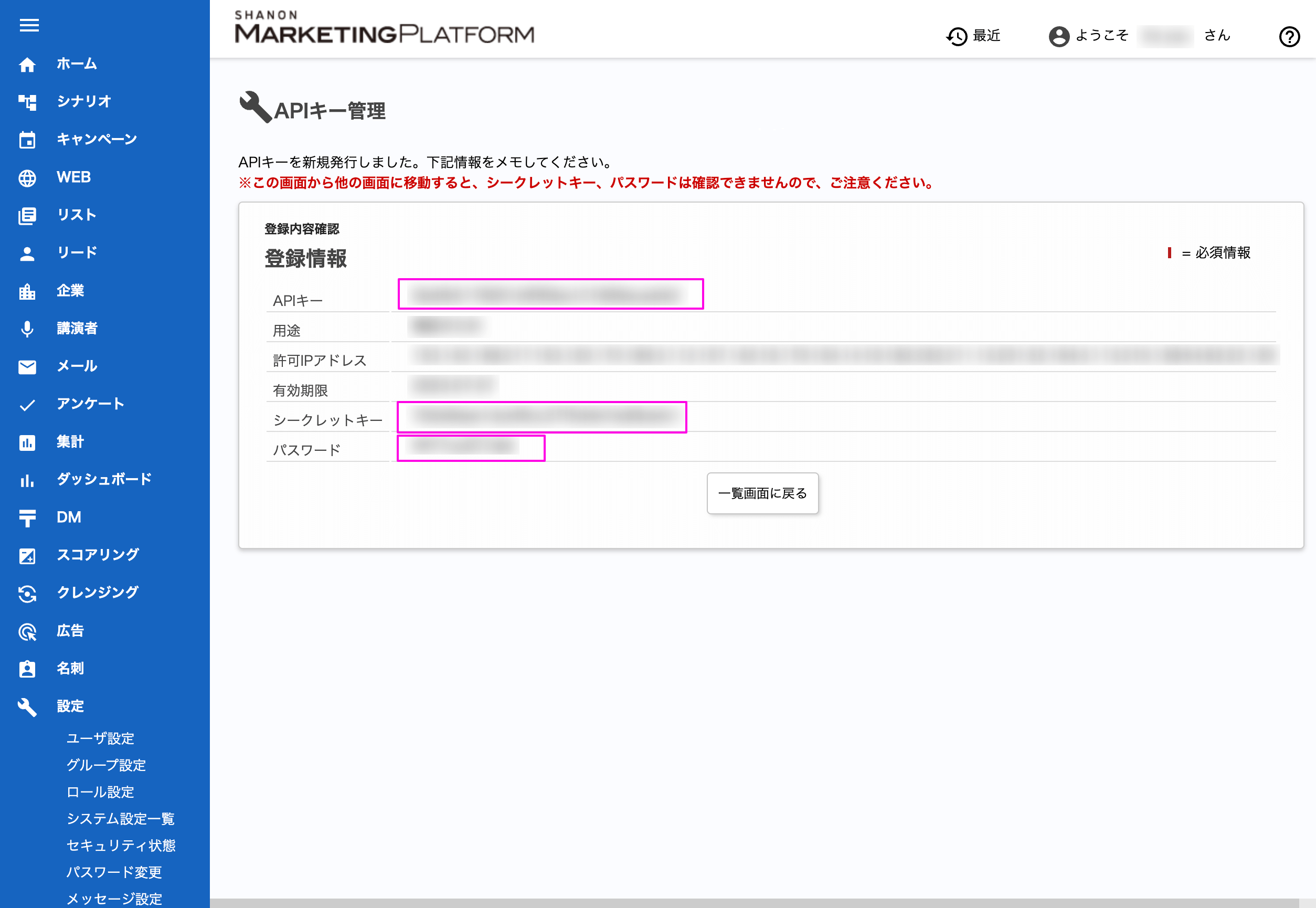
- API Key: Marketing Platform API Key for Connection Configuration
- Password: Password for Connection Configuration
- Secret Key: Private Key for Connection Configuration