summary
This is the help page for setting up Connection Configuration for Tableau.
Currently, TROCCO supports the execution of official Tableau Online page update tasks from the workflow function.
advance preparation
-
After logging in to Tableau Online, click the icon in the upper right corner and select My Account Settings from the drop-down list.
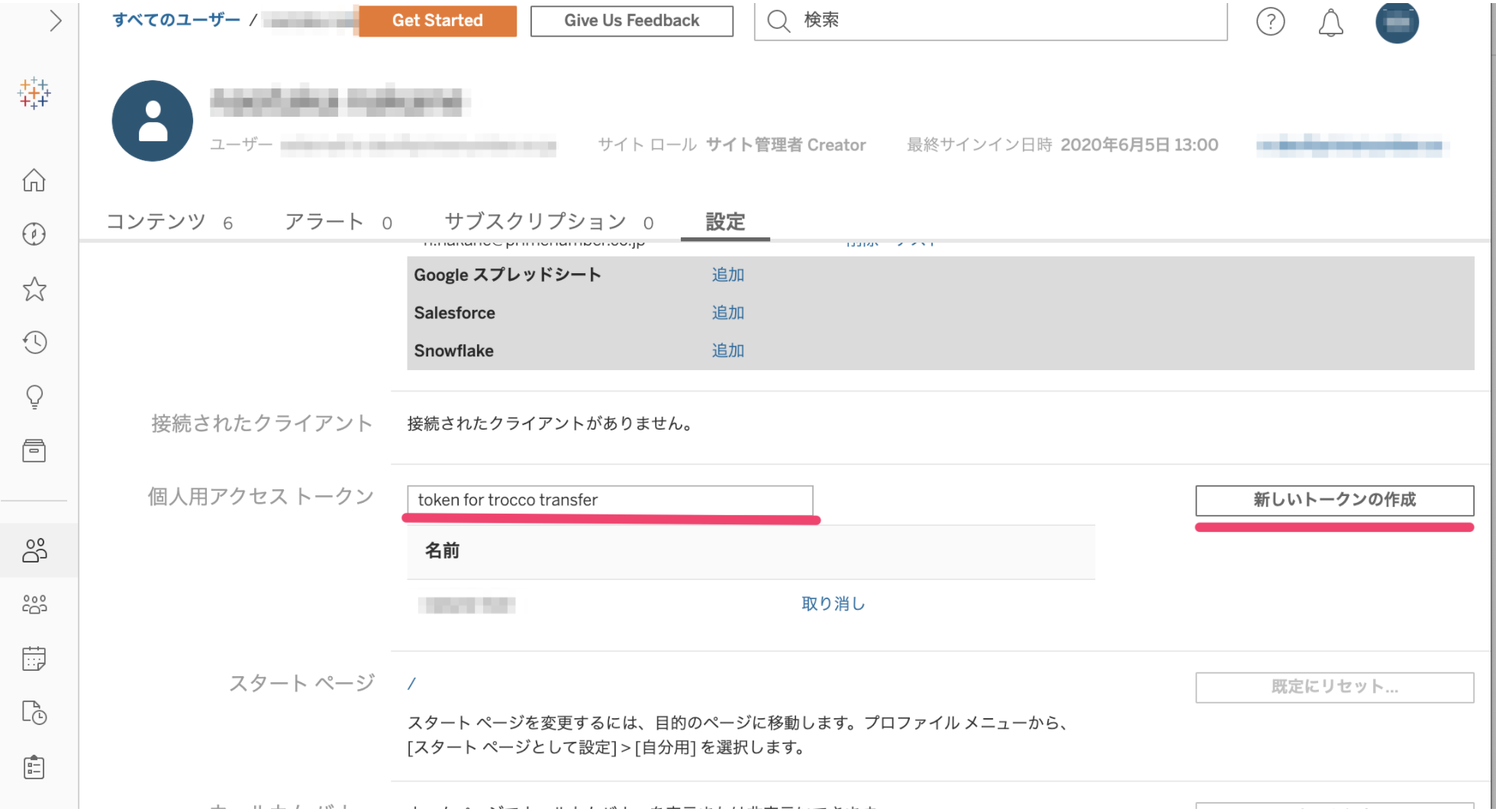
-
Access token is issued from the personal access token.
Enter the access token name in the entry form and press Create New Token on the right.
The token name entered here will be the access token name in TROCCO.
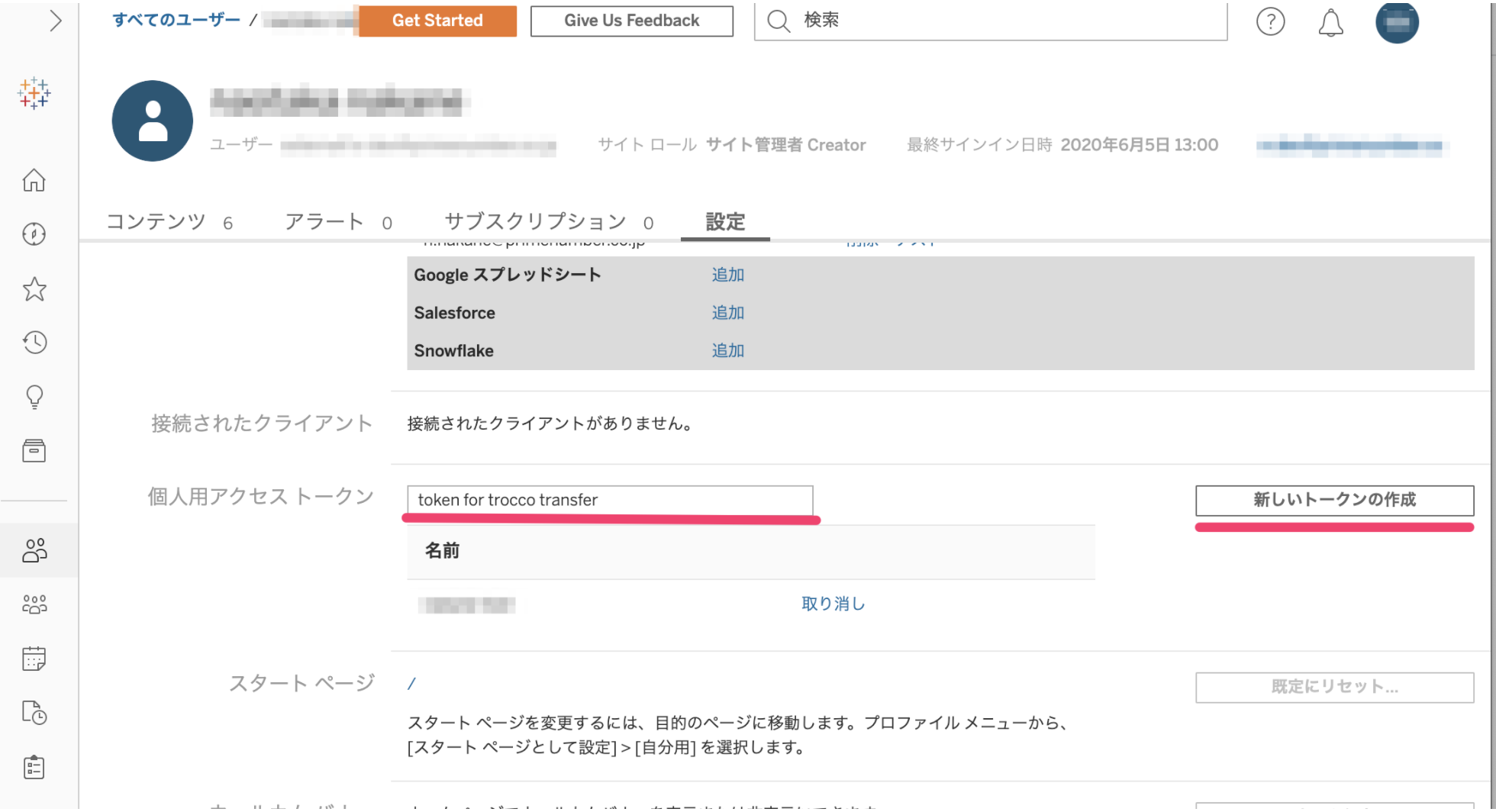
-
The token secret is displayed. This is the access token value in TROCCO.
*Please copy the token secret beforehand, as it will not be displayed when the window is closed.
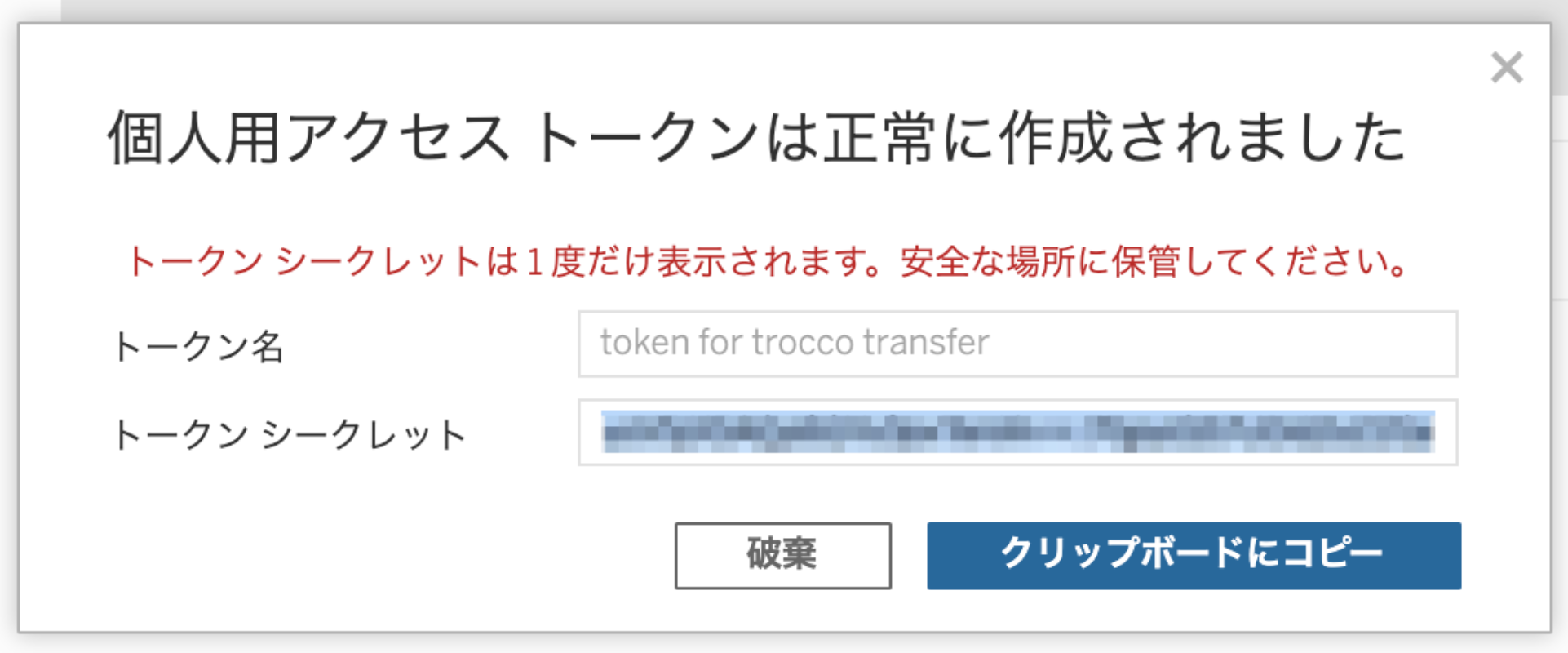
entry
| item name | indispensable | Contents |
|---|---|---|
| Name | Yes | Enter the name of the Connection Configuration to be used inside TROCCO. |
| memo | No | Enter a note of Connection Configuration to be used inside TROCCO. |
| Site Domain | Yes | Enter the site domain contained in the Tableau Online URL. Please also see the supplement at the bottom. |
| Site Name | Yes | Enter the name of the site as contained in the Tableau Online URL. Please also see the supplement at the bottom. |
| access token name | Yes | Enter the name of the access token you entered in the Preliminary Preparation. |
| access token value | Yes | Enter the token secret generated in the pre-preparation. |
(Supplement) Correspondence of input information to the Tableau Online screen
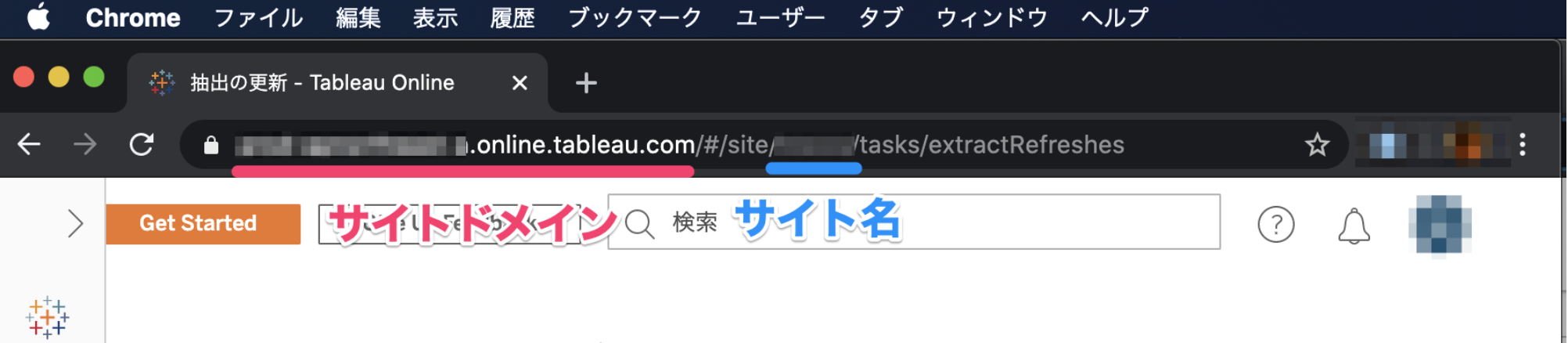
supplement
- For more information on executing Tableau's update task, please click here.
- Other reference information is as follows
https://help.tableau.com/current/online/ja-jp/to_refresh_extract_manual.htm
https://help.tableau.com/current/server/ja-jp/sites_intro.htm