summary
This is the help page for Connection Configuration for X Ads (Formerly Twitter Ads).
Application for Advertising API
To create a connection setup for X Ads (Formerly Twitter Ads), you will need a "developer account", a "Twitter application", and an "Ads API license (developer)".
Approval from X (formerly Twitter) may take several days to several weeks to complete.
If you have any questions about the application, please contact our support.
1. create a developer account
Create a developer account from the developer account application screen.
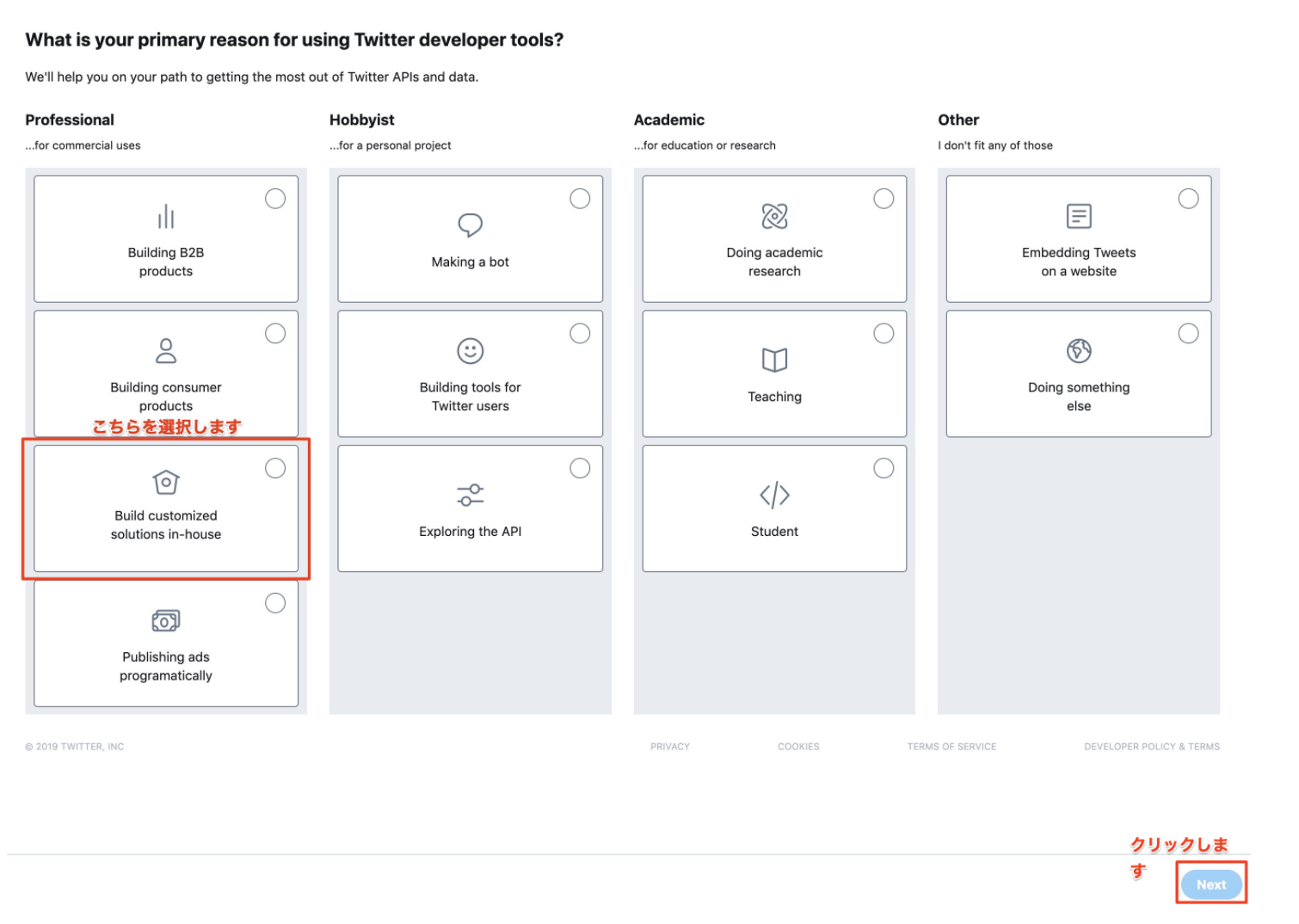
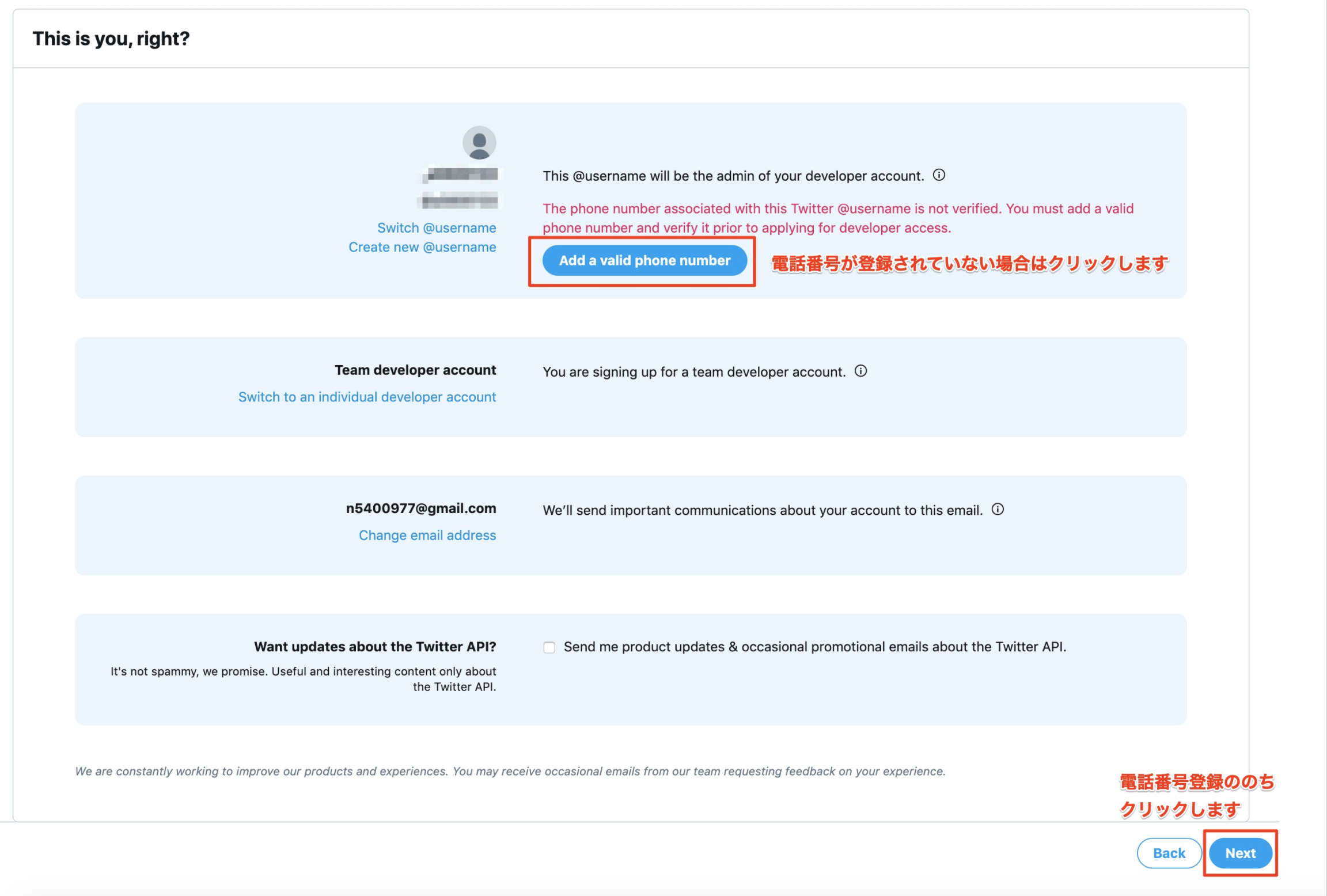
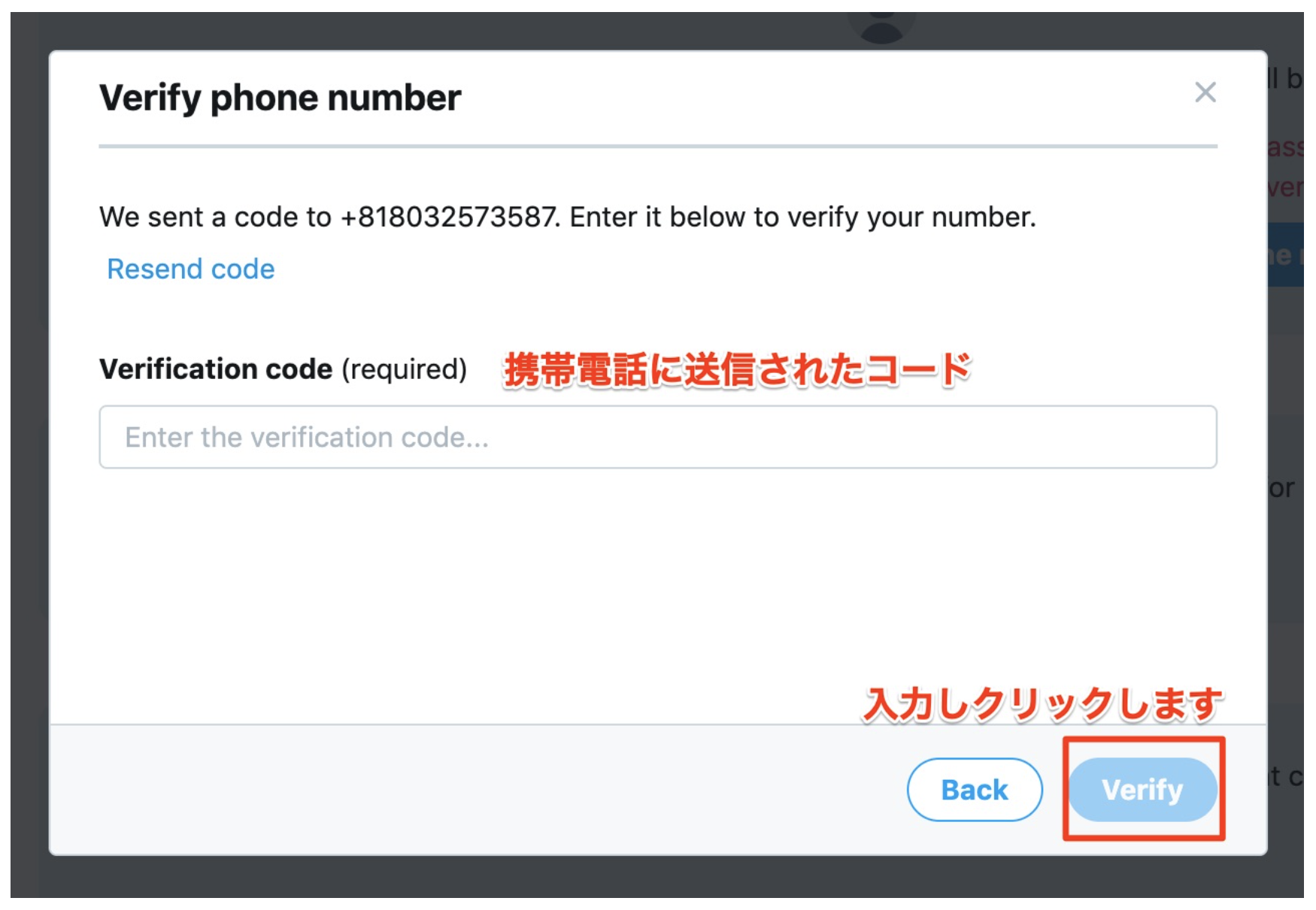
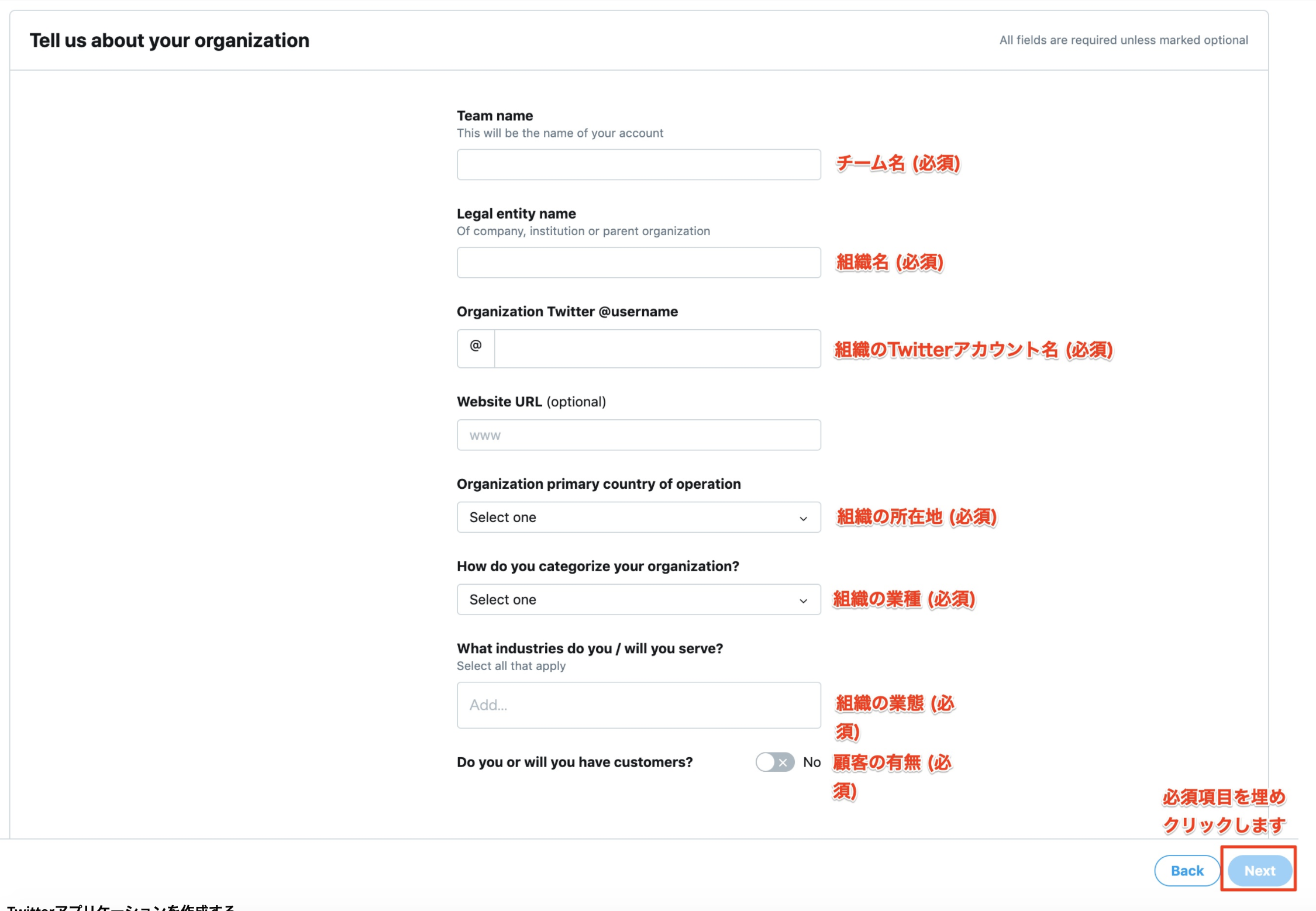
Create a Twitter application
Once a developer account has been applied for, create it from the Twitter application creation screen.
3. apply for an advertising API license agreement
Once the Twitter application is created, go to the Ad API license application screen and fill out the form to apply.
Generate an access token
Go to the Twitter application dashboard and select the application you created.
Select Keys and tokens at the top.
Click Create under Access token & access token secret to generate tokens.
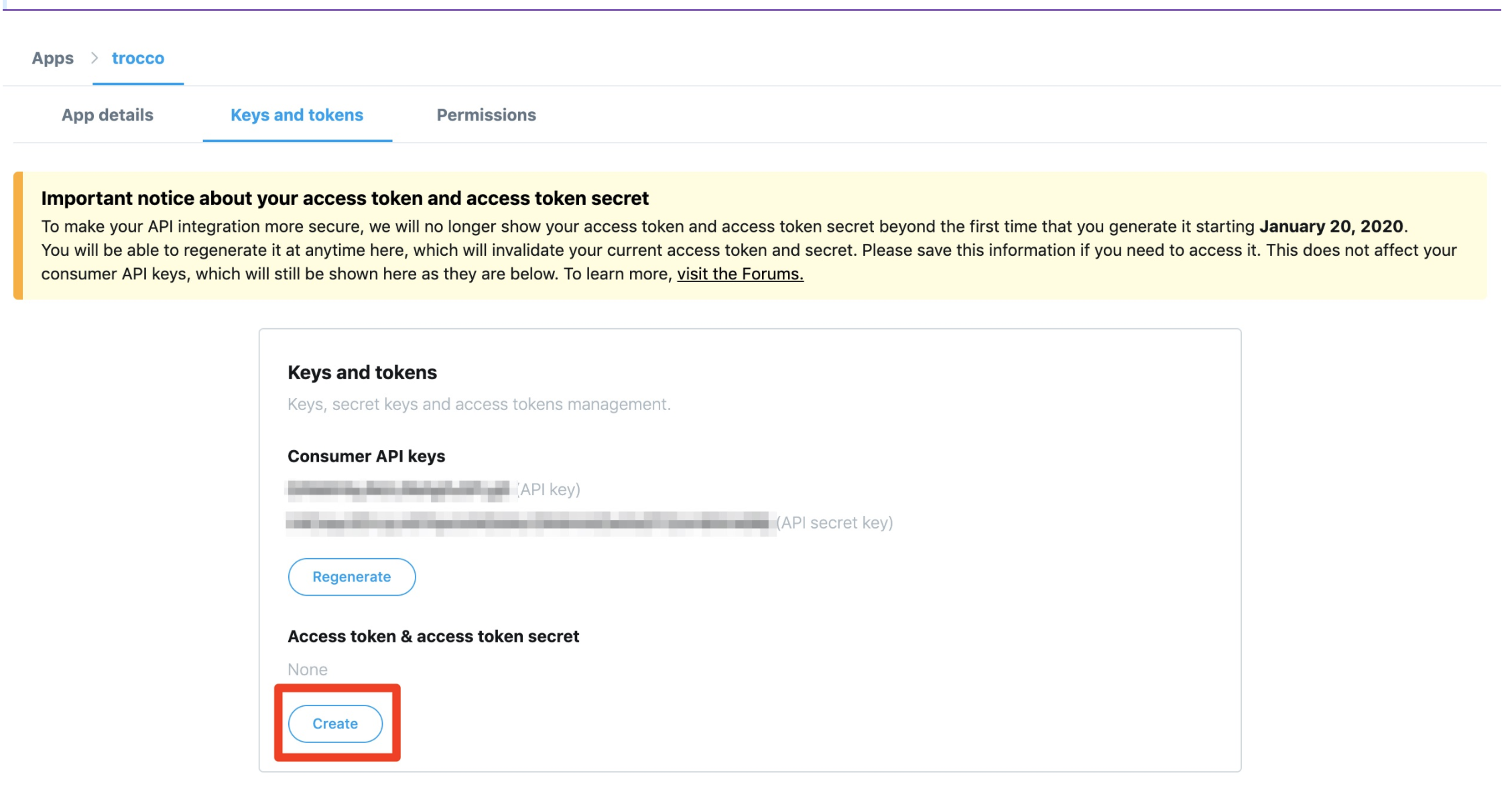
5. register TROCCO's URL
Go to the Twitter application dashboard and select the application you created.
Select App details at the top.
Go to the edit screen from Edit and go to https://trocco.io/connections/twitter_ads_analytics/callbackと入力し保存しますfor Callback URLs.
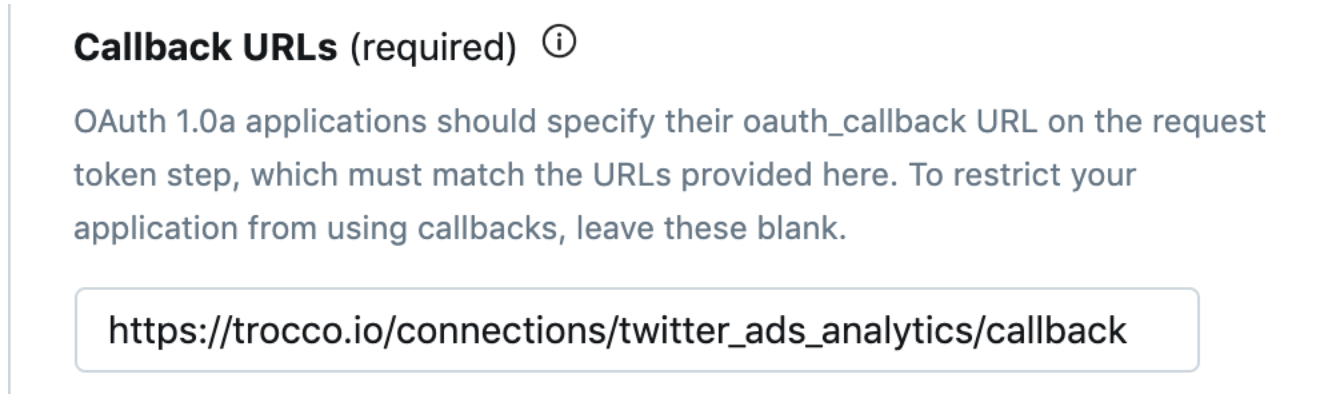
6. grant access to X Ads (Formerly Twitter Ads)

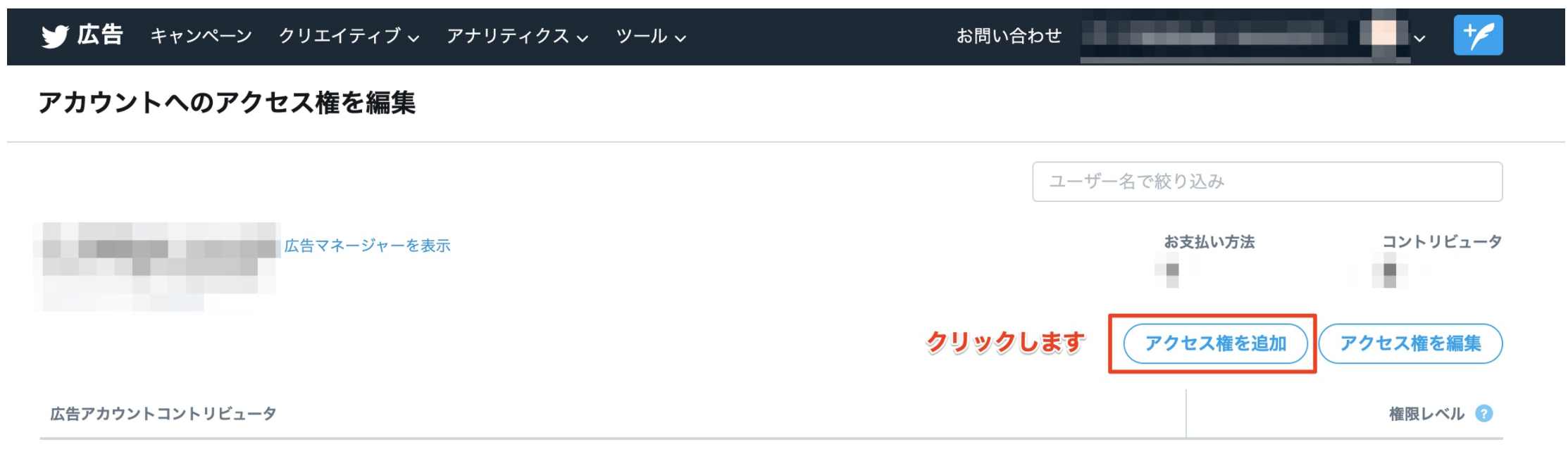
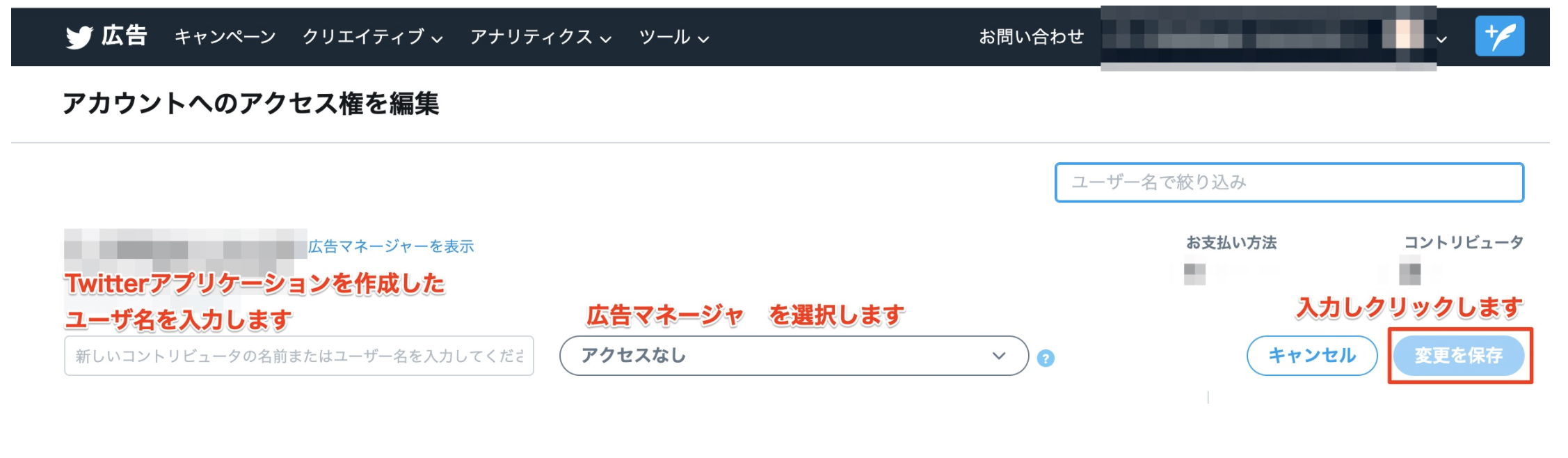
Creating Connection Settings
1. check ConsumerKey and ConsumerSecret
Go to the Twitter application dashboard and select the application you created.
Select Keys and tokens at the top.
Note (API key) and (API secret key) under Consumer API keys.
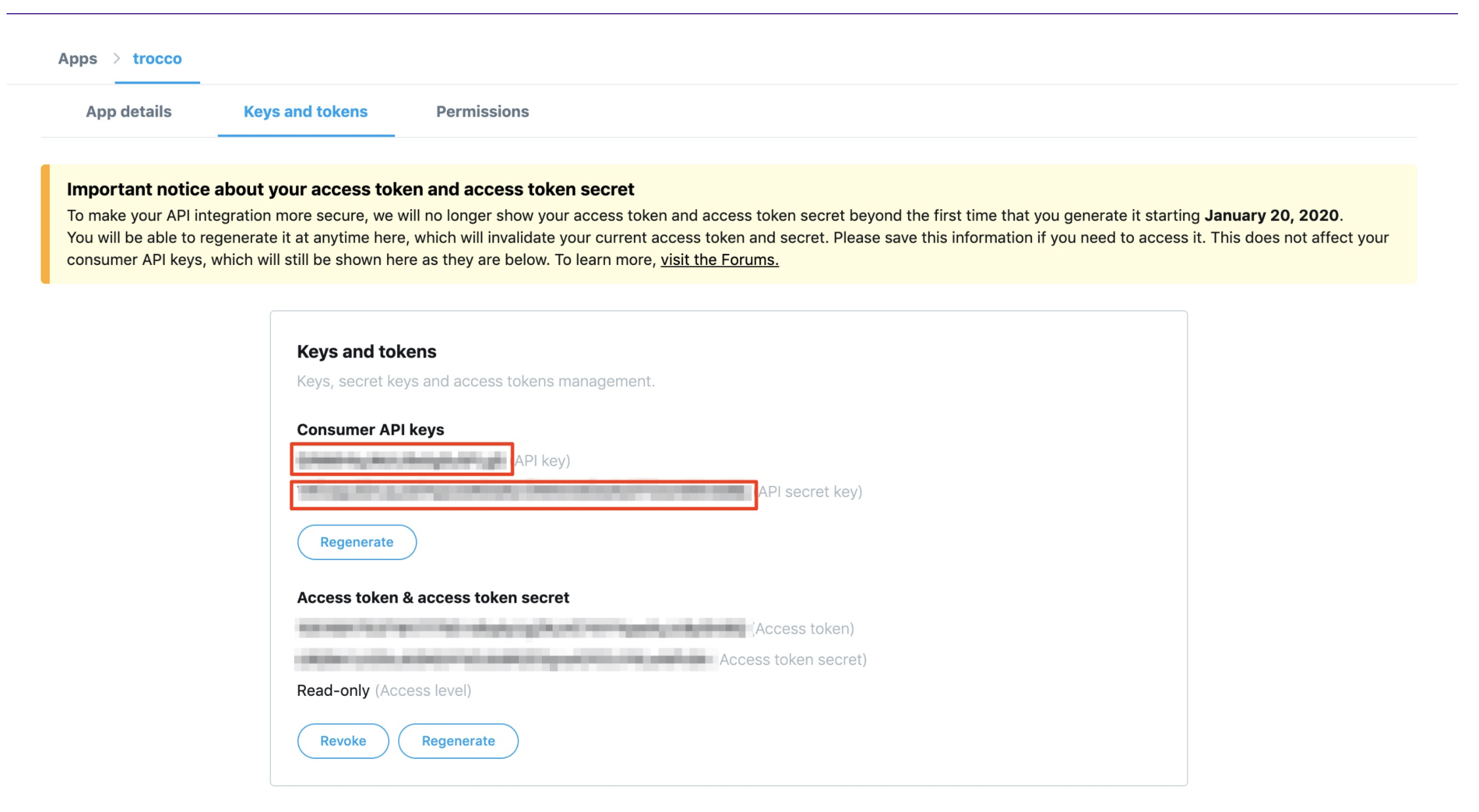
Enter Connection Configuration
Go to TROCCO's X Ads (Formerly Twitter Ads) Connection Configuration.
Enter the name of the connection setting and the ConsumerKey and ConsumerSecret found in 1.
Click Save.
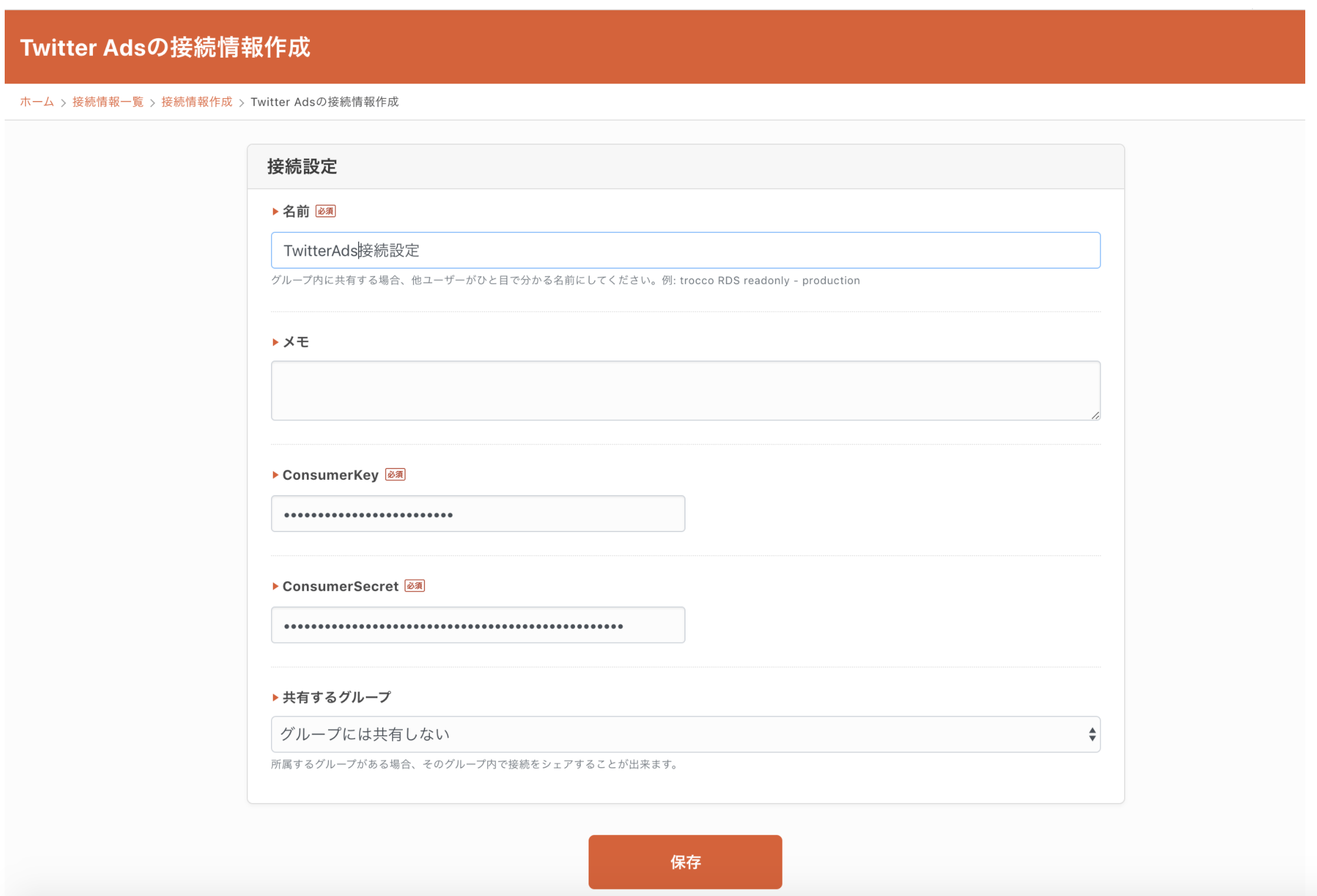
3. authenticate the Twitter application
You will be taken to a screen on the X (formerly Twitter) side, so click on " Authenticate linked apps ".