summary
This is the help page for Connection Configuration in Zoho CRM.
Create Connection Configuration using OAuth 2.0 Authentication.
Prerequisite.
You must create your own Zoho account.
You must be logged in to create Connection Configuration.
input
| item name | indispensable | Contents |
|---|---|---|
| Name | Yes | Enter the name of the Connection Configuration to be used inside TROCCO. |
| memo | No | Enter a note of Connection Configuration to be used inside TROCCO. |
| User account (Email) | Yes | Specify the account for authentication. This will be set automatically when the Zoho account is authenticated. |
| domain | Yes | Specify the country in which you are using Zoho CRM. *This will be set automatically when you authenticate your Zoho account. |
| environment | Yes | Please select one of the following three connections for Data Destination. Production/Development/Sandbox (testing) |
How to Create Connection Configuration
- Select Zoho CRM from the Cloud Applications tab of theNew Connection Configuration screen.
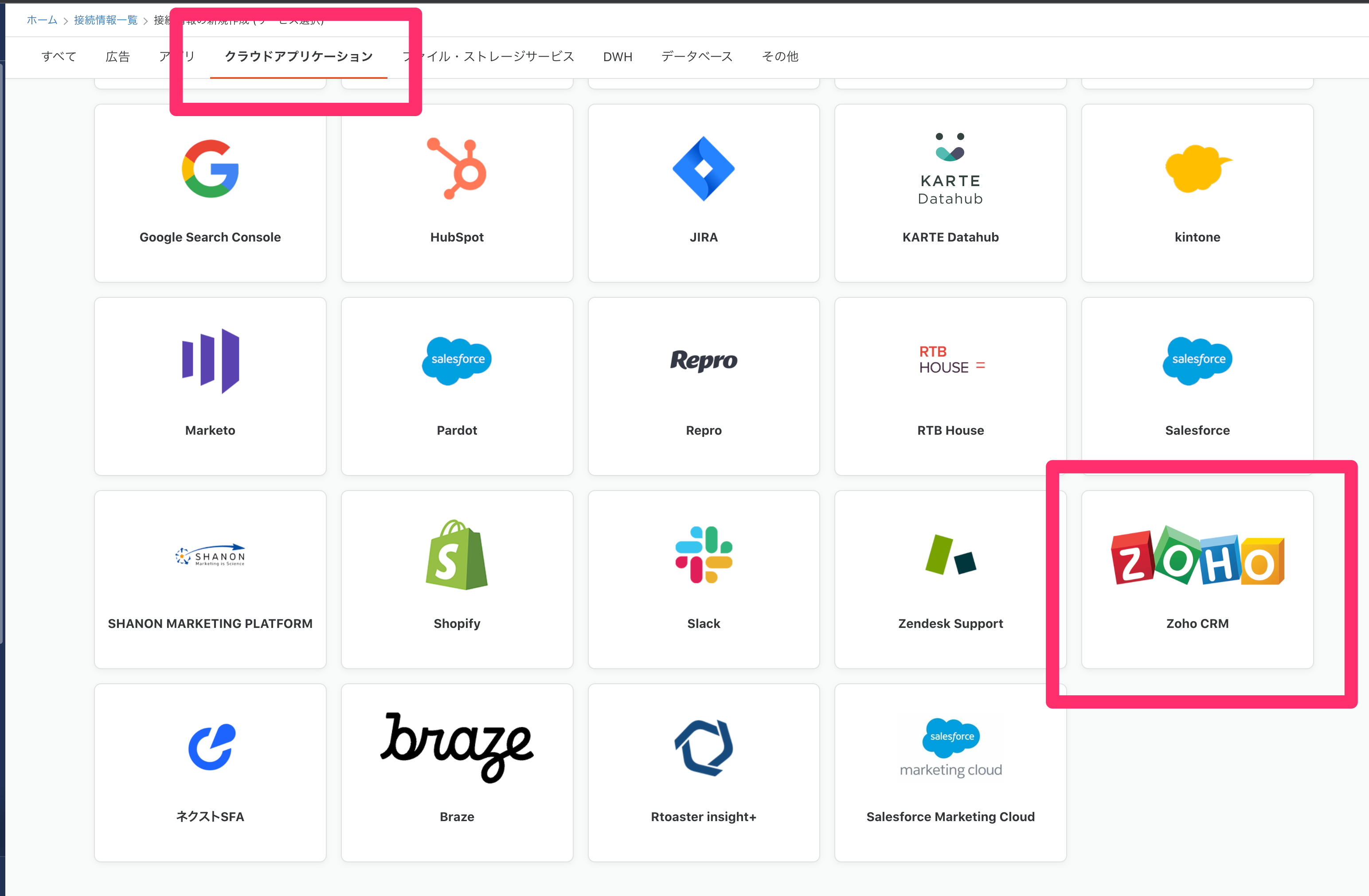
- From the creation screen, click on the Zoho CRM account verification button.
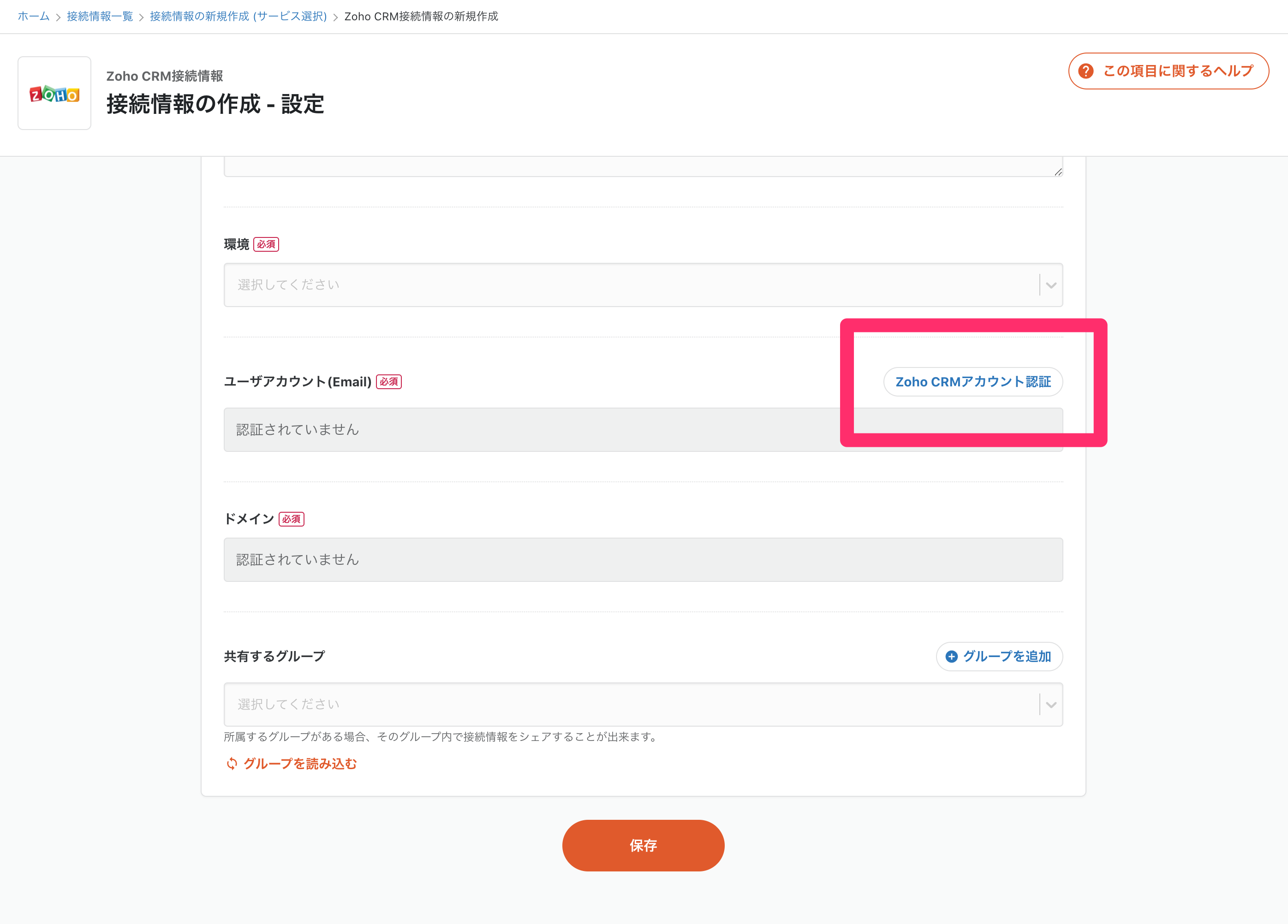
- You will be redirected to the Zoho login screen.
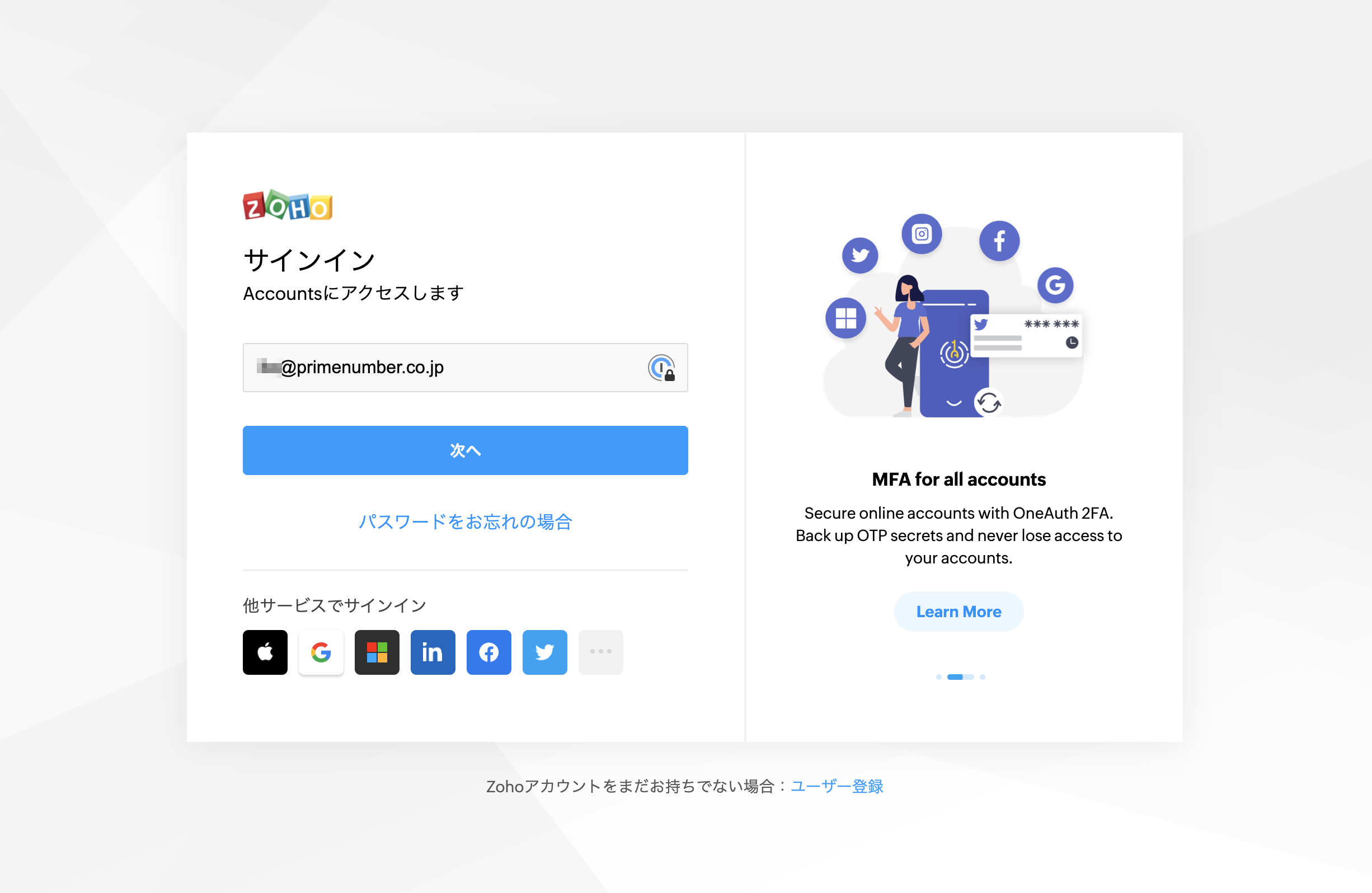
- Please click "Accept" on the Zoho authorization application confirmation screen.
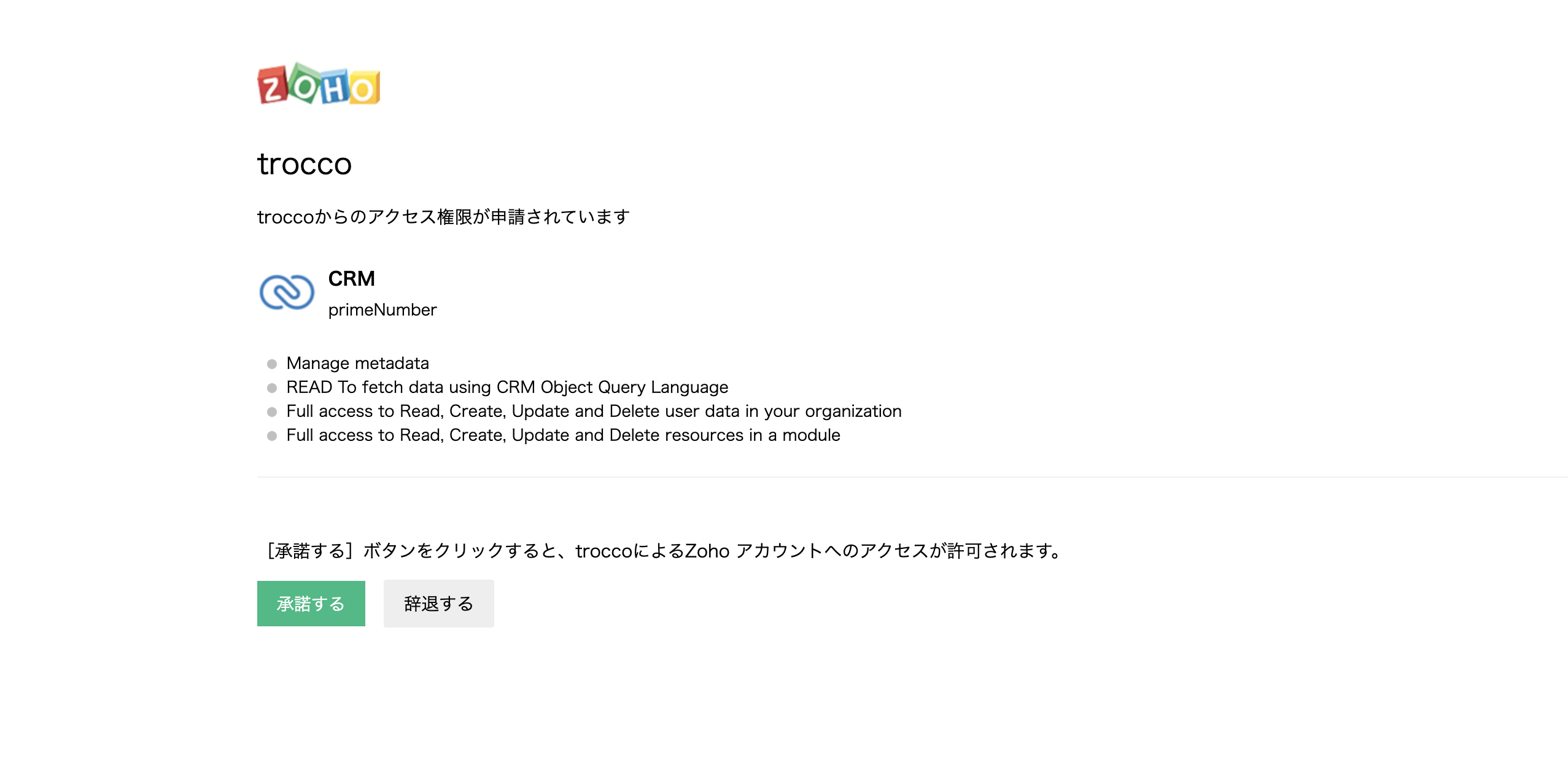
If the Authorization Application Confirmation screen does not appear and the message "Client ID is invalid," you may be logged into multiple Zoho accounts on the browser you are using. Please try logging out of all accounts or try the private mode.
-
Returns to the Connection Configuration screen. If OAuth authentication has been completed
- User Account (Email)
- domain
is entered.
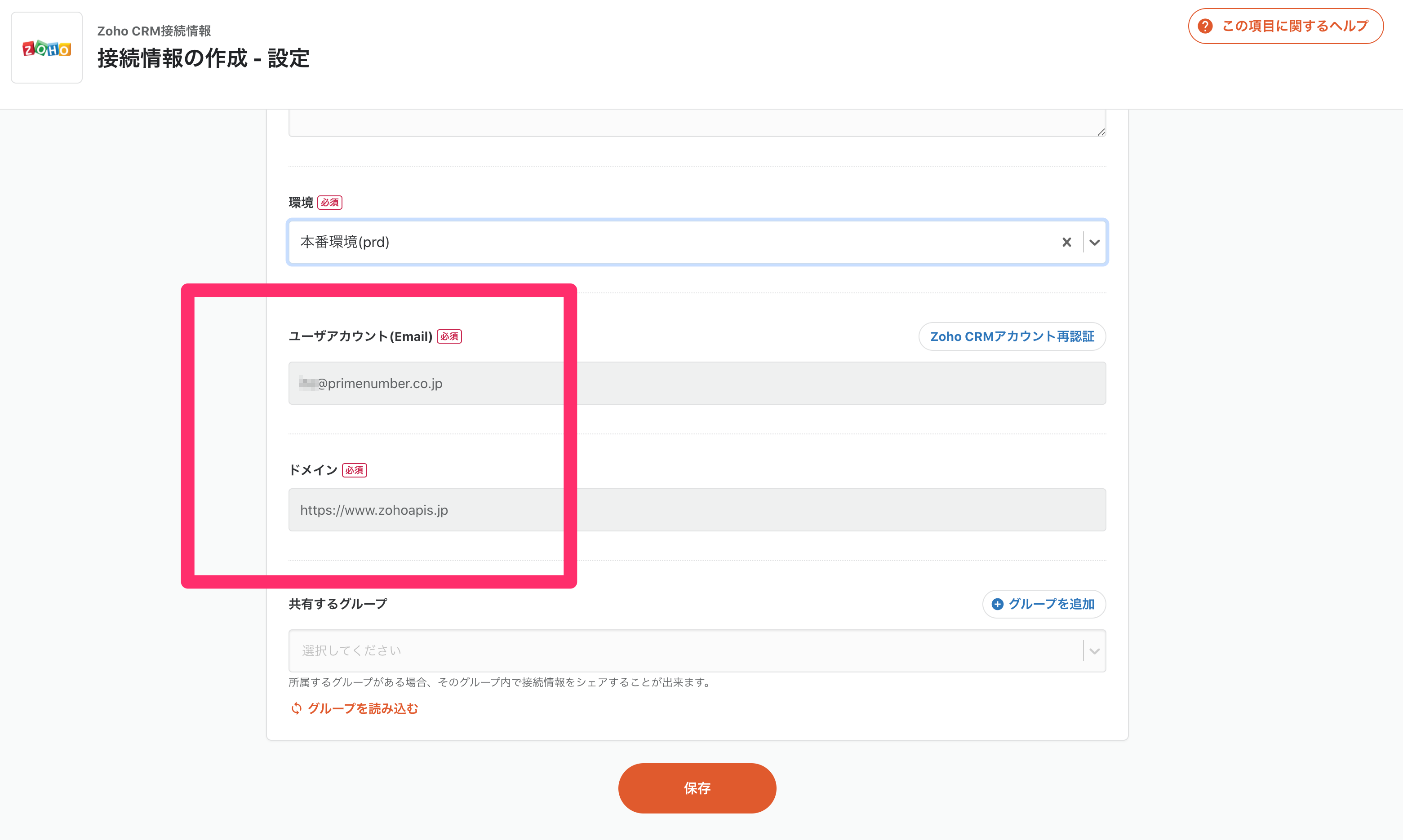
-
Please write down the Connection Configuration name and note, and save the information.
This completes the creation of Connection Configuration.