summary
Help page for ETL Configuration of conversion data to Google Ads.
- Extract data from any Data Source and send the data to either Offline Conversion or Extended Conversion type.
- It is necessary to map column names and types on TROCCO according to the format of each API.
Conversion Types
offline conversion
This is a mechanism for measuring advertising effectiveness by linking conversions such as store visits and contracts via Google ads with the original ad click ID (GCLID).
extended conversion
3rd party cookie tracking technology, widely used in web marketing, will be discontinued in the Google Chrome browser after 2023.
One of the alternatives will be extended conversion.
This is a system for measuring the advertising effectiveness of ad clicks by matching account and click data maintained by Google with registration information obtained from advertisers' LP pages and inquiry forms.
Personally identifiable registration information is hashed and transmitted before being uploaded to Google.
Setting items
| (data) item | indispensable | default value | Description. |
|---|---|---|---|
| Google Ads Connection Configuration | ✓ | - | Select the preregistered Google Ads Connection Configuration that has the necessary permissions for this ETL Configuration. |
| Conversion Type | ✓ | offline conversion | Select one of the following |
| Customer ID | ✓ | - | Enter your customer ID. Enter the 10-digit number that appears in the upper left corner of the Google Ads screen, not including hyphens.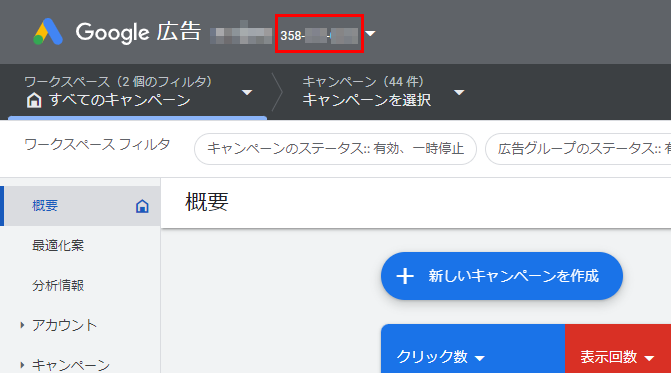 |
| Conversion Action ID | ✓ | - | Enter the action ID of the conversion destination. For details on how to obtain the conversion action ID, see " How to Obtain a Conversion Action ID " below. |
How to Obtain a Conversion Action ID
-
Click on Tools and Settings > Conversions in the upper right corner of the Google Ads Console screen.
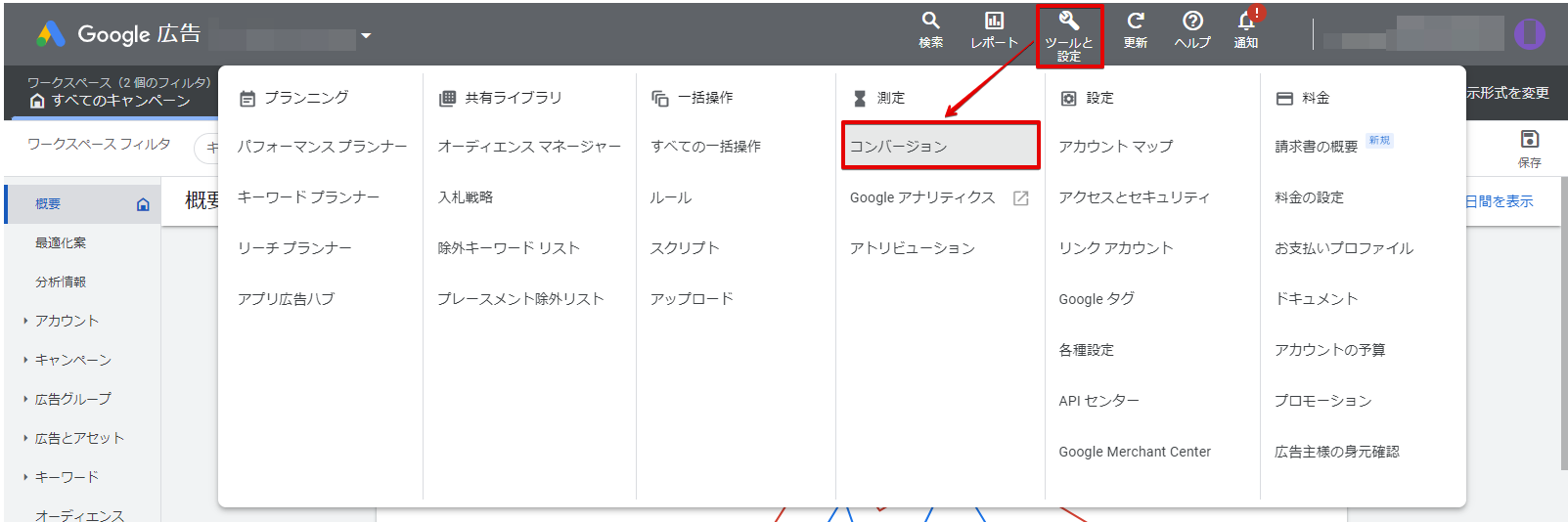
-
Click on the target conversion action.
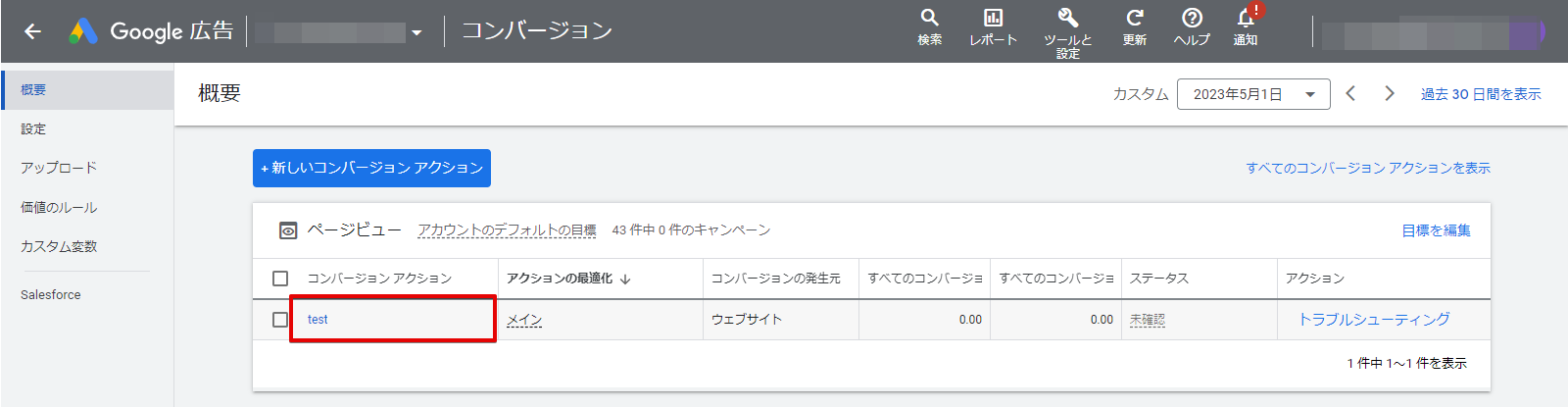
-
Check the URL and get the value of the ctId parameter.
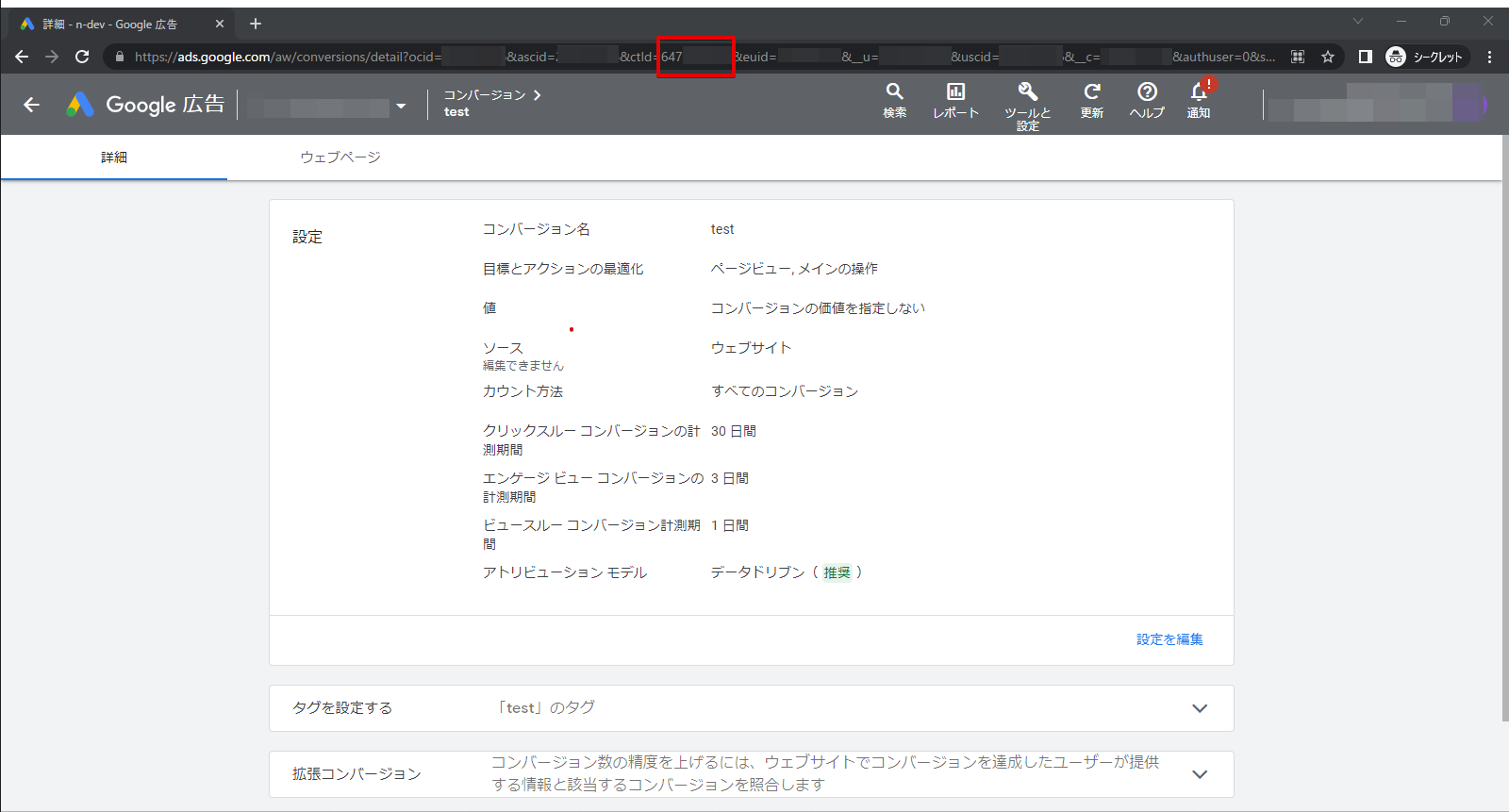
When using offline conversion
advance preparation
Offline Conversion Import must be set up using Google Click ID (GCLID) for the conversions to which Data Setting will be sent.
constraints
- Only conversions by click are supported for transfer.
- Phone conversions are not supported.
column mapping
Refer to the table below and perform the mapping in STEP 2 "Column Setting" tab of ETL Configuration in TROCCO.
| column name | data type | indispensable | Input Example | Description. |
|---|---|---|---|---|
gclid |
string |
✓ | xxxxxx |
Google Click ID (GCLID) |
conversion_time |
timestamp |
✓ | 2020-01-01 00:00:00 +09:00 |
Date and time of conversion |
conversion_value |
double |
- | 1.0 |
Conversion Value |
conversion_currency |
string |
- | USD |
Conversion Currency |
When using extended conversions
advance preparation
You must agree to the terms and conditions regarding customer data.
(Ref. ( Customer Data Policy - Google Ad Policy Help )
-
Click on Tools and Settings > Conversions in the upper right corner of the Google Ads Console screen.
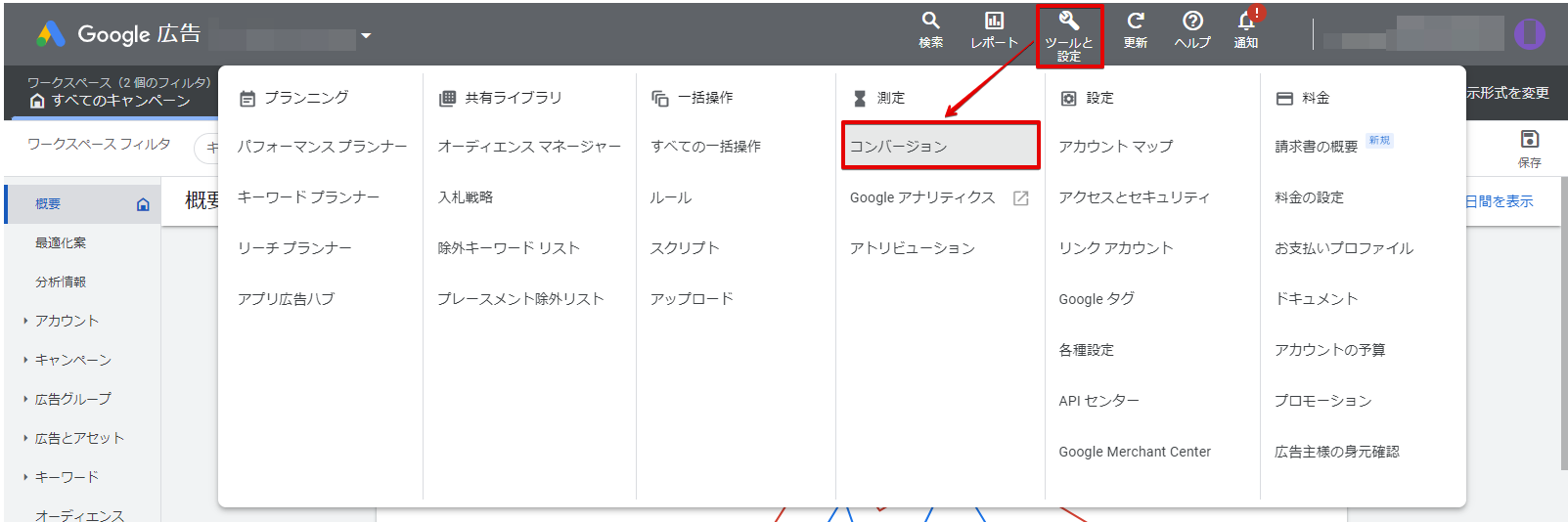
-
Click Settings on the left side of the screen.
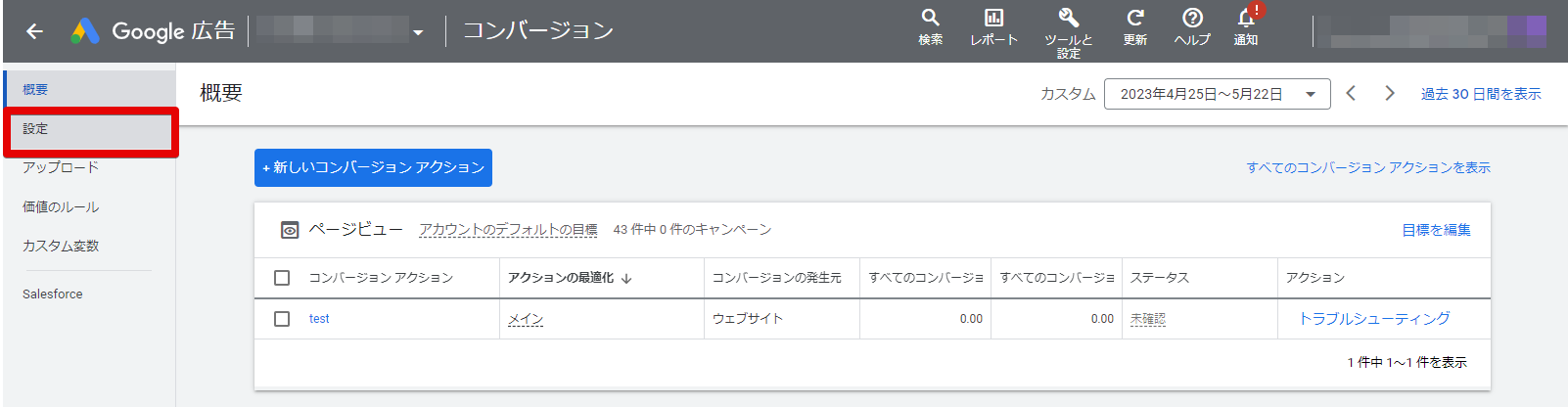
-
Click on the Terms and Conditions for Customer Data to agree to them.
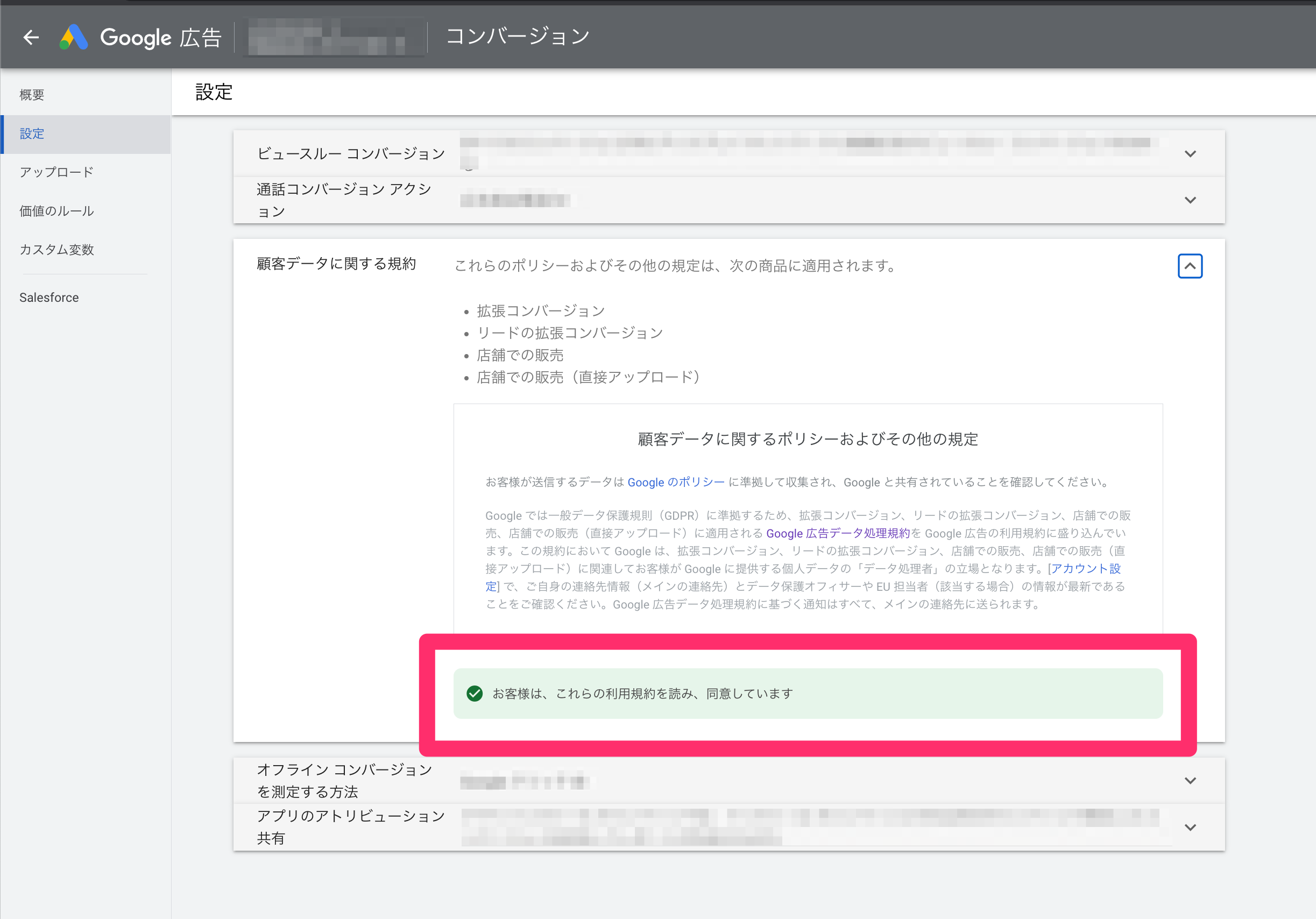
constraints
- To ensure timely association and measurement of conversions, conversion data should be submitted using the Extended Conversion API within 24 hours of the conversion occurring.
column mapping
Refer to the table below and perform the mapping in STEP 2 "Column Setting" tab of ETL Configuration in TROCCO.
In addition to the shared items (conversion-related items), one of the following attributes must be included in the transfer data.
- Email Address
- Phone number
- Name and Address
common item
| column name | data type | indispensable | Input Example | Description. |
|---|---|---|---|---|
order_id |
string |
✓ | 1 |
Order ID * Enter a string that is unique for each conversion. |
conversion_time |
timestamp |
✓ | 2020-01-01 00:00:00 +09:00 |
Date and time of conversion |
gclid |
string |
- | xxxxxx |
Google Click ID (GCLID) |
value |
double |
- | 1.0 |
Conversion Value |
currency_code |
string |
- | USD |
Conversion Currency |
user_agent |
string |
- | Mozilla/5.0 (Macintosh; ...) |
user agent |
If you want to include your email address
| column name | data type | Description. | Input Example |
|---|---|---|---|
email |
string |
hoge@example.com |
Email Address * If the value is not hashed with SHA-256, it will be hashed with SHA-256 inside TROCCO and transferred. |
If you want to include a phone number
| column name | data type | Description. | Input Example |
|---|---|---|---|
phone_number |
string |
+8131111xxxx |
Phone number * If the value is not hashed with SHA-256, it will be hashed with SHA-256 inside TROCCO and transferred. |
To include name and address
To include names and addresses, include all of the following columns in the transfer data
| column name | data type | Input Example | Description. |
|---|---|---|---|
first_name |
string |
Bob |
Name * If the value is not hashed with SHA-256, it will be hashed with SHA-256 inside TROCCO and transferred. |
last_name |
string |
Smith |
surname * If the value is not hashed with SHA-256, it will be hashed with SHA-256 inside TROCCO and transferred. |
street_address |
string |
123 market street |
address (e.g. of house) * If the value is not hashed with SHA-256, it will be hashed with SHA-256 inside TROCCO and transferred. |
city |
string |
San Francisco |
municipalities |
state |
string |
CA |
state |
country |
string |
USA |
home (i.e. hometown, home country) |
postcode |
string |
95814 |
postal code |
- Column to be Hashed
Values for email address, phone number, first name, last name, and address will be transferred as is if they are hashed with SHA-256 on the Data Source side.
If the Data Source data is not hashed, it will be hashed with SHA-256 inside TROCCO before being transferred.