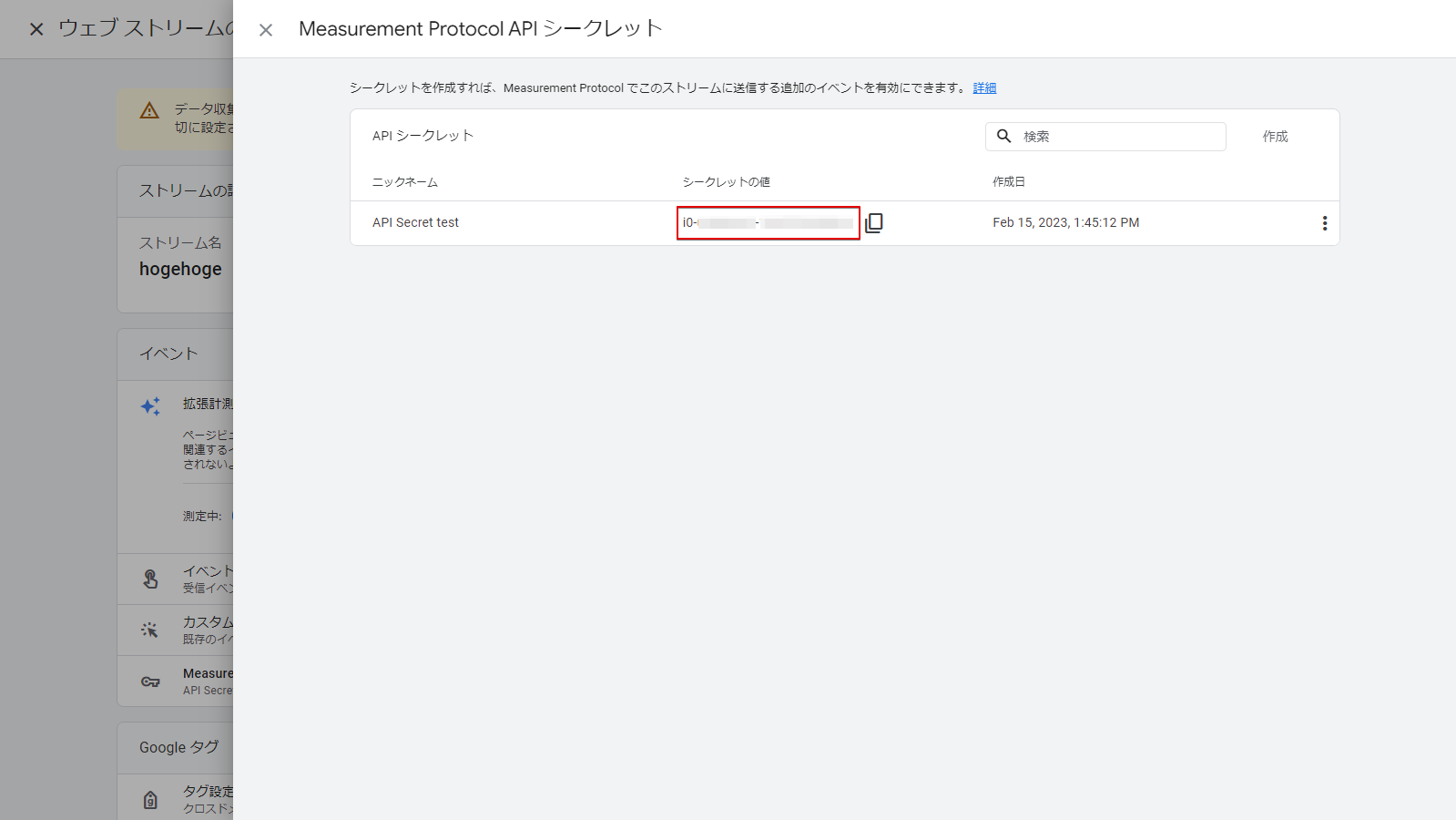summary
Help Page for ETL Configuration of Data Setting to Google Analytics 4 Measurement Protocol.
- Data can be extracted from any Data Source and sent to Measurement Protocol (Google Analytics 4 Measurement Protocol).
- It is necessary to map the column names and types in TROCCO when creating the ETL Configuration to conform to the Measurement Protocol format.
constraints
- API restrictions apply.
- See the API documentation for details.
- One event is created per line of input.
- Multiple inputs cannot be combined to create multiple events.
supplement
Data Destination Google Analytics 4 Measurement Protocol does not use Connection Configuration.
Setting items
STEP1 Basic settings
| item name | indispensable | default value | Contents |
|---|---|---|---|
| API Secret | Yes | - | Enter the API secret of the data stream. For details on how to check, please refer to How to Check Measurement ID and API Secret. |
| Measurement ID | Yes | - | Enter the measurement ID of the data stream. For details on how to check, please refer to How to Check Measurement ID and API Secret. |
| Request Verification | Yes | validity | When enabled, the Measurement Protocol validation server verifies that the format of the event to be sent is correct. At this time, if the request contains an event in an invalid format, TROCCO's ETL Job will be marked as Error. Note that regardless of whether you choose to enable or disable, the transfer will be performed for events in the correct format. |
STEP2 Detailed settings
column mapping
In the Column Setting of STEP 2 of TROCCO, you can send data to the Google Analytics 4 Measurement Protocol by mapping column names and types.
Match column names and types as shown in the table below.
For other columns, please refer to the API documentation.
| column name | type (e.g. of machine, goods, etc.) | indispensable |
|---|---|---|
| client_id | string | Yes |
| events.name | string | Yes |
| events.params.${parameter name} | Any type | No |
| events.params.items.${parameter name} | Any type | No |
| user_properties.${parameter name} | Any type | No |
Input Example
- In the following example input, two
offline_purchaseevents and onesearchevent are created.client_id: x There are two events for, one event is created for each line of input.
- See the API documentation for details on events and user properties.
| client_id | evalue | events.params.search_term | events.params.items.item_id | events.params.items.item_name | user_properties.customer_tier | user_properties.age | ||
|---|---|---|---|---|---|---|---|---|
| x | offline_purchase | USD | 100 | null | SKU_12345 | Stan and Friends Tee | standard | null |
| x | offline_purchase | USD | 200 | null | SKU_67890 | pN and Friends Tee | standard | null |
| y | search | null | null | t-shirts | null | null | premium | 30 |
How to confirm measurement ID and API secret
The following steps can be taken to check.
-
From the Google Analytics 4 home screen, click Manage
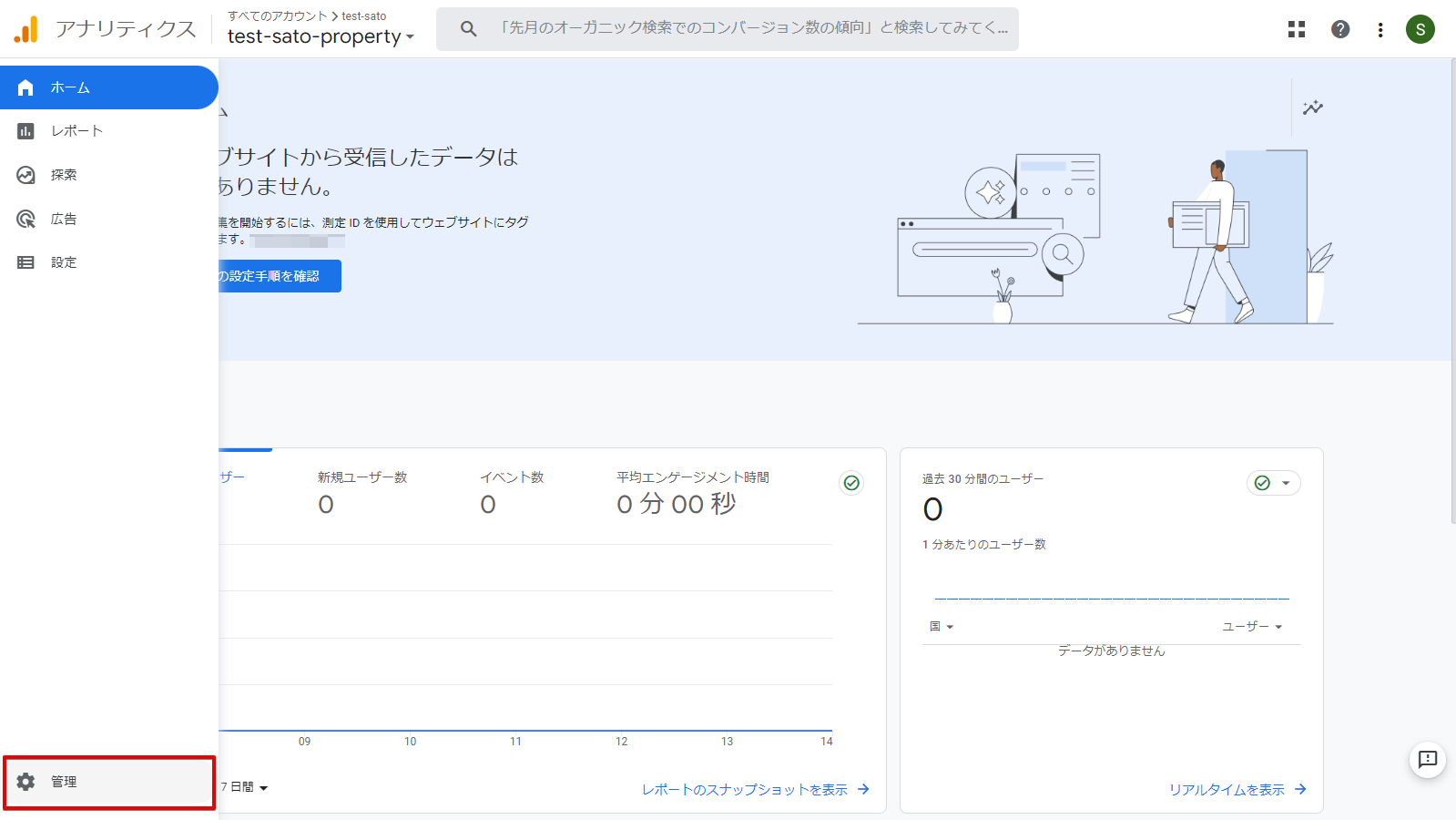
-
Select any property and click on Data Stream
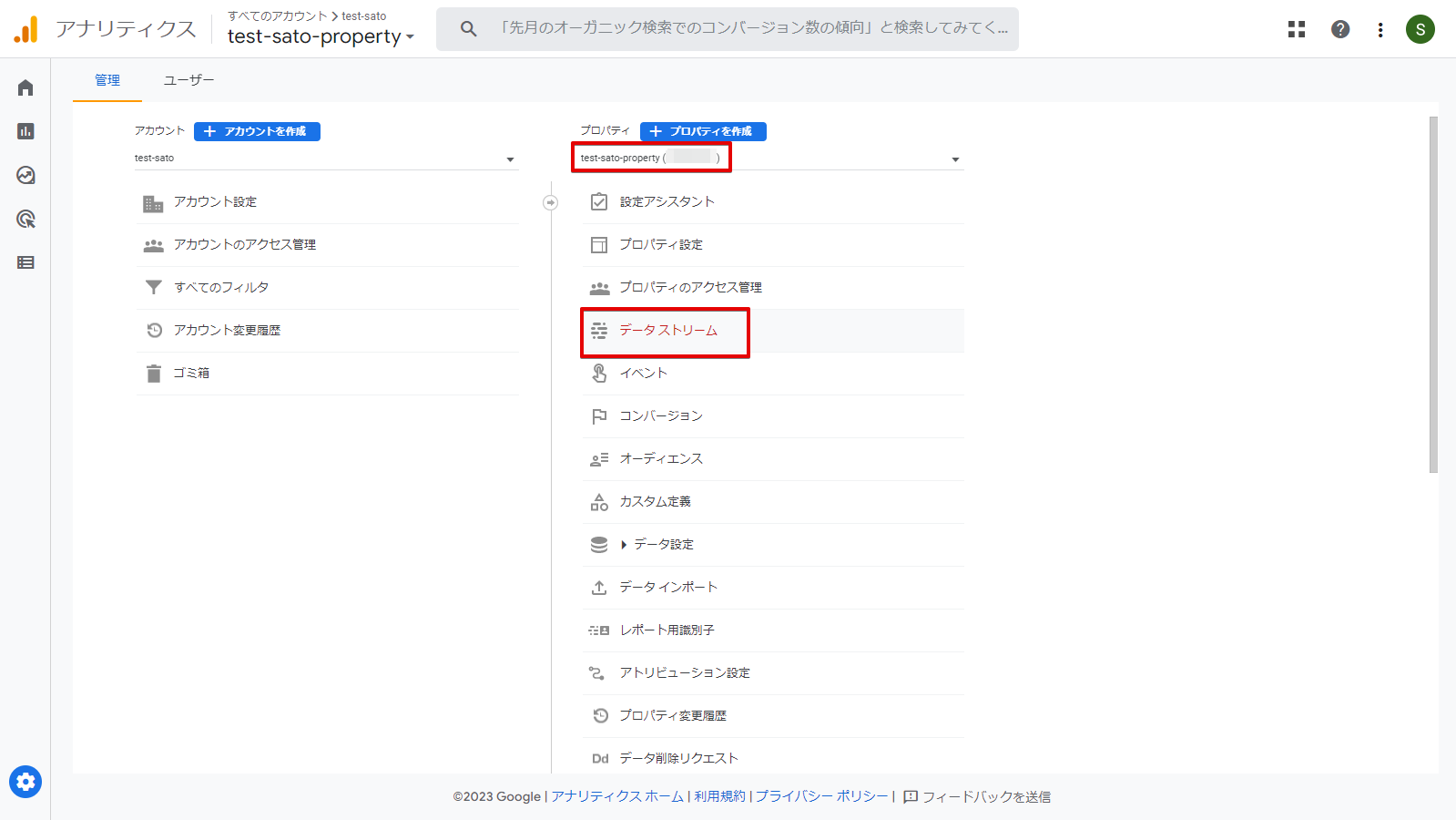
-
Click on any data stream
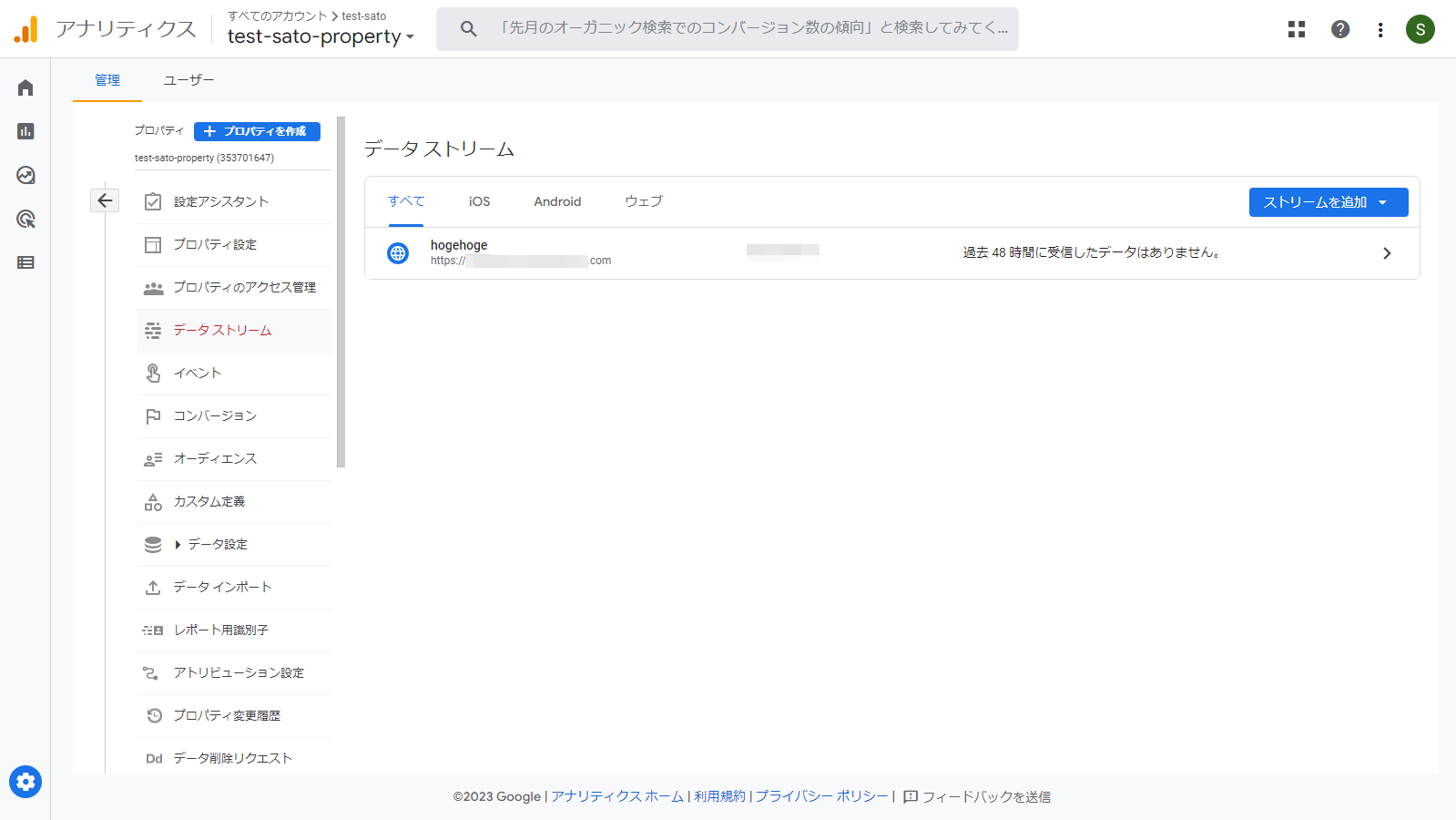
You can check the measurement ID.
-
Click on Measurement Protocol API secret
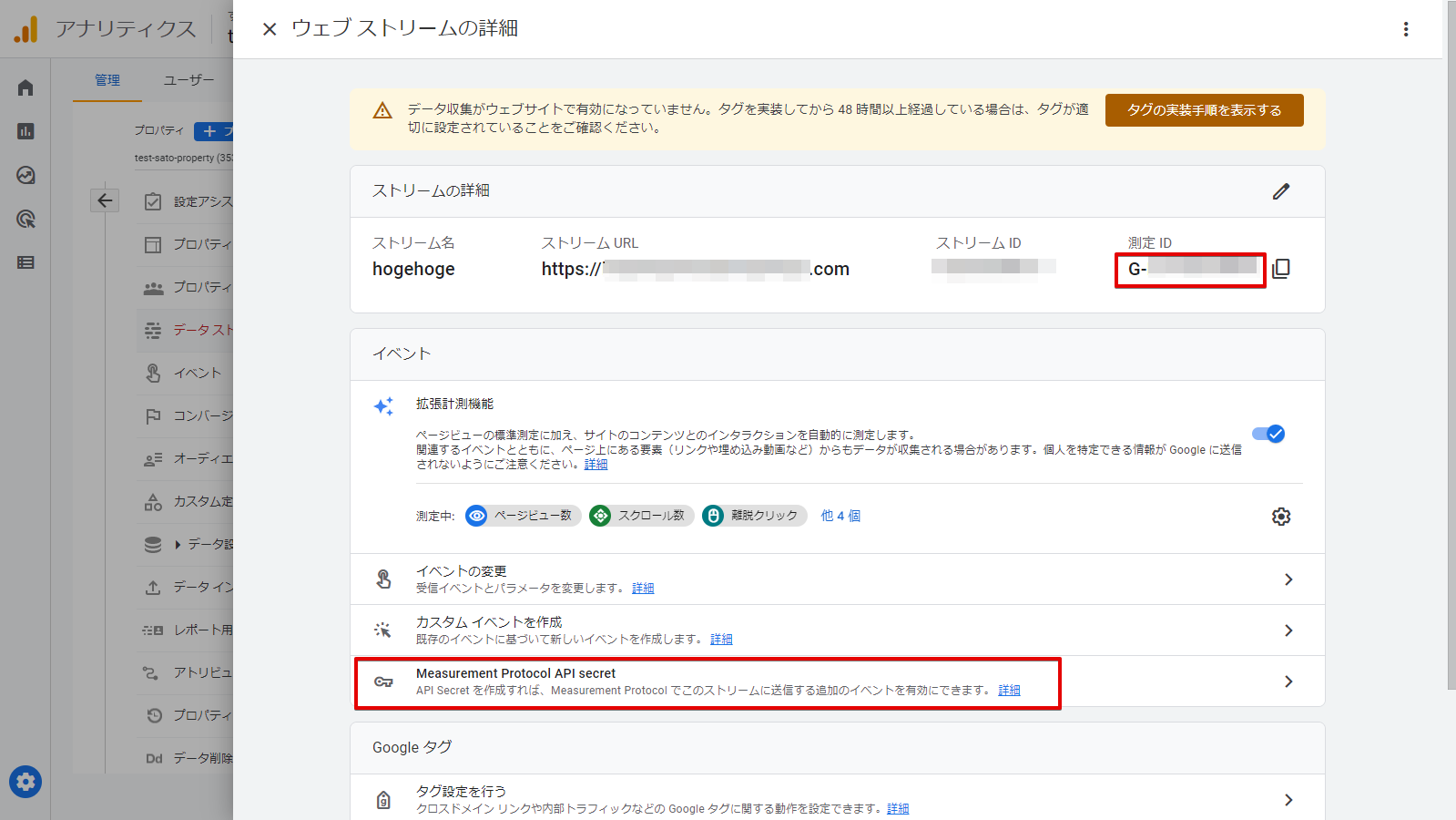
You can check the value of the API secret.