summary
Help page for ETL Configuration of Report Data Setting from SHANON MARKETING PLATFORM.
constraints
- none in particular
Setting items
STEP1 Basic settings
| item name | indispensable | Contents |
|---|---|---|
| SHANON MARKETING PLATFORM Connection Configuration | ✓ | See Connection Configuration in SHANON MARKETING PLATFORM. |
| object | ✓ | Select the object to be transferred. For the data to be transferred, see the list of columns that can be retrieved. |
| addendum | - | Specify additional items (user-defined optional items) to be transferred. Please refer to the validity conditions of additional items for the validity conditions. Enter the IDs of the additional items, separated by commas, according to the ID verification method and entry procedure for the additional items. (e.g. 1,5,8) |
| Date and time of registration (start) | - | Enter the start date and time for filtering by registration date and time in the format YYYY-MM-DD HH:mm:ss Japan Standard Time (JST) (e.g., 2023-07-31 12:30:00 ).Refer to the table of correspondence between date/time items and objects for conditions to be valid. |
| Date and time of registration (end) | - | Enter the end date and time for filtering by registration date and time in the format YYYY-MM-DD HH:mm:ss Japan Standard Time (JST) (e.g., 2023-07-31 12:30:00 ).Refer to the table of correspondence between date/time items and objects for conditions to be valid. |
| Update date and time (start) | - | Enter the start date and time for filtering by modified date and time in the format YYYY-MM-DD HH:mm:ss Japan Standard Time (JST) (e.g., 2023-07-31 12:30:00 ).Refer to the table of correspondence between date/time items and objects for conditions to be valid. |
| Update date/time (end) | - | Enter the end date and time for filtering by modified date and time in the format YYYY-MM-DD HH:mm:ss, Japan Standard Time (JST) (e.g., 2023-07-31 12:30:00 ).Refer to the table of correspondence between date/time items and objects for conditions to be valid. |
| Date and time of activity (start) | - | Enter the start date and time when filtering by activity date and time in the format YYYY-MM-DD HH:mm:ss Japan Standard Time (JST) (e.g., 2023-07-31 12:30:00 ).Refer to the table of correspondence between date/time items and objects for conditions to be valid. |
| Activity Date and Time (End) | - | Enter the end date and time when filtering by activity date and time in the format YYYY-MM-DD HH:mm:ss Japan Standard Time (JST) (e.g., 2023-07-31 12:30:00 ).Refer to the table of correspondence between date/time items and objects for conditions to be valid. |
| Date and time of access (start) | - | Enter the start date and time for filtering by access date and time in the format YYYY-MM-DD HH:mm:ss, Japan Standard Time (JST) (e.g., 2023-07-31 12:30:00 ).Refer to the table of correspondence between date/time items and objects for conditions to be valid. |
| Date and time of access (end) | - | Enter the end date and time for filtering by access date and time in the format YYYY-MM-DD HH:mm:ss, Japan Standard Time (JST) (e.g., 2023-07-31 12:30:00 ).Refer to the table of correspondence between date/time items and objects for conditions to be valid. |
Validity Conditions for Additional Items
Only when one of the following is selected for the object, the input value of the additional item will be used when the ETL Job is executed.
- Corporate Information
- Activity History Information
If one of the following is selected for the object, the input value of the additional item is not used when the ETL Job is executed, and all additional items are retrieved.
- Lead Information
- Survey Response Information
- Campaign Information
If you select an object other than those listed above, the input values of the additional items will not be used when the ETL Job is executed.
How to check ID and input procedure for additional items
Corporate Information
- Log in to the SHANON MARKETING PLATFORM administration page.
- Click on the Administration tab under Enterprises>Add Item.
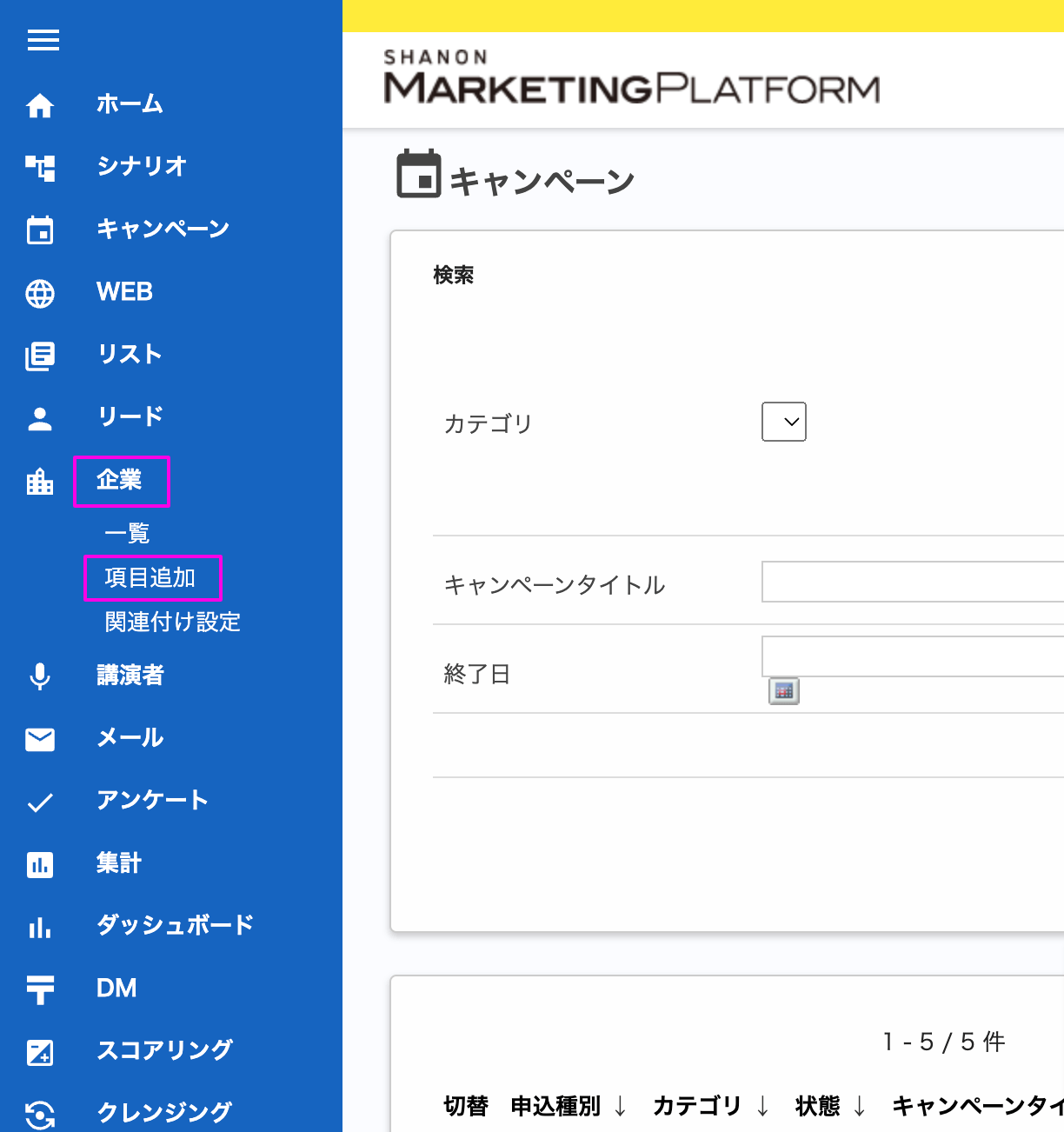
- From the list of items, click on the details of the item whose ID you wish to check.
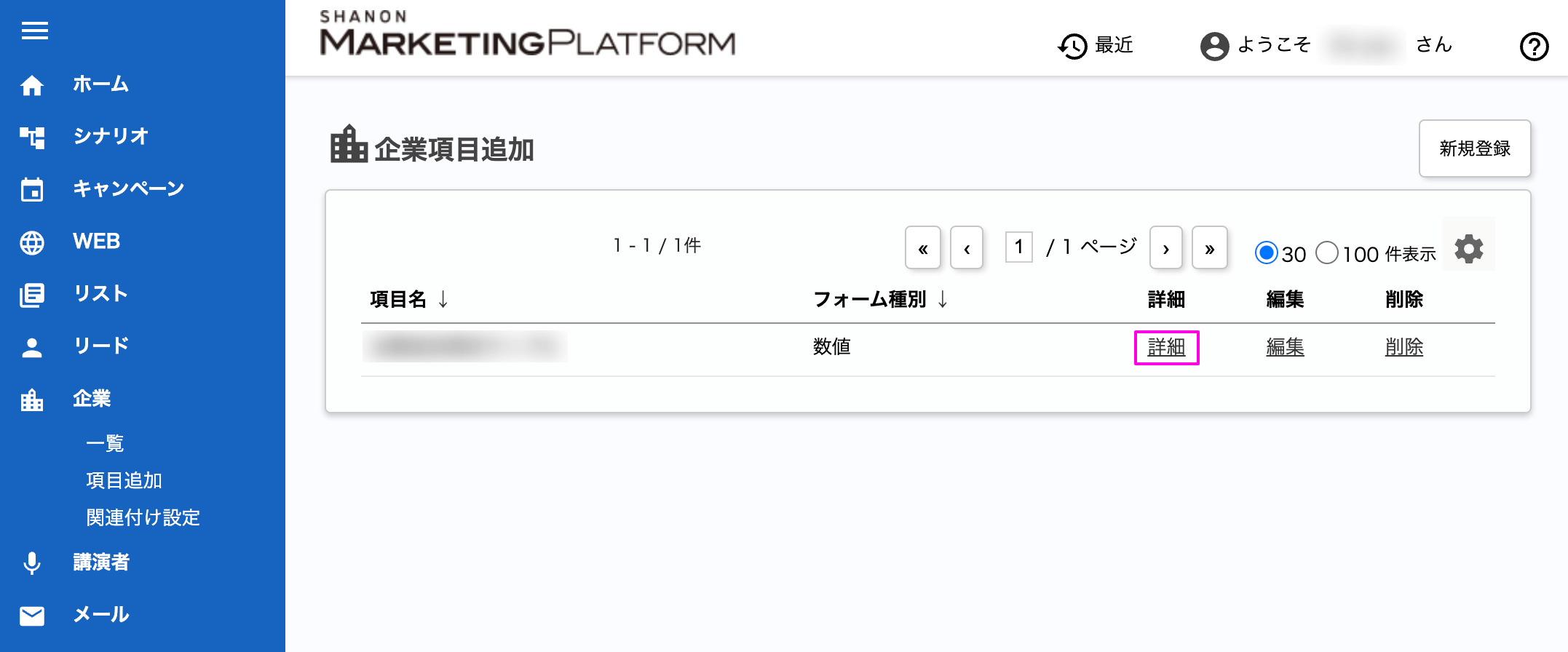
- Enter the ID at the end of the URL.
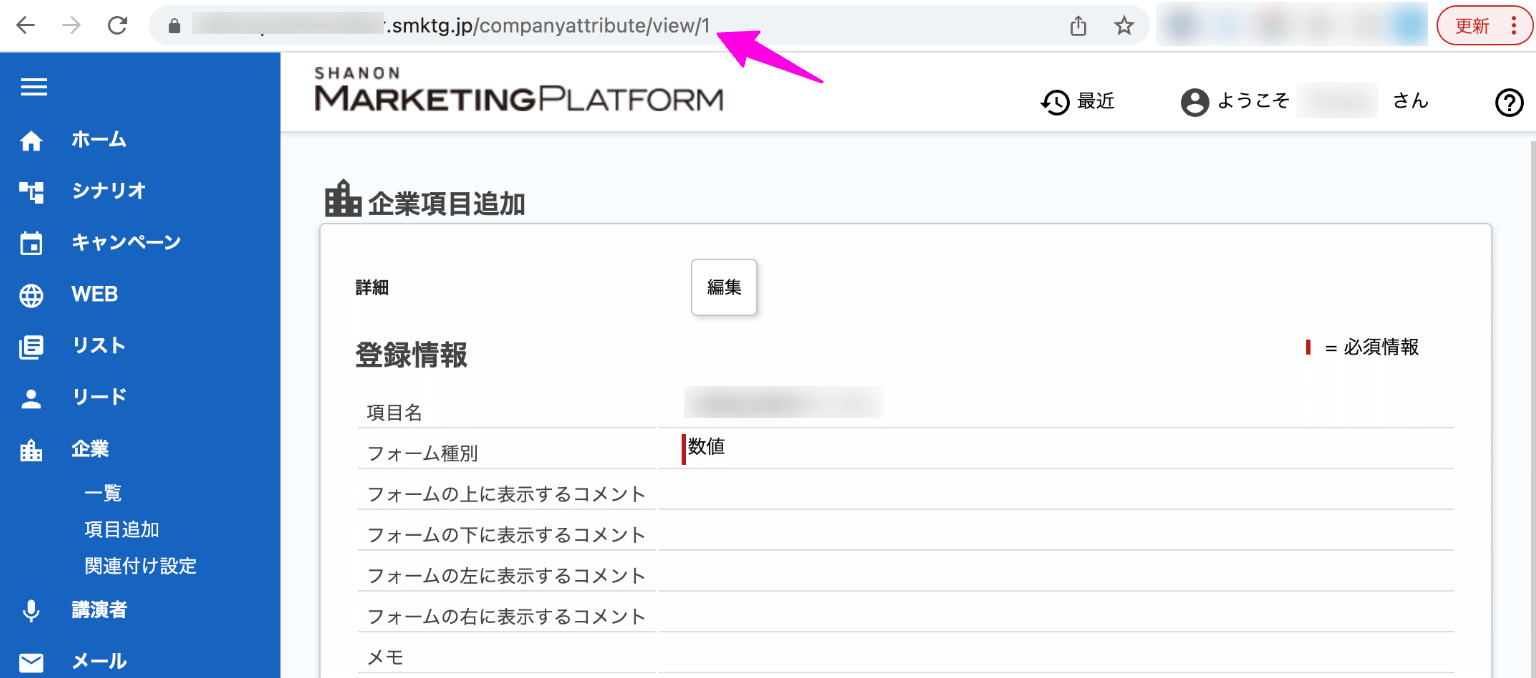
Activity History Information
- Log in to the SHANON MARKETING PLATFORM administration page.
- Click on Leads>Activity History Item Settings on the Administration page.
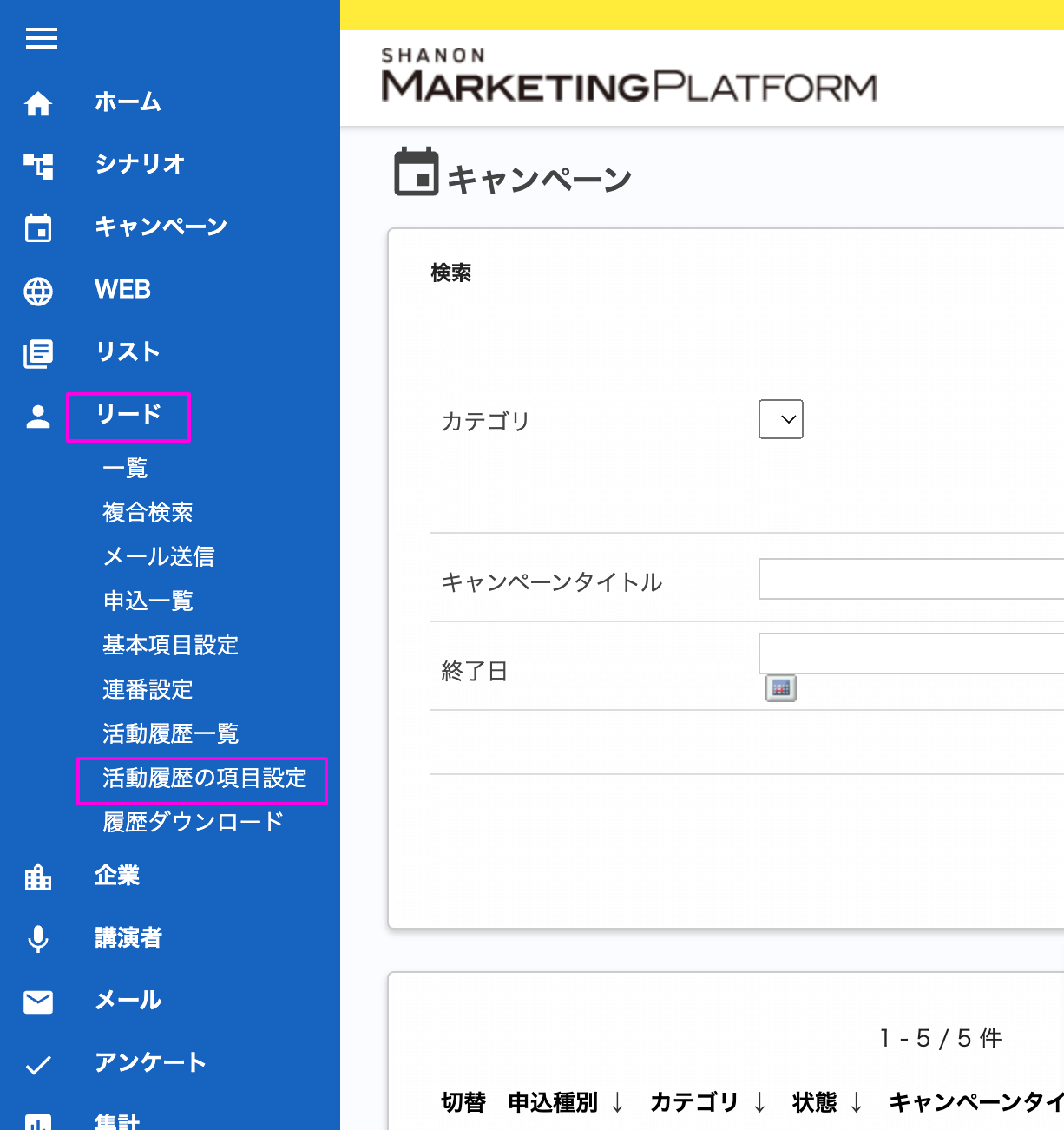
- From the list of items, click on the details of the item whose ID you wish to check.
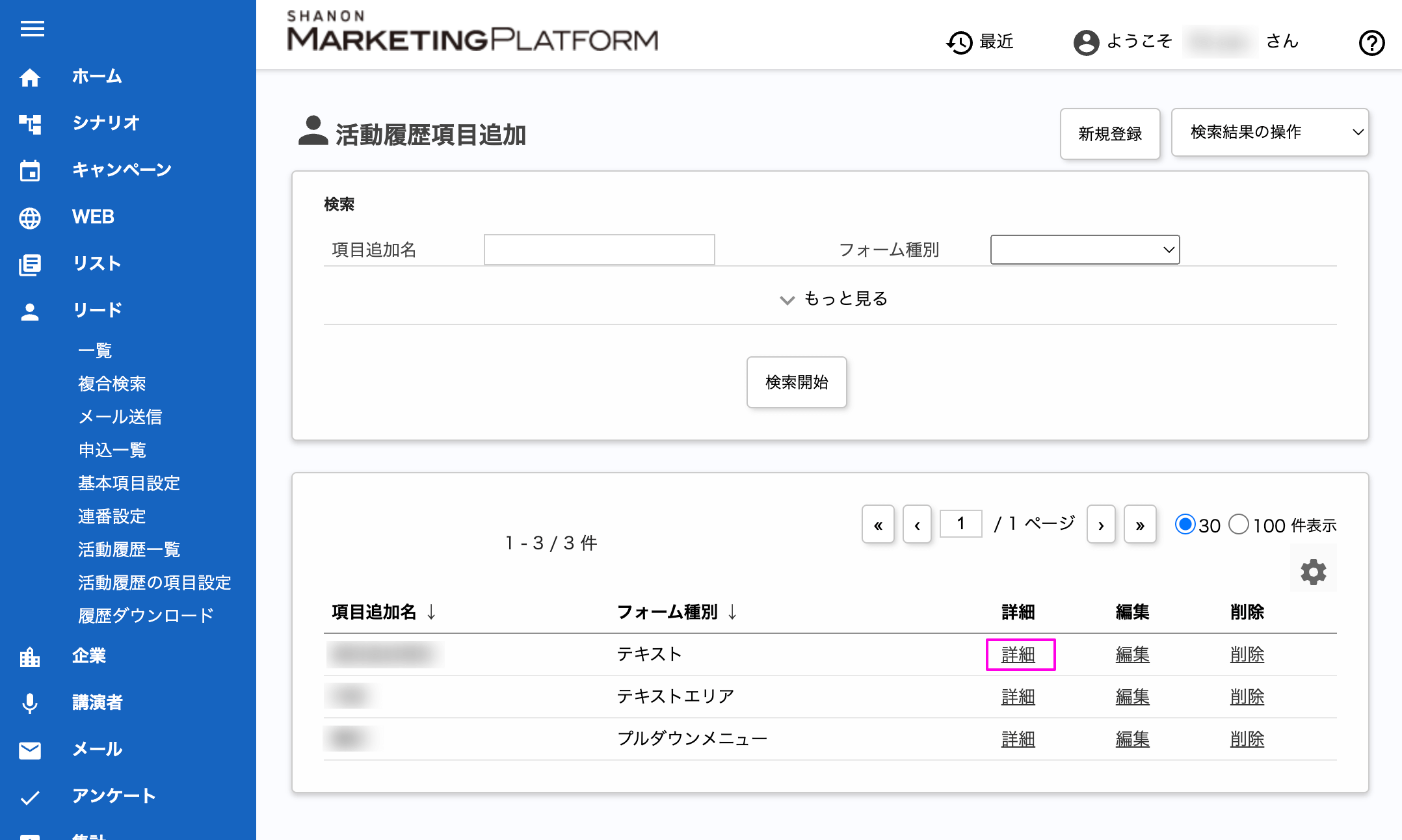
- Enter the ID at the end of the URL.
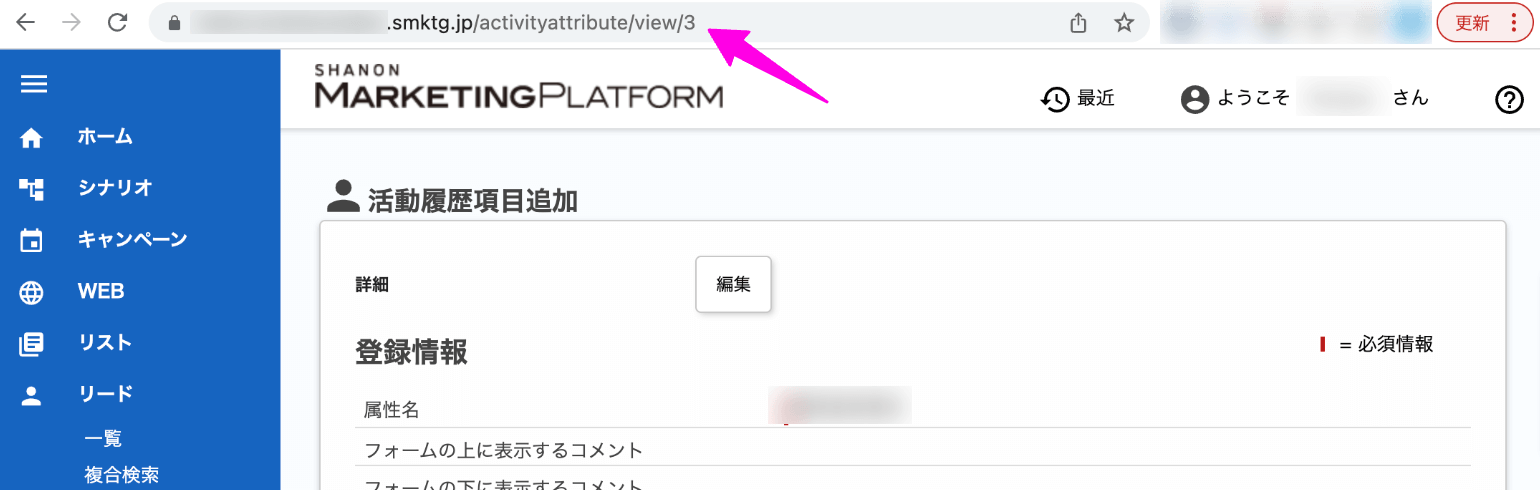
Correspondence table between date/time items and objects
The correlation between filterable date/time items and objects is shown in the table below.
Please note that entering a date and time that is not supported will not result in filtering.
| Objects | Registration Date
(start/end) | Update date
(start/end) | Activity date and time
(start/end) | Date of access
(start/end) |
| --- | :---: | :---: | :---: | :---: |
| リード情報 | ✓ | ✓ | - | - |
| 企業情報 | ✓ | ✓ | - | - |
| 企業 - リード紐付け情報 | ✓ | ✓ | - | - |
| Activity History Information | ✓ | ✓ | ✓ | ✓ | - |
| Web Tracking History Information | - | ✓ | - | ✓ |
| Survey Response Information | ✓ | ✓ | ✓ | ✓ | ✓ | - | - |
| Mail Information | ✓ | ✓ | ✓ | - | - |
| Campaign Information | ✓ | ✓ | ✓ | ✓ | ✓ | ✓ | ✓ | ✓ | ✓ | ✓ | ✓
| Campaign Application Information
| Sub Campaign Application Information
| Survey History Information | ✓ | ✓ | ✓ | ✓ | ✓ | ✓ | ✓ | ✓ | ✓ | ✓ | ✓ | ✓ | ✓ | ✓ | - - - -
| Survey Template Information | ✓ | ✓ | ✓ | ✓ | ✓ | ✓ | ✓ | ✓ | ✓ | ✓ | ✓ | ✓ | ✓ | - - - - - -
| Questionnaire Item Information
| Application Flow Information | ✓ | ✓ | ✓ | - | - | - |
List of columns that can be retrieved
The columns that can be retrieved differ for each specified object.
You can check the columns that can be obtained for each object in the HTTP response body items linked below.
- Lead Information
- Corporate Information
- Company - Lead Linkage Information
- Activity History Information
- Web Tracking History Information
- Survey Response Information
- Email Information
- Campaign Information
- Campaign Application Information
- Sub Campaign Application Information
- Survey history information
- Survey Template Information
- Survey Item Information
- Application Flow Information