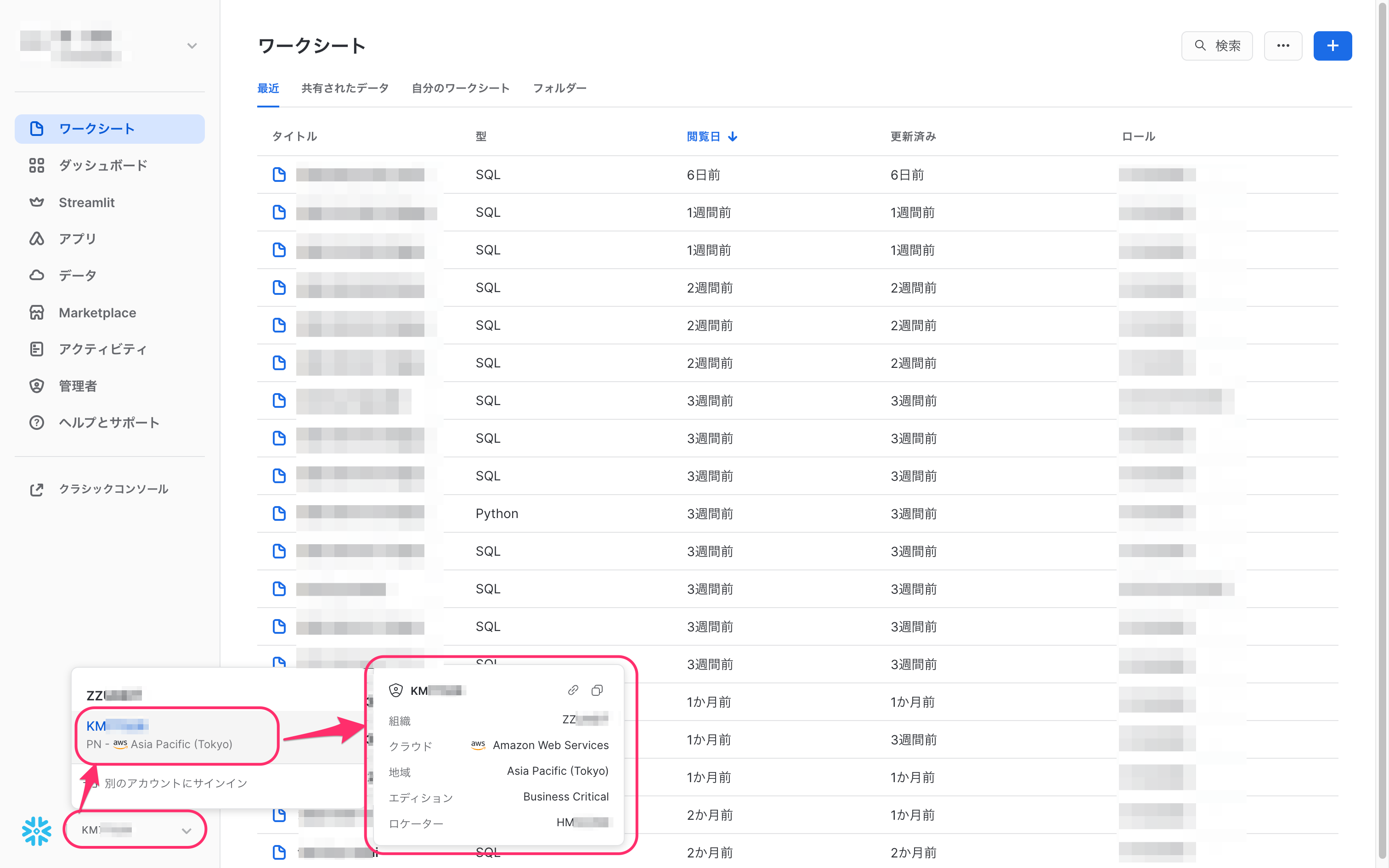summary
Data store federation management allows you to see the administrator for each data store and to authenticate to the data store.
Also, if you are using multiple Data Catalogs, you can Data Setting which Data Store is displayed by default.
Data Store Linkage Management Screen
- Clicking Authentication (Re-authentication) will take you to the authentication screen for the relevant data store.
- Click on the name of each data store to view the Data Catalog for that data store.
- Clicking on Data Setting to Default will toggle the datastore that appears by default on the Data Catalog screen.
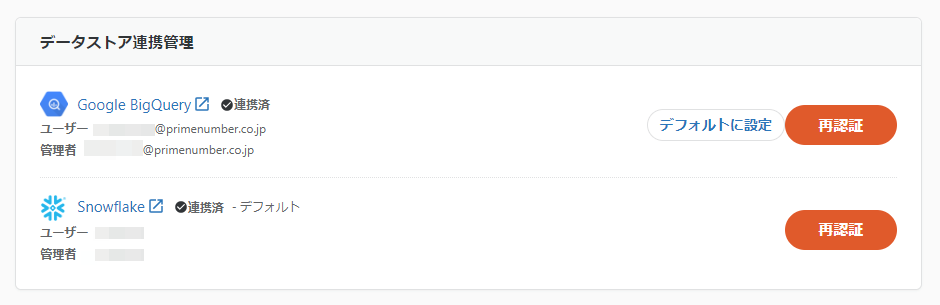
- Administrator refers to the Data Catalog manager.
- The Data Catalog administrator retrieves the assets using the credentials of the account used during Data Store integration.
- User refers to you, the user of the Data Catalog.
- If the data store has already been authenticated, the account name used during authentication will be displayed.
New data store linkage
When a datastore is linked, assets corresponding to that datastore are automatically imported.
Note that the user newly linked to a datastore becomes the datastore administrator for that datastore.
Authentication of federated data store
Authentication to the data store allows the actual data to be viewed based on the authorization of the authentication information.
For more information, please refer to Viewing Actual Data.
The user can check whether he/she has been authenticated for each data store in the user section of the data store linkage management screen.
A datastore without a user value is a datastore that has not yet authenticated itself.
A data store that has already been certified can be re-certified.
TROCCO's Data Catalog retrieves assets using the credentials of the account used by the Data Catalog administrator when linking data stores.
Therefore, if the data store is re-authenticated using different authentication information from the last time the data store was authenticated (generally the first time the data store was linked), the composition of the asset list may change (the assets to be retrieved may change). Please note
Data Store Authentication Procedure
The basic procedure is the same whether you are linking a new data store or getting certification for an existing data store.
However, if you are linking a data store for the first time to any data warehouse, you must authenticate as an administrator.
For BigQuery
Select one of the following as the authentication method
- Google Account (OAuth): Authenticate with your Google account. Please follow the authentication procedure according to the screen displayed.
- Service account (JSON key): Authenticate using JSON key.
Authentication with Google Account (OAuth)
Please allow TROCCO to request access to your Google account.
When authenticating with a service account (JSON key)
The procedure for obtaining a JSON Key is the same as the procedure for creating Connection Configuration using a service account.
However, in order to grant access to the project, the following roles must be granted to the service account
- BigQuery Job Users
- BigQuery Data Viewer
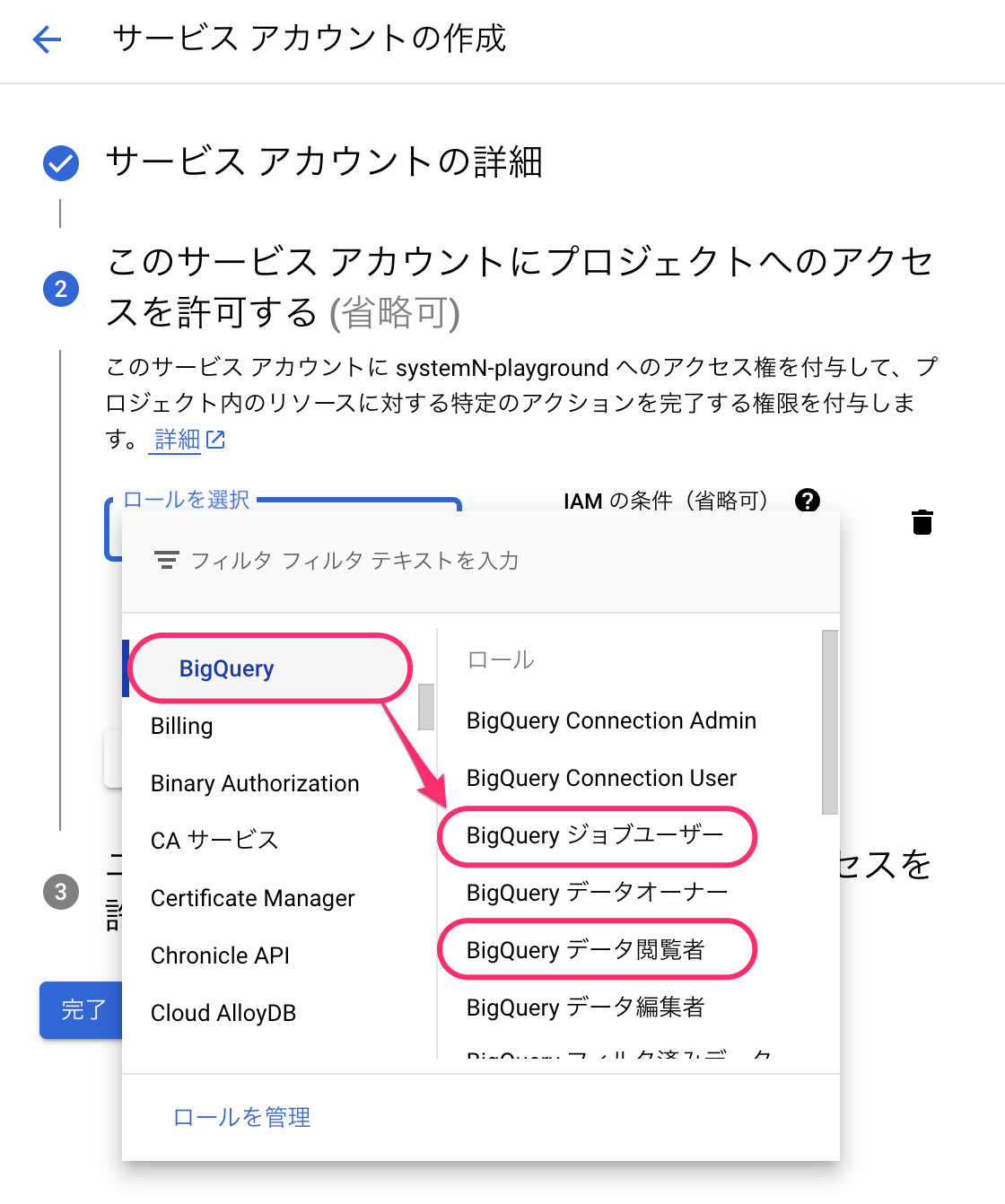
For Snowflake
| item name | indispensable | Contents |
|---|---|---|
| host | ✓(*) | Enter the host for Snowflake. *This item is displayed only when "Authenticate as administrator" is selected. |
| user | ✓ | Enter your Snowflake username. |
| (computer) password | ✓ | Enter your Snowflake password. |
| warehouse | - | Warehouses can be entered. The query will be executed on the warehouse entered in this item. |
| roll | - | You can enter the role that will execute the query. The query will be executed based on the roles entered in this item. |
If not entered, Snowflake's default settings are used.
If there is no default setting on the Snowflake side, both must be entered.
You can enter the information in one of the following formats
<LOCATOR>.<REGION>.<CLOUD>.snowflakecomputing.com- Input example:
hm*****.ap-northeast-1.aws.snowflakecomputing.com
- Input example:
<ORGANIZATION>-<ACCOUNT_NAME>.snowflakecomputing.com- Input example
: *******-km*****.snowflakecomputing.com
- Input example
Each of the above elements can be found in the lower left corner of the Snowflake console screen.