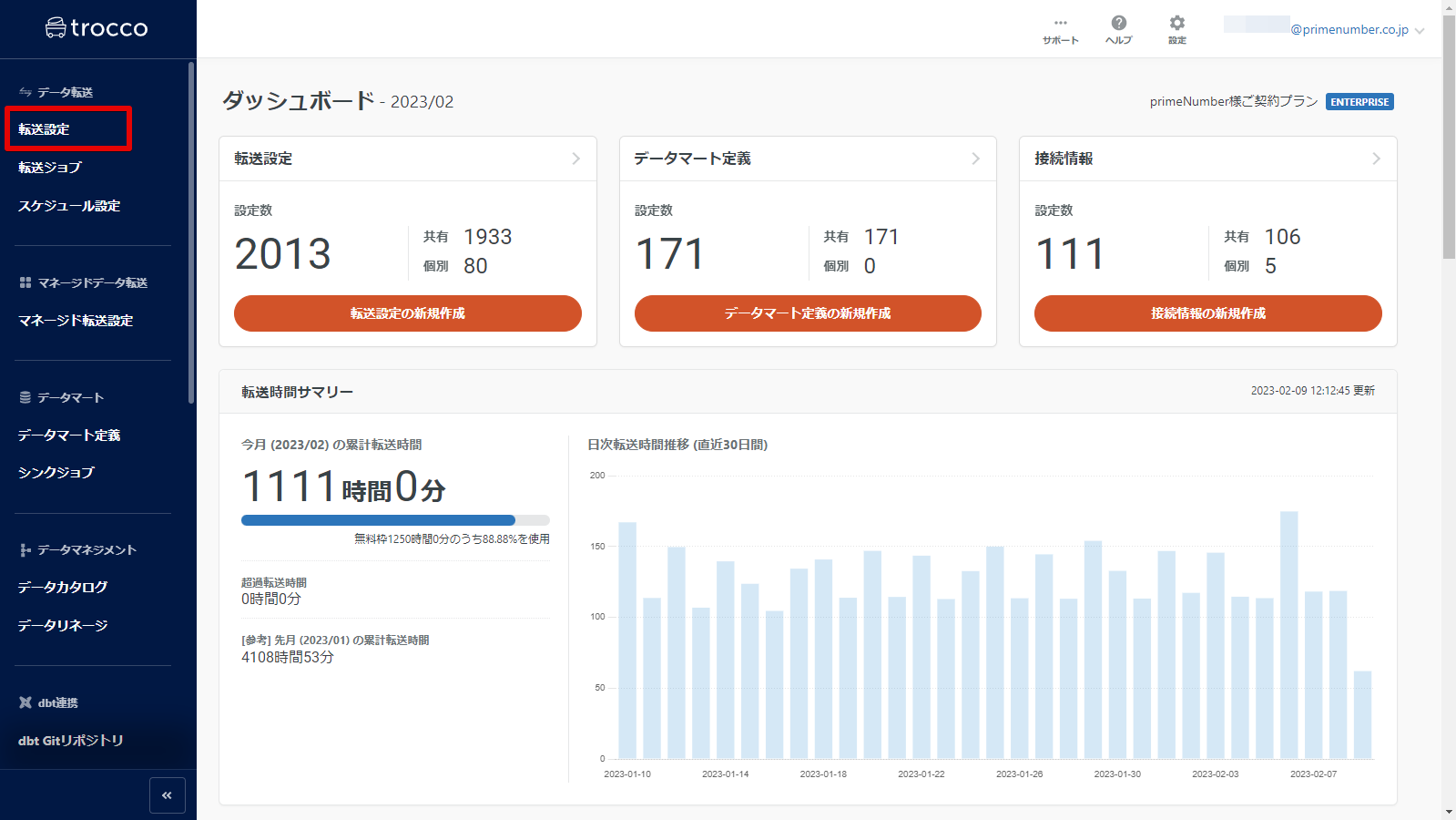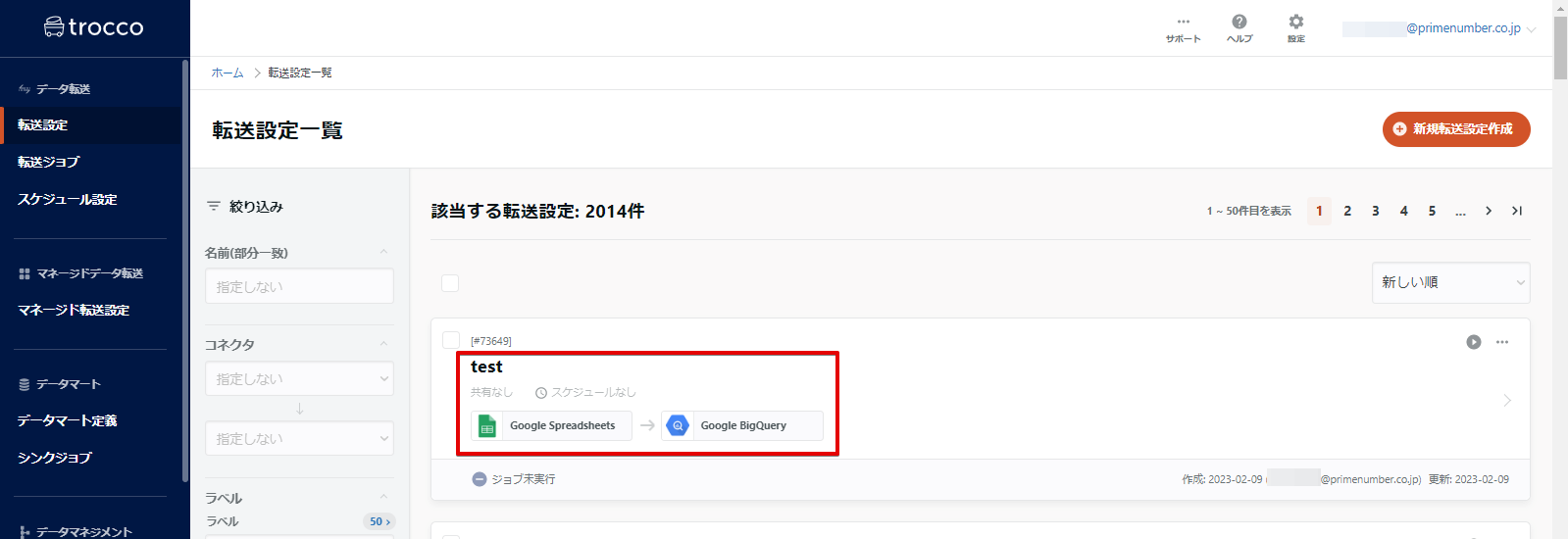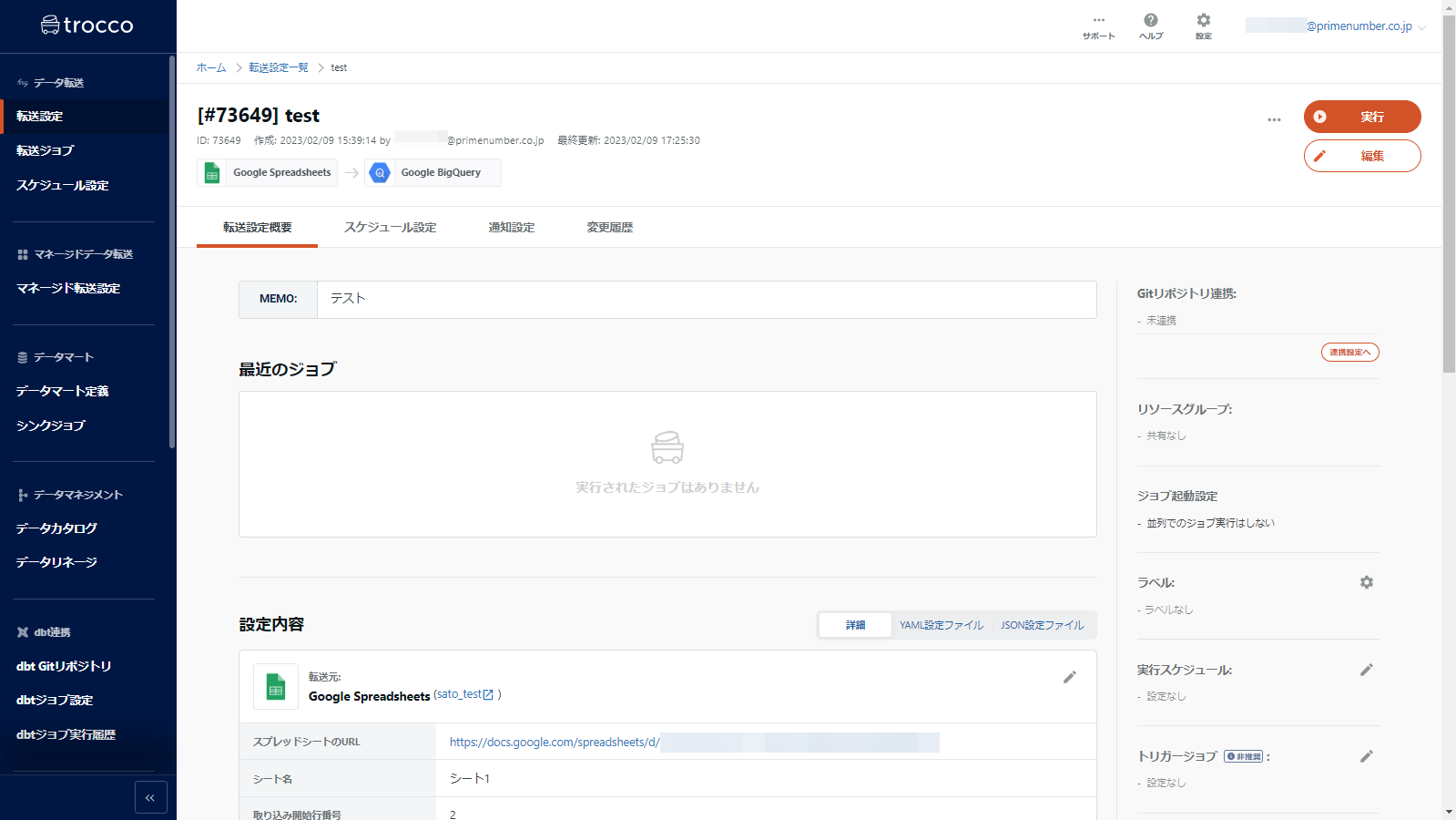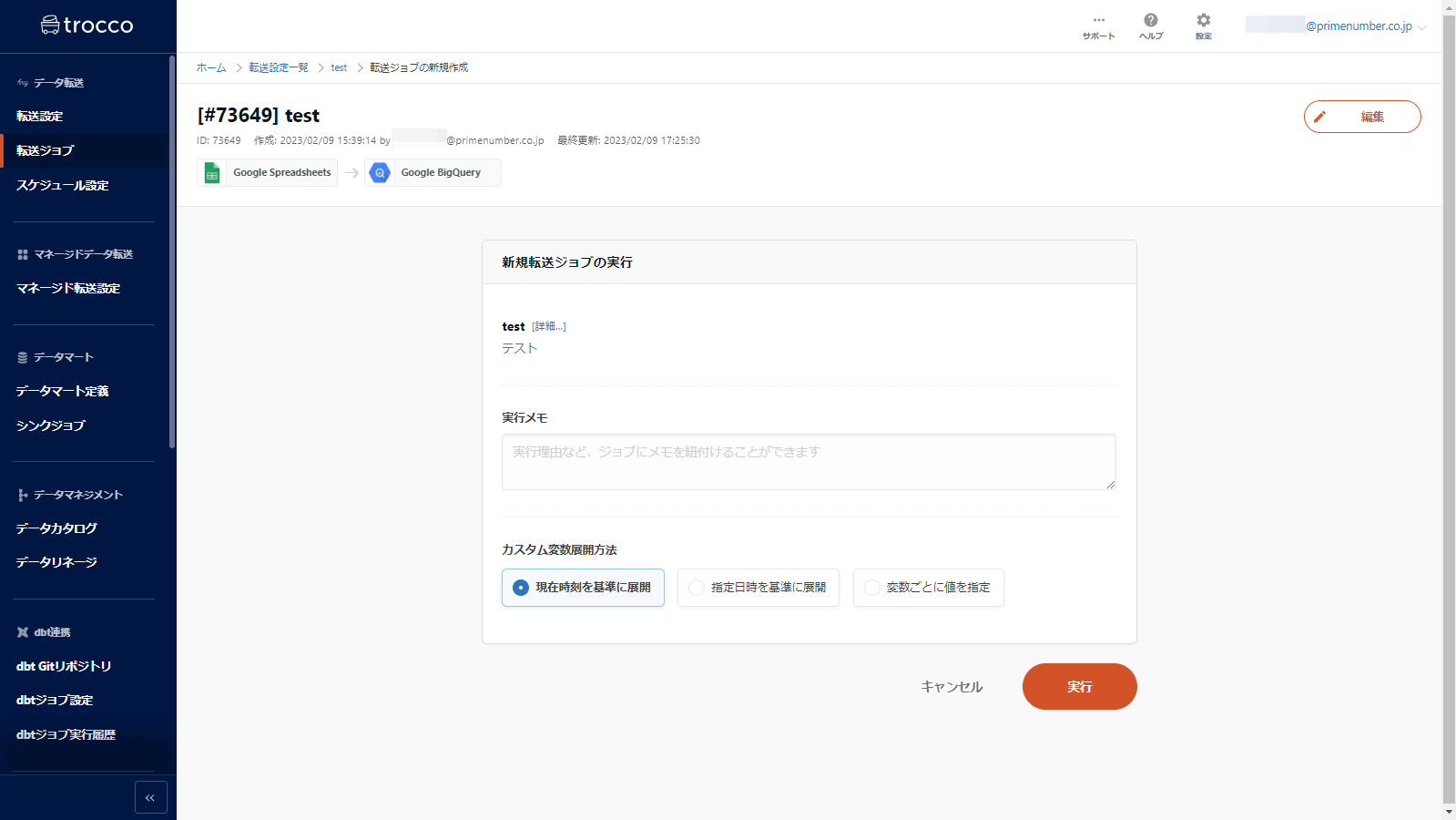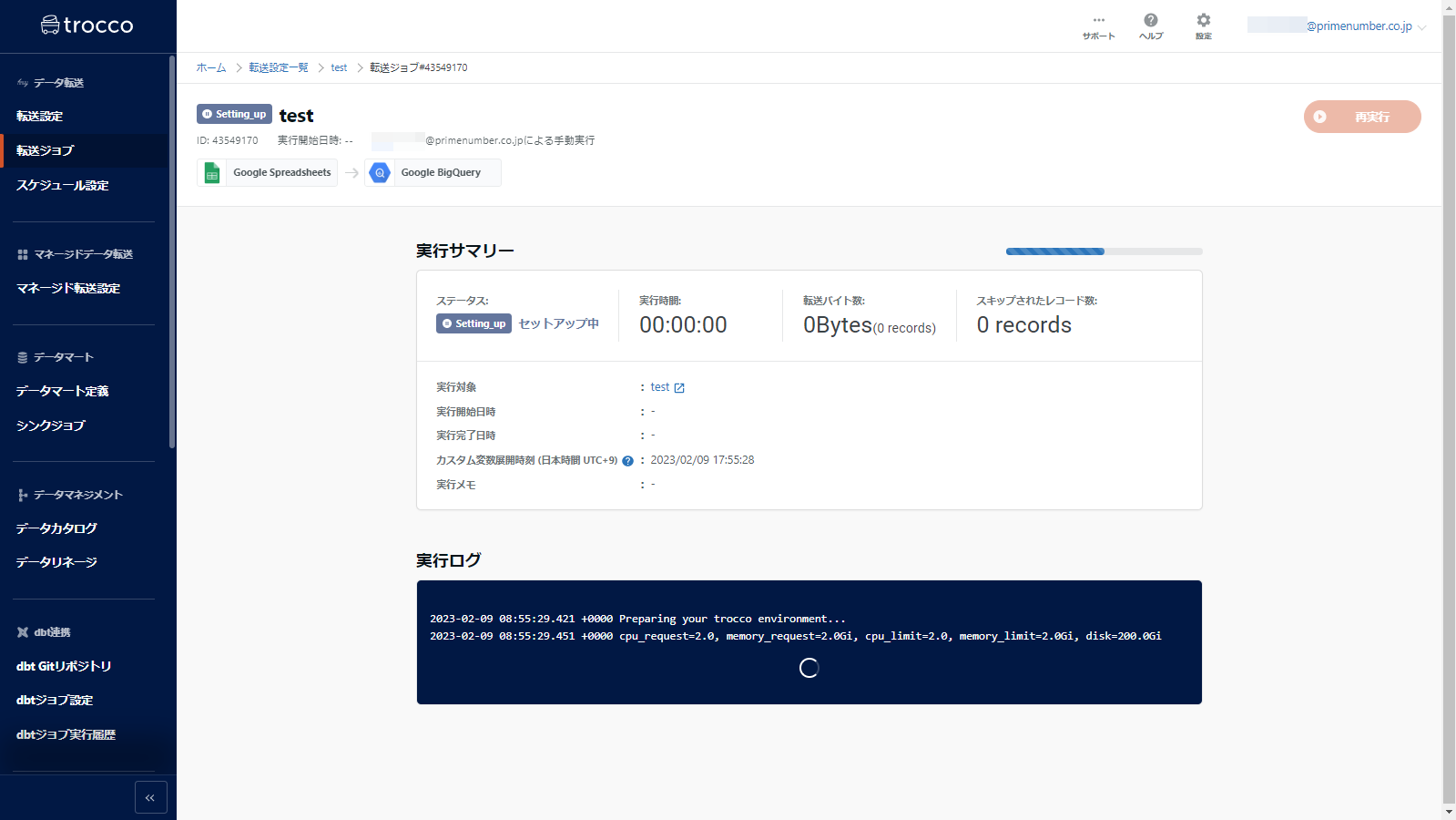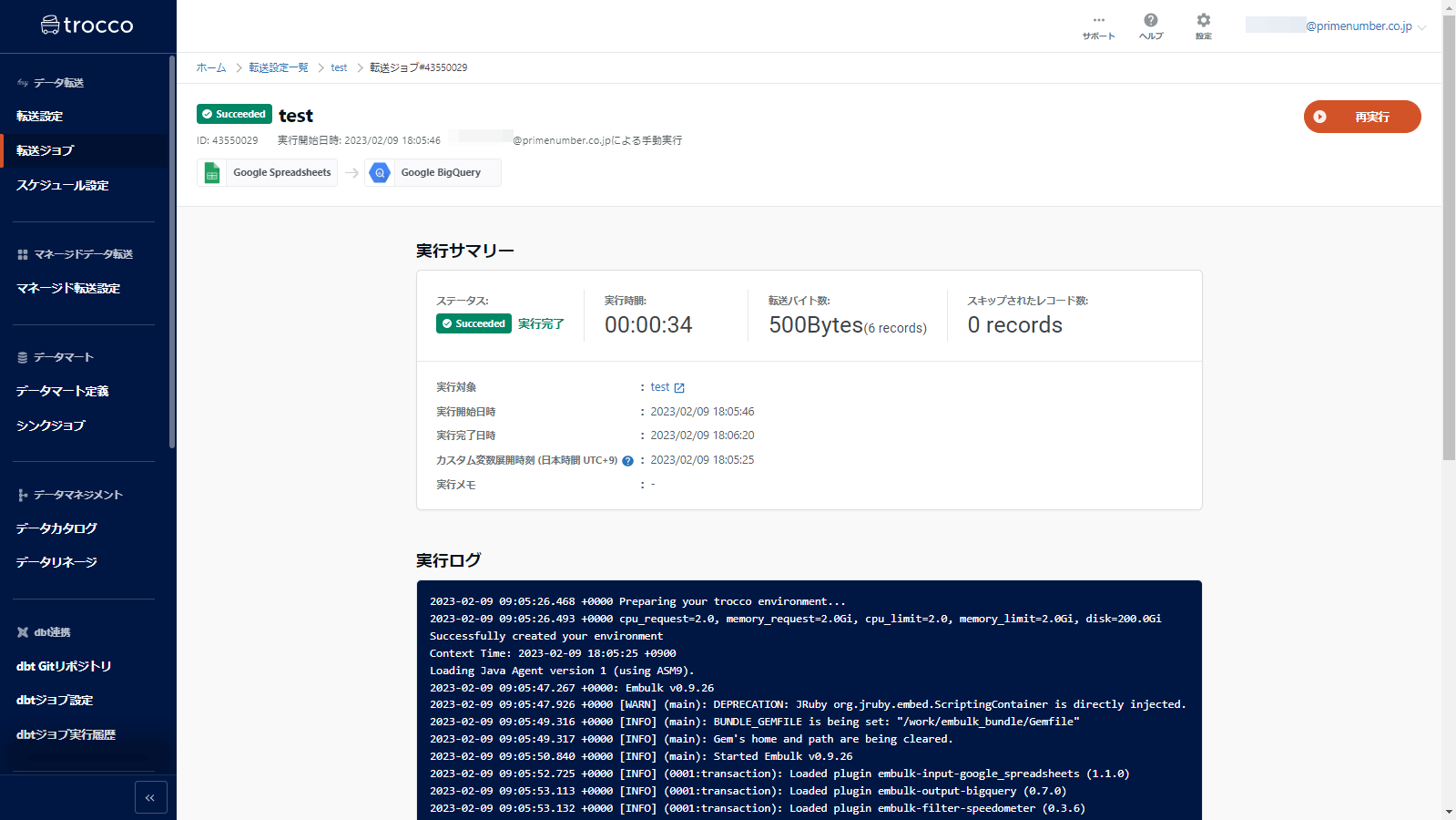- 17 Jul 2024
- Print
- PDF
Execute a transfer job
- Updated on 17 Jul 2024
- Print
- PDF
summary
This page describes how to manually run a transfer job based on the transfer settings you have created.
Transfer Job Execution
The following explanation uses TROCCO's top screen as a starting point.
Click Transfer Settings on the left menu of the top screen
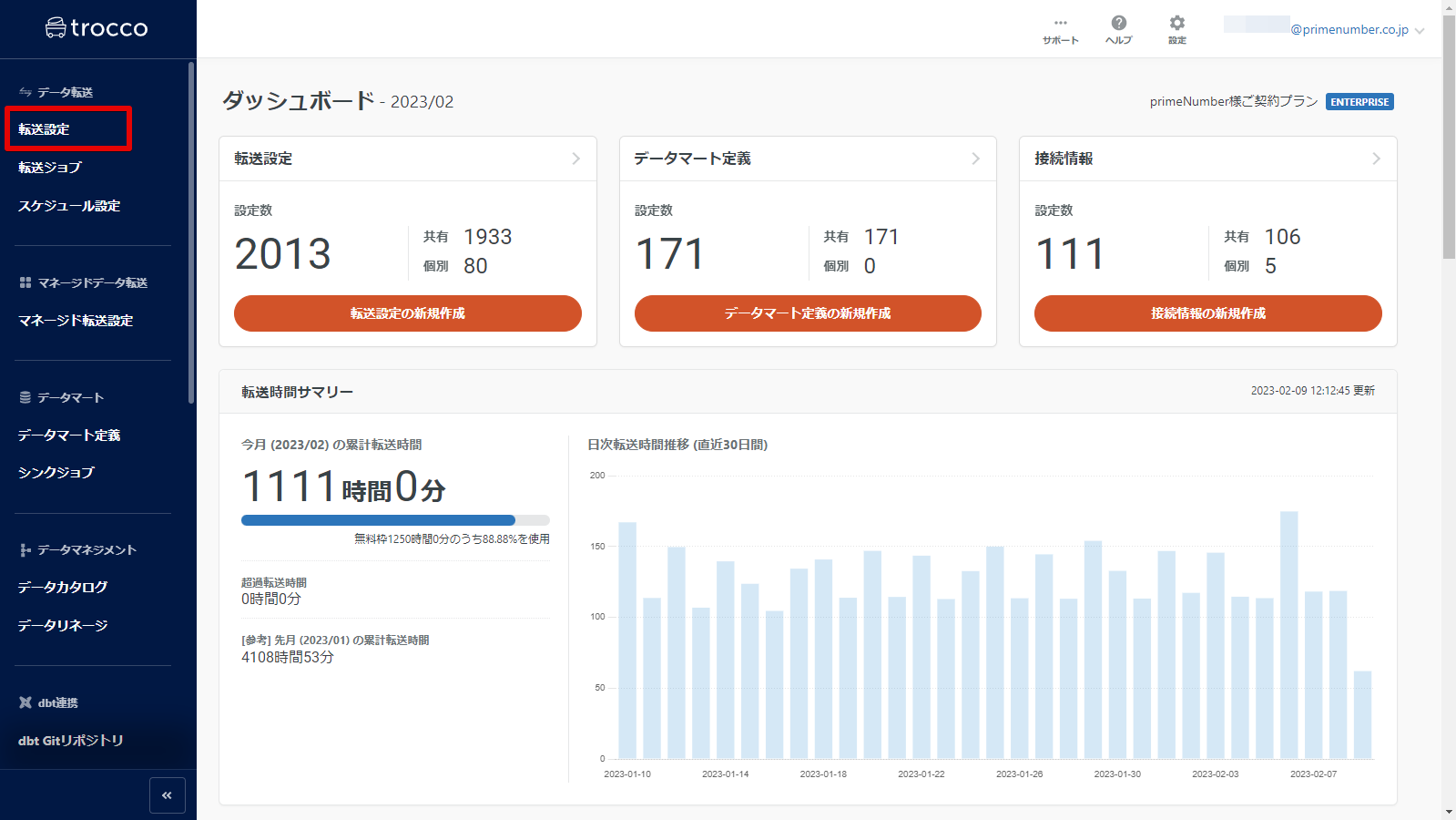
The Transfer Settings List screen appears.
Click on the transfer setting where you want to run the transfer job
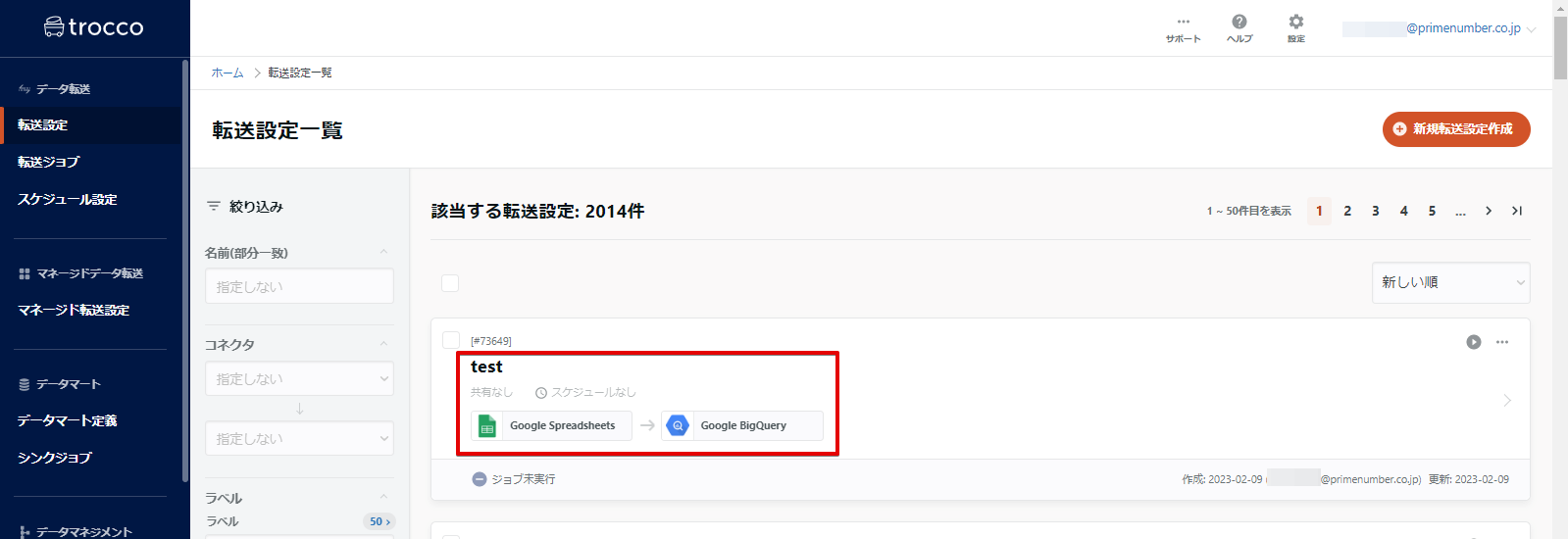
The Transfer Settings Details screen appears.
Click Execute in the upper right corner of the screen
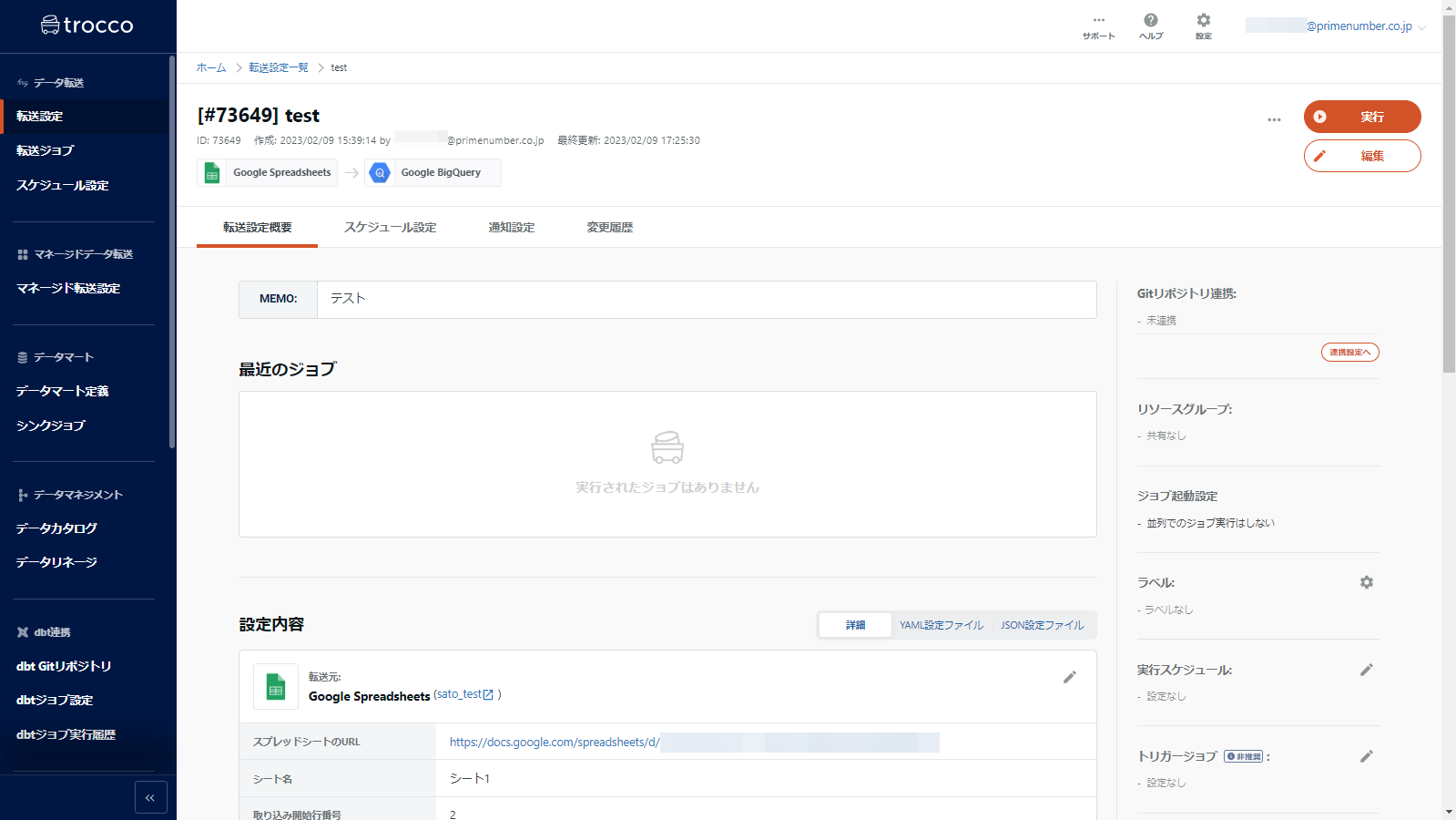
Enter execution notes and custom variable expansion methods as needed, then click Run.
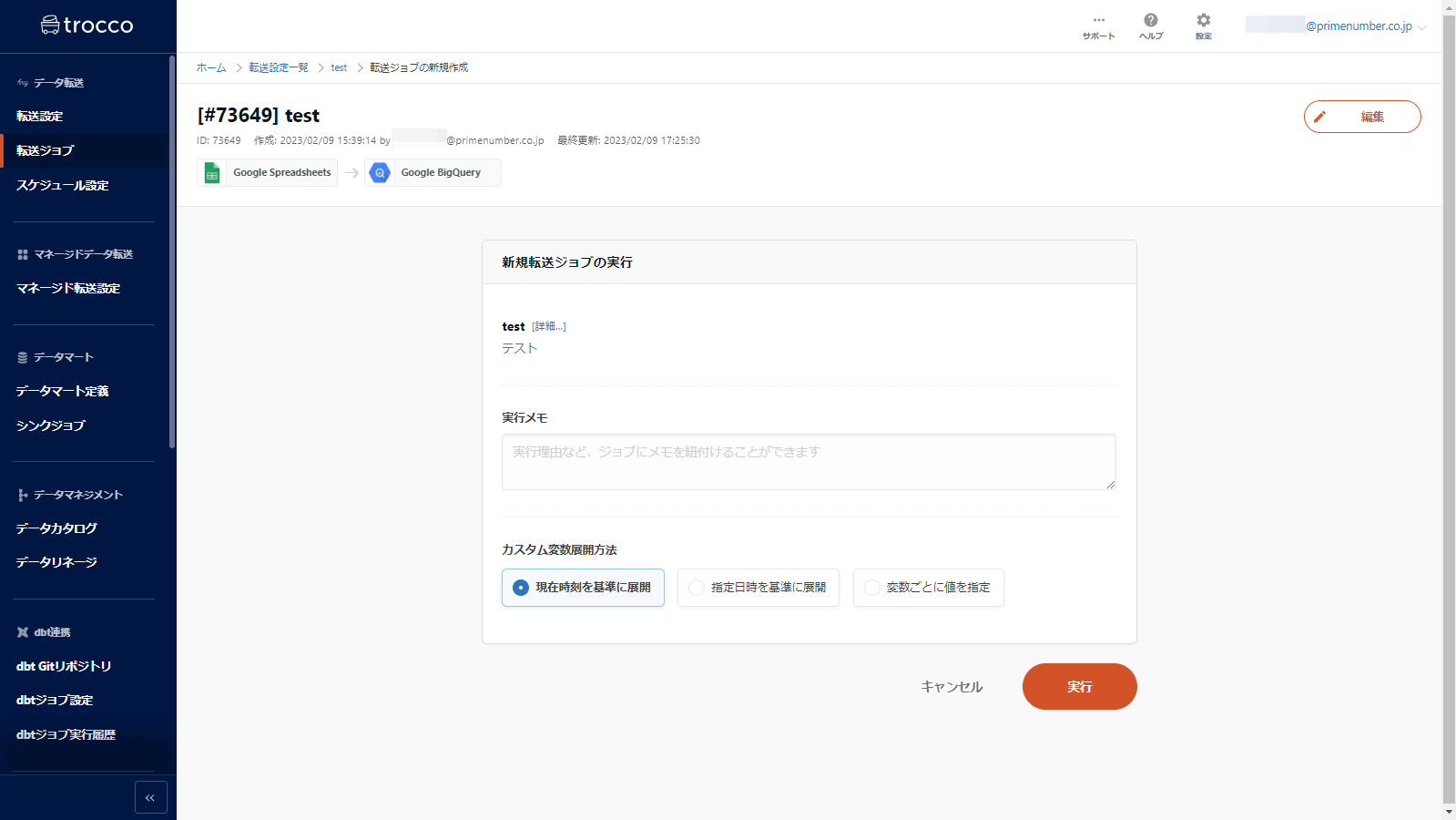
Data transfer is executed. Wait a few moments for completion.
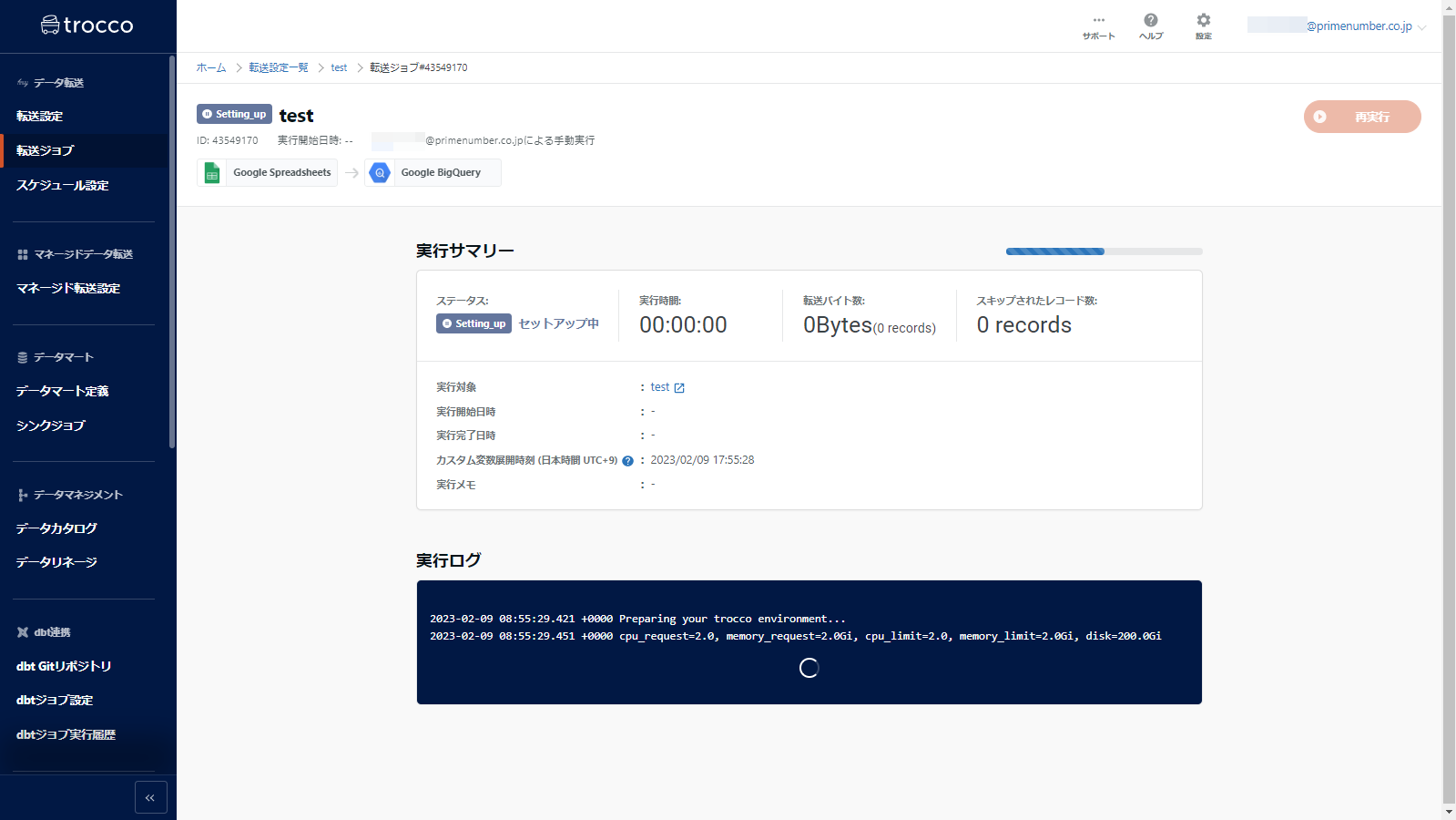
Data transfer is complete.
Note that the transfer can be performed again with the same settings by clicking Re-execute in the upper right corner of the screen.
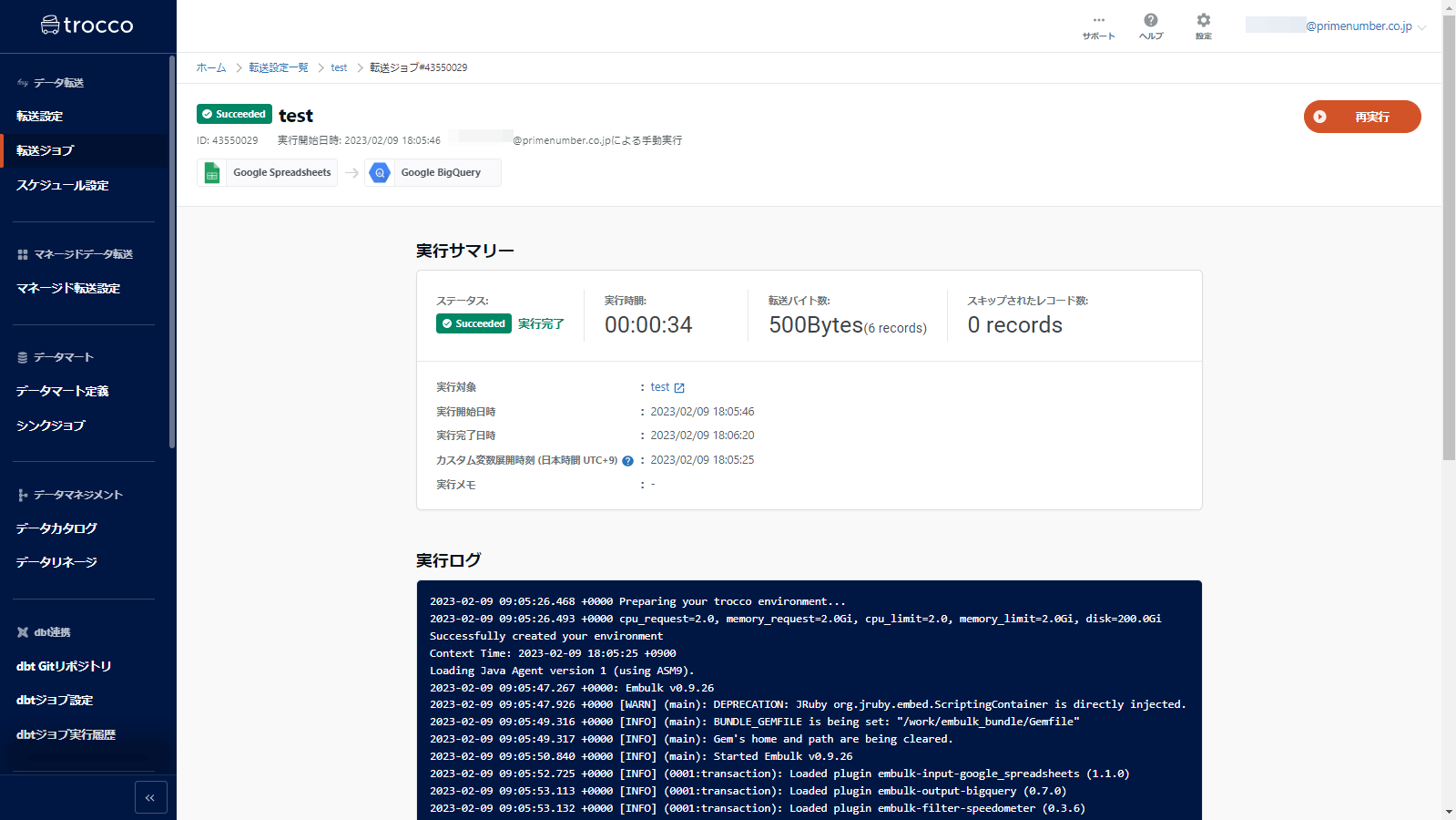
If an execution error occurs
If data transfer fails, the following screen may appear.
Check the error message execution log and modify the transfer settings accordingly.

Please refer to the collection of error messages.
This section describes the causes and remedies for error messages that often appear on TROCCO.
If the error is not listed above and the cause of the error cannot be determined, please contact Customer Success.