How to create a SOQL from the developer console
- Print
- PDF
How to create a SOQL from the developer console
- Print
- PDF
Article summary
Did you find this summary helpful?
Thank you for your feedback!
summary
When specifying Data Destination as Data Destination, a SOQL must be prepared for ETL Configuration.
This page explains how to create SOQLs from within the Salesforce developer console.
- Log in to Salesforce.
- Click on Developer Console from the menu in the upper right corner.
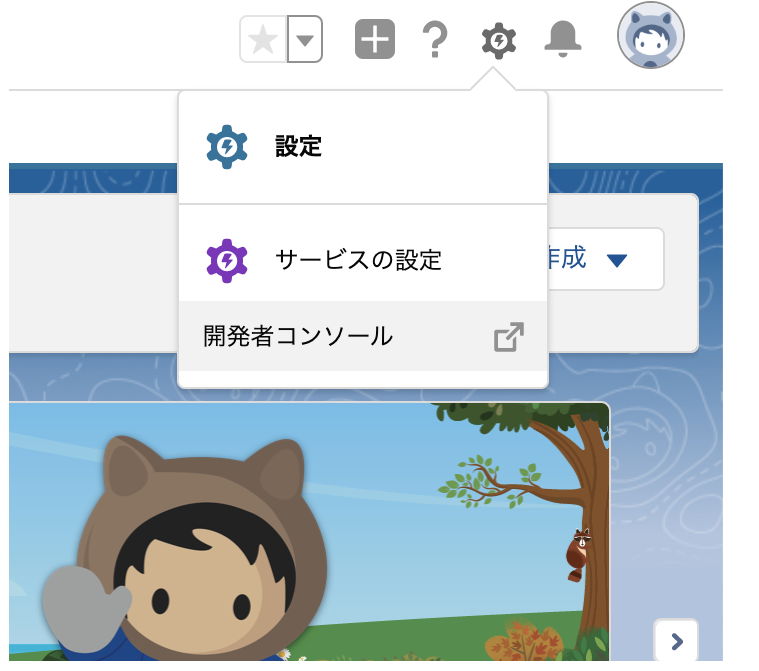
- Select File → Open Resource.
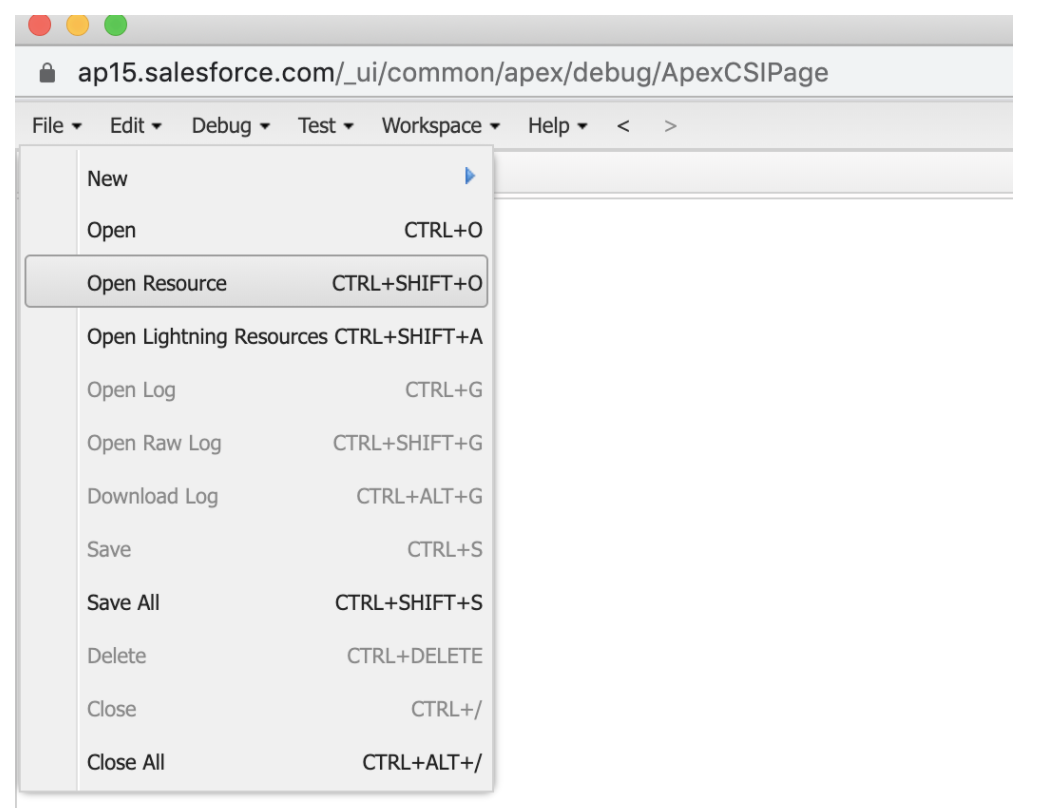
- Select the object to be acquired from the Open Resource screen.
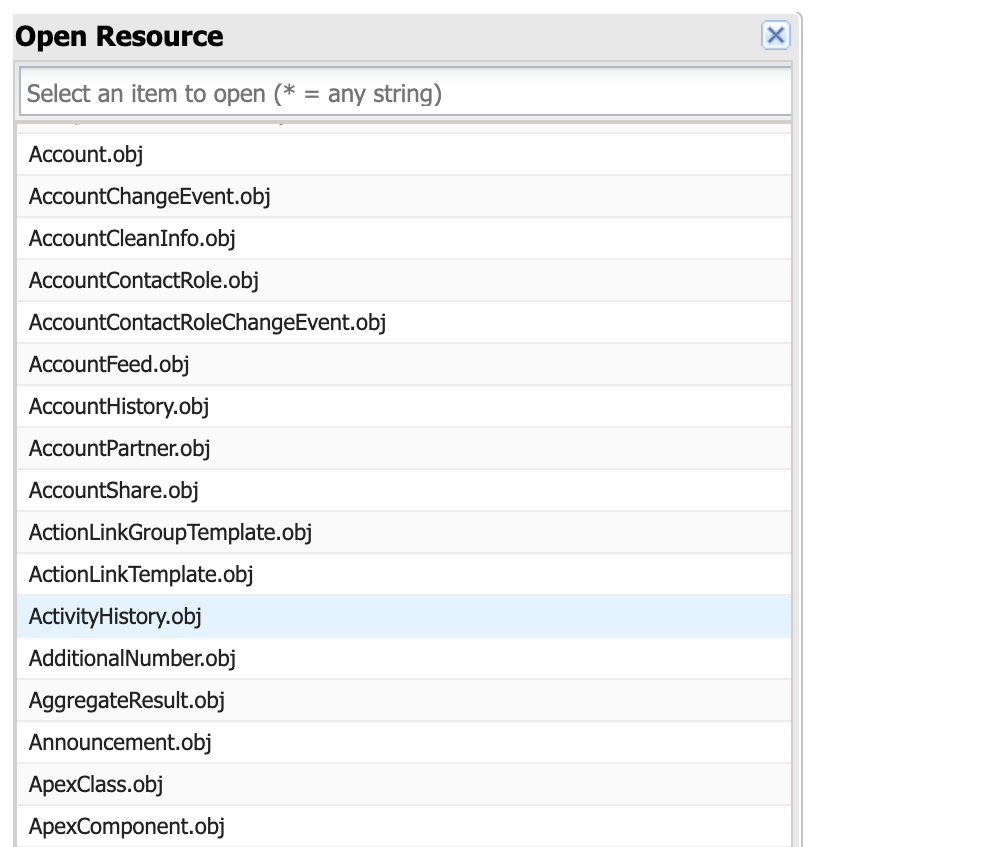
- A SOQL is created by selecting the columns to be retrieved and clicking Query. Please note that "*" cannot be used in SOQL due to syntax restrictions. To execute the query, click on execute in the lower left corner.
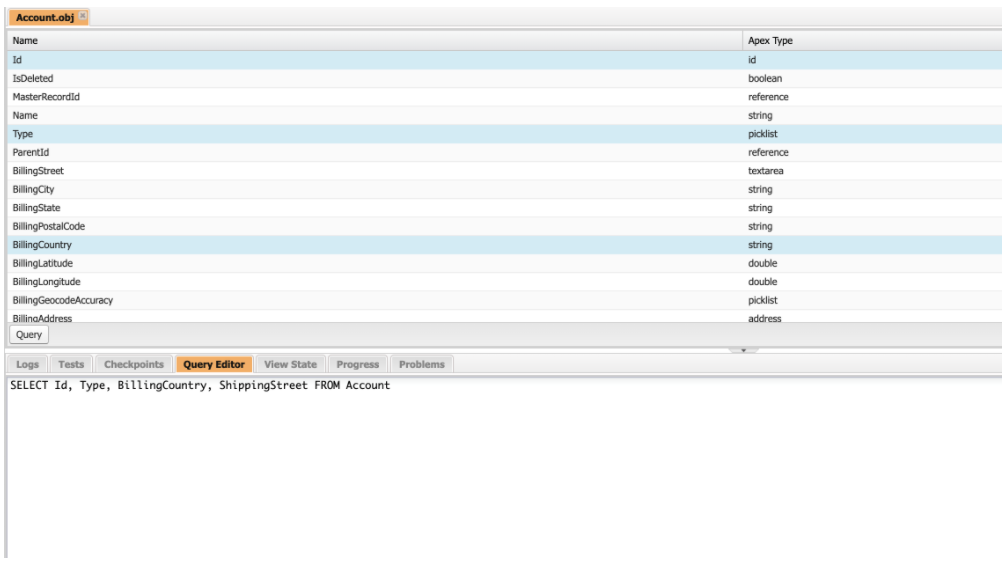
Please note the following two points about SOQL
- Due to the limitations of the Bulk API, only a single object can be used, so table joins are not possible.
- Note that object-type columns cannot be retrieved due to Bulk API restrictions. For example, an Apex Type of address is an object type as follows.
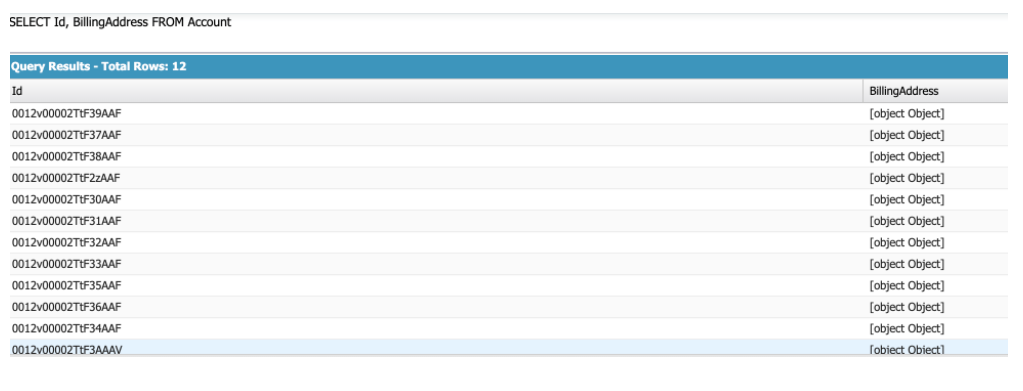
TIPS
- Apex Type is datetime, it can be linked to TROCCO as timestamp type by passing through the format function.
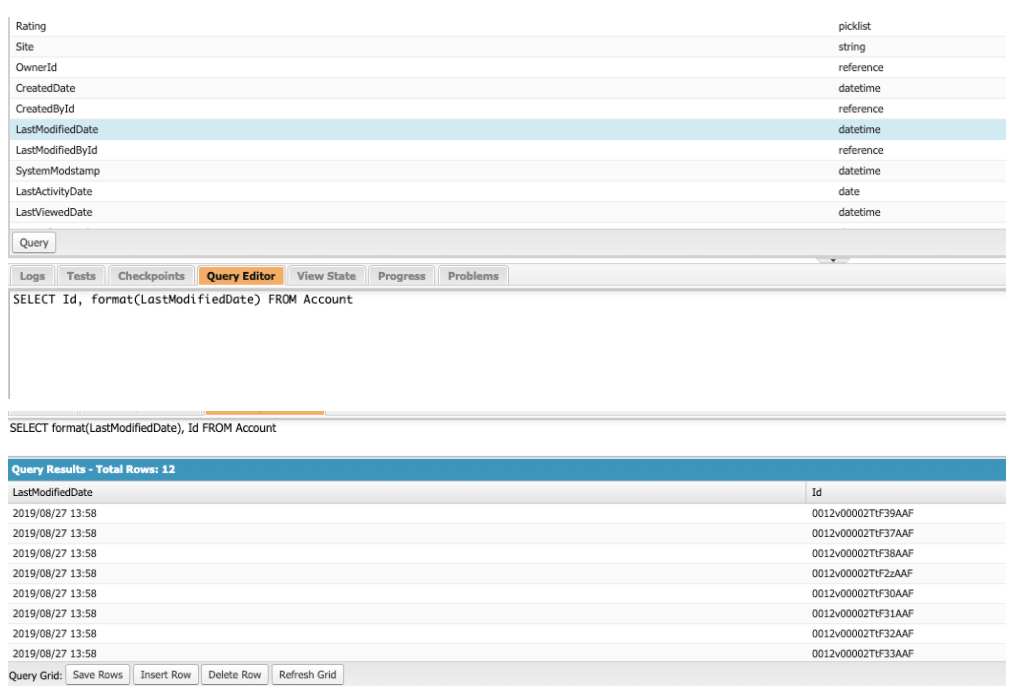
Was this article helpful?

