summary
TROCCO's Data Catalog supports the ability to write, execute, and save queries.
You can also download the results of query execution in CSV file format.
When refreshing a page, save the query first.
When you refresh the page in your browser, the query you had previously written will be erased.
How to use Queriedita
A query editor is opened by clicking on Write Query on the screen.
Once you have selected a datastore name, you can begin writing queries immediately.
If you are using a BigQuery datastore, select the project you wish to query with the GCP project ID.
Features of Queriedita
Multifunctional code editor
Automatic completion of table names is also supported, and the logical name of the table in question is also displayed at completion.
If the FROM clause is specified, the column names will be auto-completed thereafter.
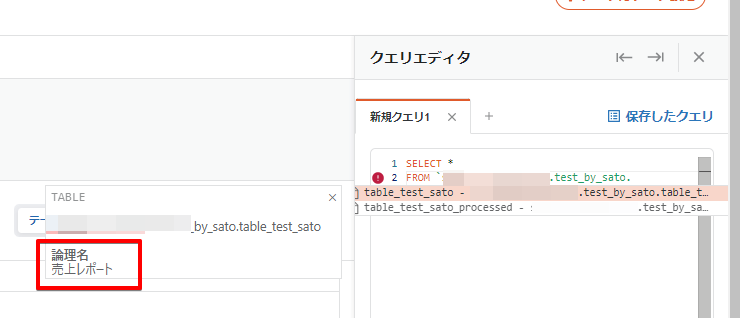
The following will also appear in the query editor
- Pop-tips on standard functions
- Syntax Error
- Amount of data processed when query is executed
Editor display flexibility
Feel free to change the width of the queriedita.
The query can be written with the table and column information adjusted to a size that is easy to reference.
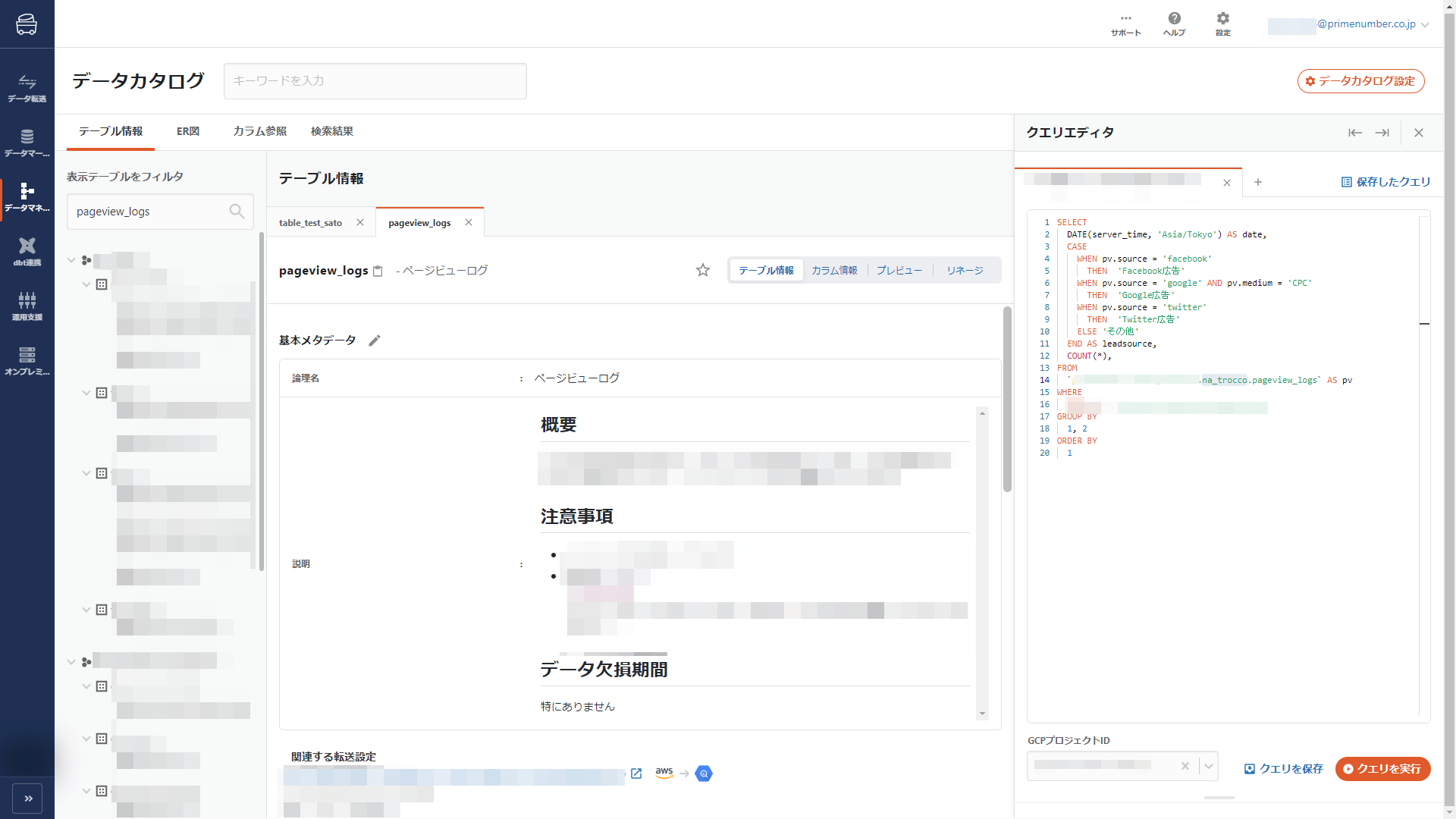
Instant preview of query execution results
When a query is executed, a preview of the execution result is displayed directly below the query editor.
As well as the preview, it supports the display of summary statistics and the ability to sort and filter columns.
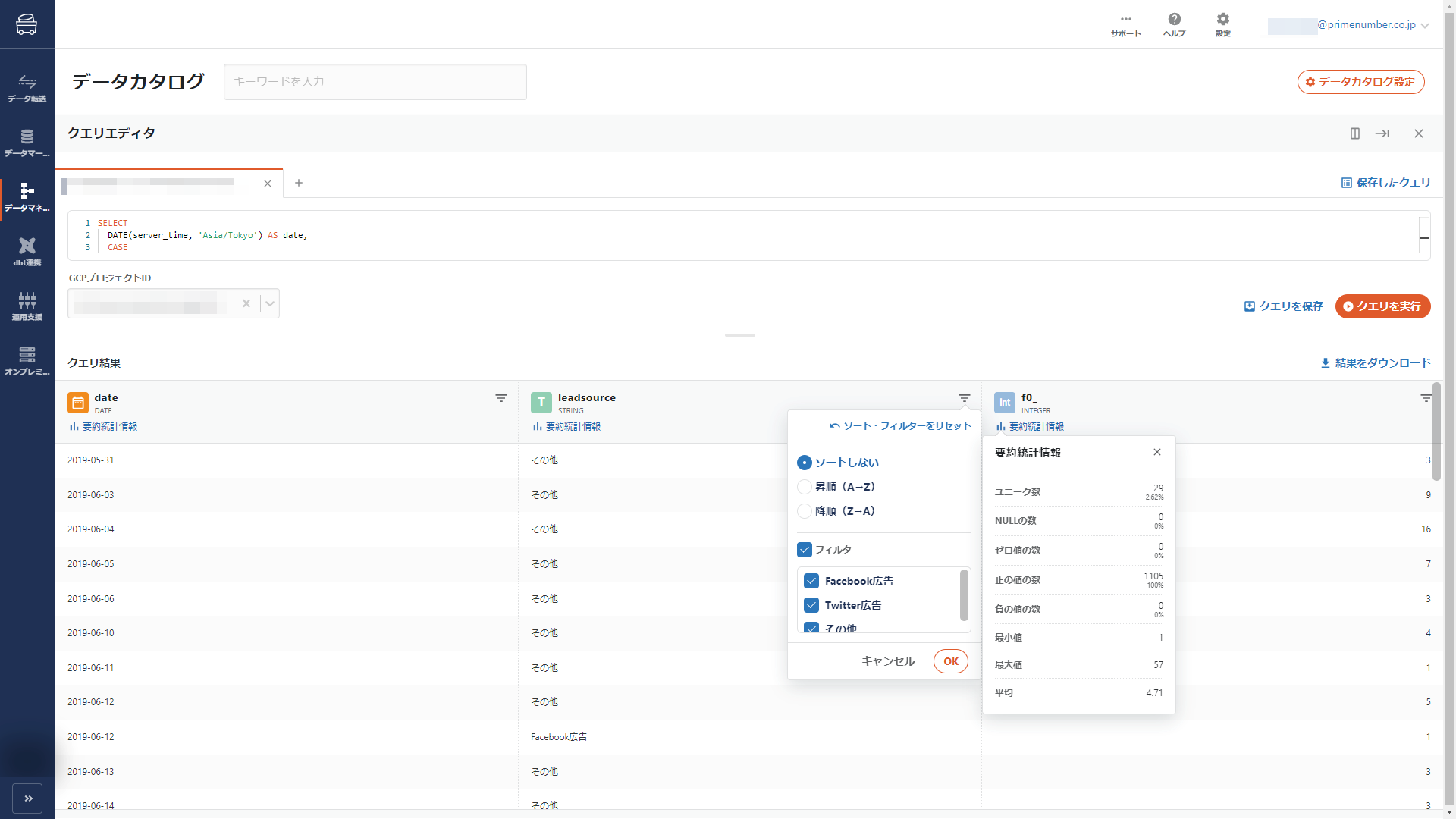
Save query execution results to CSV file
You can also download the execution results in CSV file format by clicking Download Results.
This specification is available only if you have selected the BigQuery version of Data Catalog.
The maximum file size of the CSV file that can be downloaded is 10 MB.
Lines that exceed the file size limit are truncated.
Save the query
Click Save Query to save the query you have written.
Click on a saved query to open the saved query.