summary
TROCCO's Team feature allows each team to be assigned roles for Resource Groups.
Members belonging to a team to which a role is granted can perform operations authorized by the role.
role permission
Roles for Resource Groups have two main categories of operating privileges that they control.
- Resource Group
- (Each resource (belonging to Resource Group)
The operations allowed for each role are as follows
Permissions to operate on Resource Groups
| Operation backspace | Resource Group Manager | Resource Group Editor | Resource Group Operator | Resource Group Viewer | No roll | supplement |
|---|---|---|---|---|---|---|
| Edit Resource Group | ✓ | - | - | - | - | Resource Group names and notes can be edited |
| Delete Resource Group | ✓ | - | - | - | - | |
| Resource Group Permission Settings | ✓ | - | - | - | - | Roles can be assigned or deleted for teams |
| Viewing a list of resources in a Resource Group | ✓ | ✓ | ✓ | ✓ | - | |
| View Resource Group Details | ✓ | ✓ | ✓ | ✓ | ✓ |
Operating privileges for each resource
| Operation backspace | Resource Group Manager | Resource Group Editor | Resource Group Operator | Resource Group Viewer | No roll | supplement |
|---|---|---|---|---|---|---|
| Editing Resources | ✓ | ✓ | - | - | - | Includes the operation of adding a resource to a Resource Group |
| Resource Replication | ✓ | ✓ | - | - | - | Connection Configuration, dbt Git Repository, and dbt Job Settings cannot be duplicated. |
| Deleting Resources | ✓ | ✓ | - | - | - | |
| Resource Execution | ✓ | ✓ | ✓ | - | - | |
| Browse Resources | ✓ | ✓ | ✓(*) | ✓(*) | - | * For operator and viewer roles dbt Git Repository, Connection Configuration details screen is not viewable |
| Viewing job execution logs | ✓ | ✓ | ✓ | ✓ | - |
The creator of a Resource Group or resource has the same operating privileges as a user with the Resource Group Administrator role for each.
In cases where a Resource Group has different roles for multiple teams, users who belong to multiple teams with different roles will have duplicate roles for the corresponding Resource Group.
In this case, a role with broader privileges is applied to the user in question.
The inclusions between roles are "Resource Group Administrator ⊃ Resource Group Editor ⊃ Resource Group Operator ⊃ Resource Group Viewer".
The following is an illustration with specific examples.
- There are users who belong to both the "engineering team" and the "sales team."
- The Data Analytics Resource Group is a group of
- The engineering team is assigned the role of Resource Group Editor.
- The sales team is assigned the Resource Group Operator role.
At this time, the user can perform the operations allowed by the Resource Group Editor role on the Data Analysis Resource Group and the resources under it.
Resource Group List screen
The Resource Group List screen allows you to view a list of Resource Groups that exist in your TROCCO account and to create, edit, and delete Resource Groups.
All Resource Groups created in a TROCCO account will appear in the Resource Group List screen, including Resource Groups that do not have roles assigned to the team to which they belong.
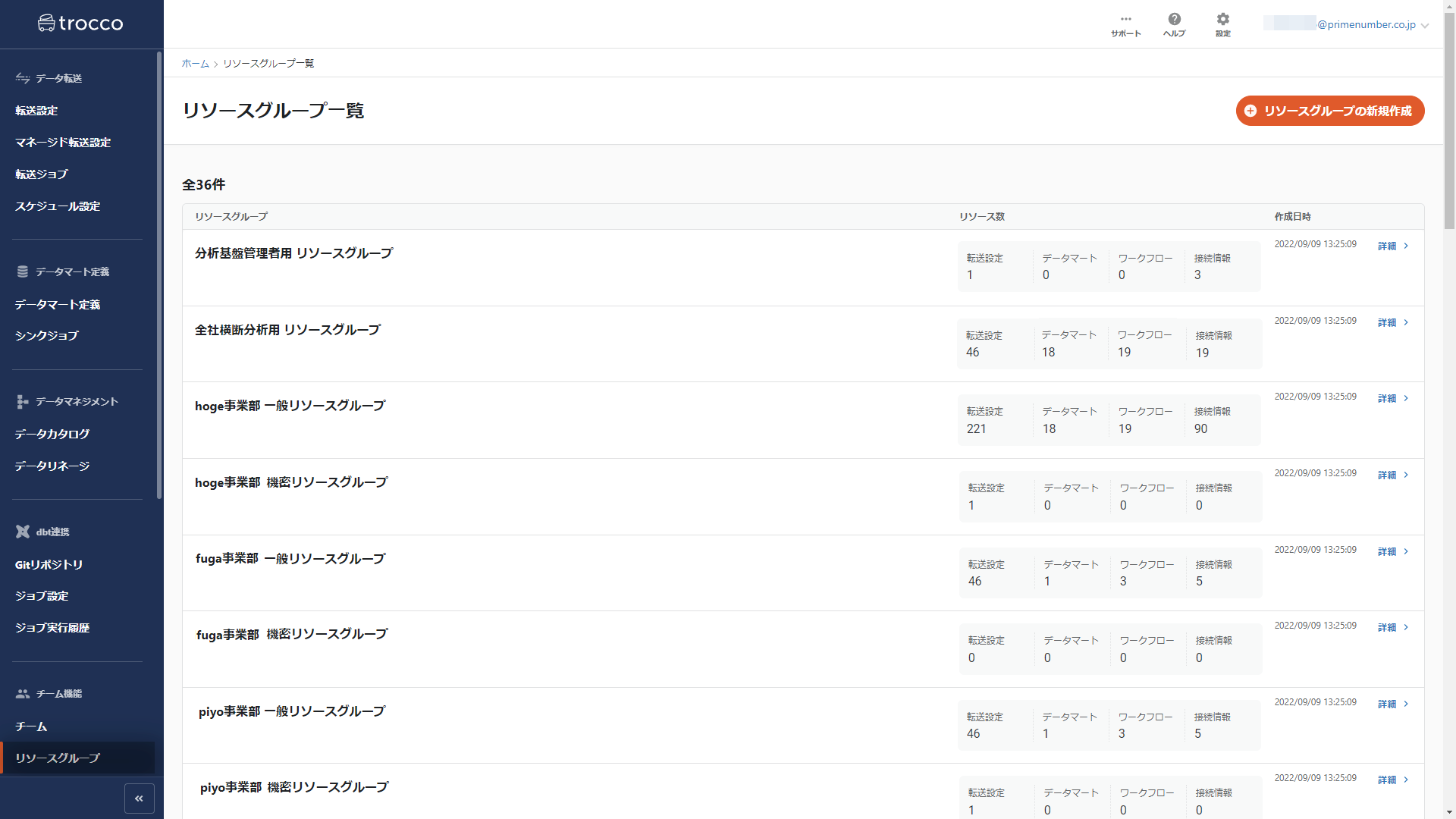
Create New Resource Group
Account administrator or higher privileges are required.
For details on how to change permissions, see User Permission Settings.
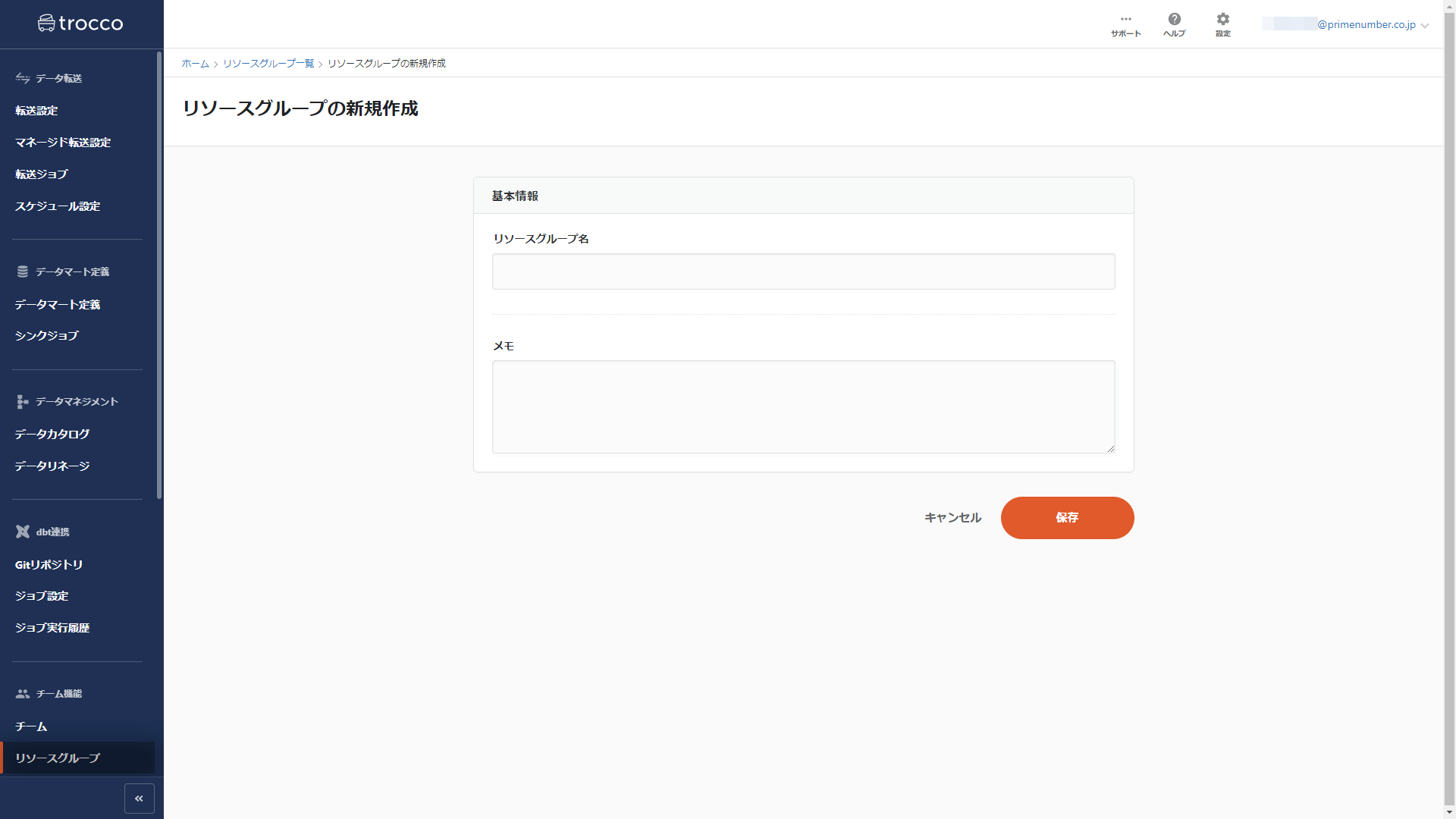
Resource Group Details Screen
Click on each Resource Group name or detail in the Resource Group List screen.
The following is the Resource Group detail screen as seen by a user with the Resource Group Administrator role.
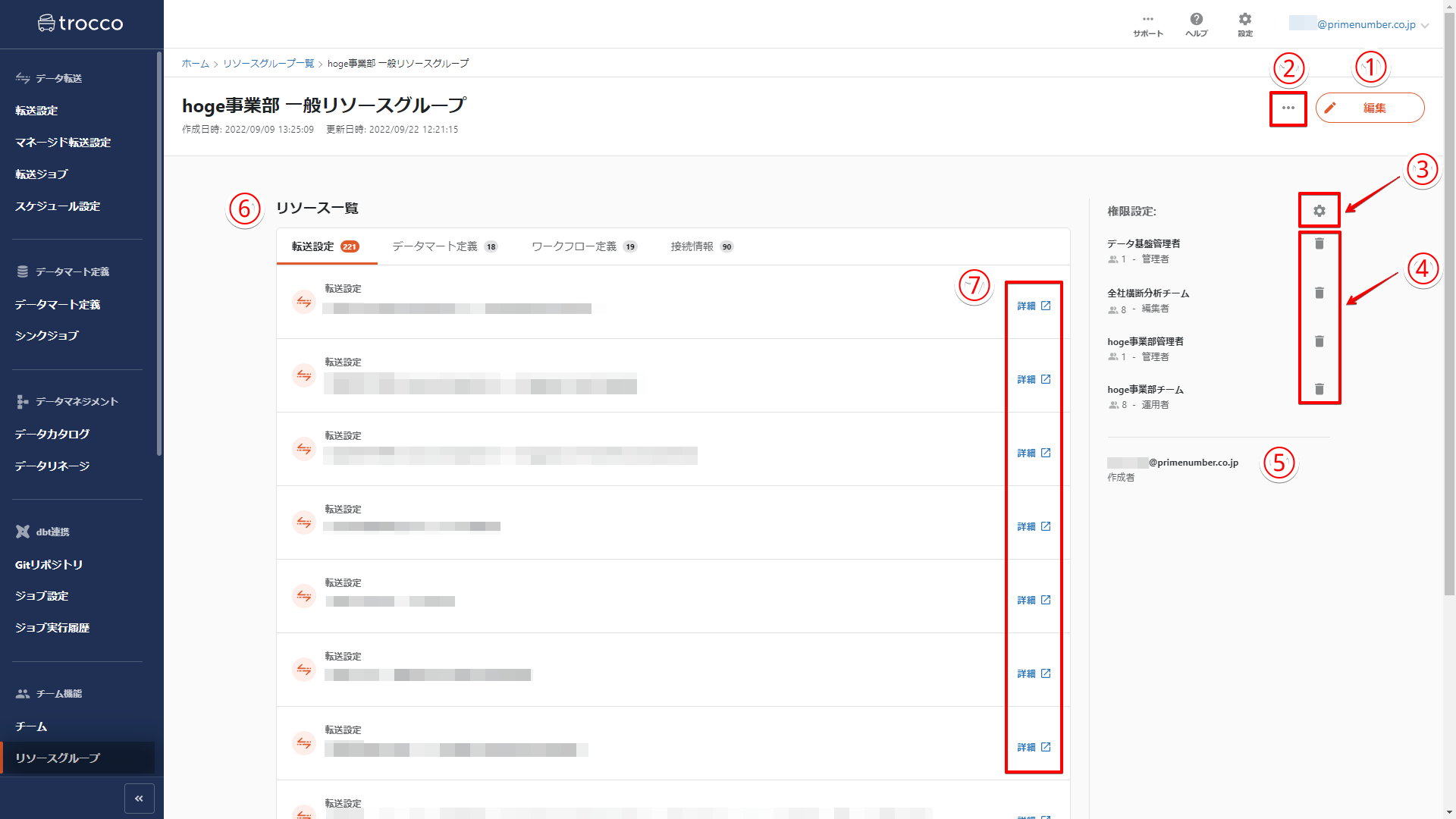
Editing
Edit Resource Group name and notes.
Deleted
Delete Resource Group.
Once a Resource Group is deleted, it cannot be restored. Please note
(iii) Authority setting
Grant each team a role for the Resource Group.
4) Deletion of roles
Delete roles granted to the team.
(5) Resource Group Creator
The Resource Group creator is displayed.
The Resource Group Creator has the same operating privileges as a user with the Resource Group Administrator role for that Resource Group.
⑥ Resource list
A list of resources is displayed.
By clicking on the tabs, you can switch the type of resource to be displayed.
If a user does not have a role for the corresponding Resource Group, the Resource List will not be displayed.
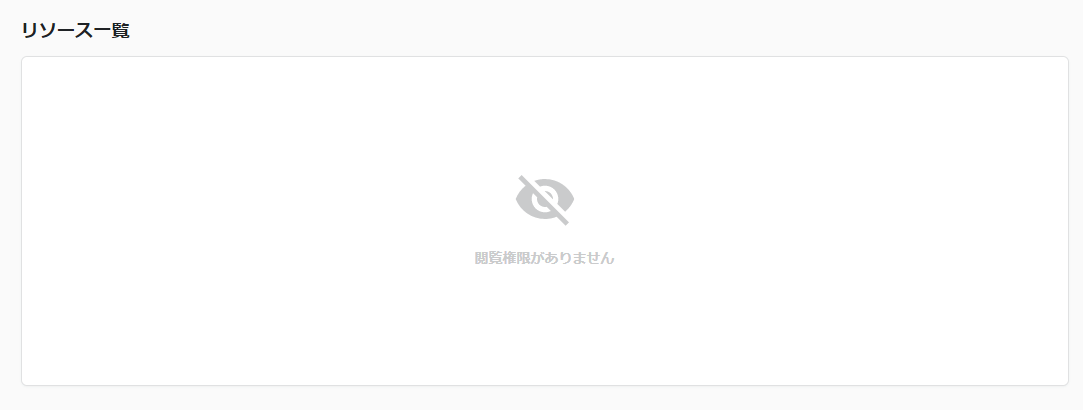
(7) Resource details
Click to go to the detail screen of the corresponding resource.
Detailed screen for each resource
The following is an example of a detailed screen of ETL Configuration as seen from the perspective of a user with the Resource Group Administrator role.
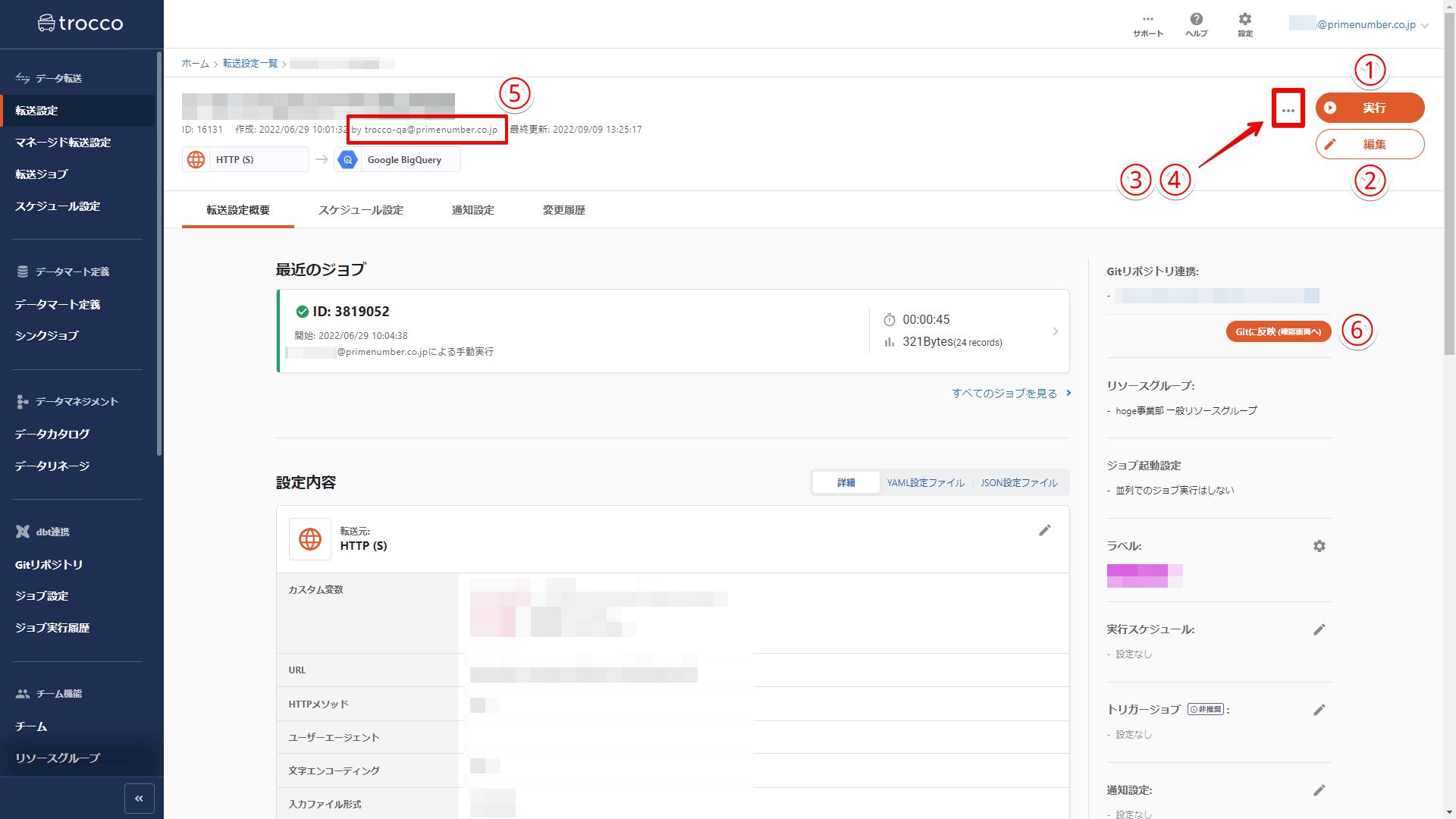
If a user does not have a role in the Resource Group that contains the resource in question, he or she will not be able to view the Resource Details screen.
(1) Execution
Run resources.
Only users with the role of operator or higher can operate the system.
2) Editing
Edit resource.
Only users with the role of Resource Group Editor or higher may operate.
- Adding resources to a Resource Group is done from the Create New or Edit screen of each resource.
- A resource cannot be added to more than one Resource Group.
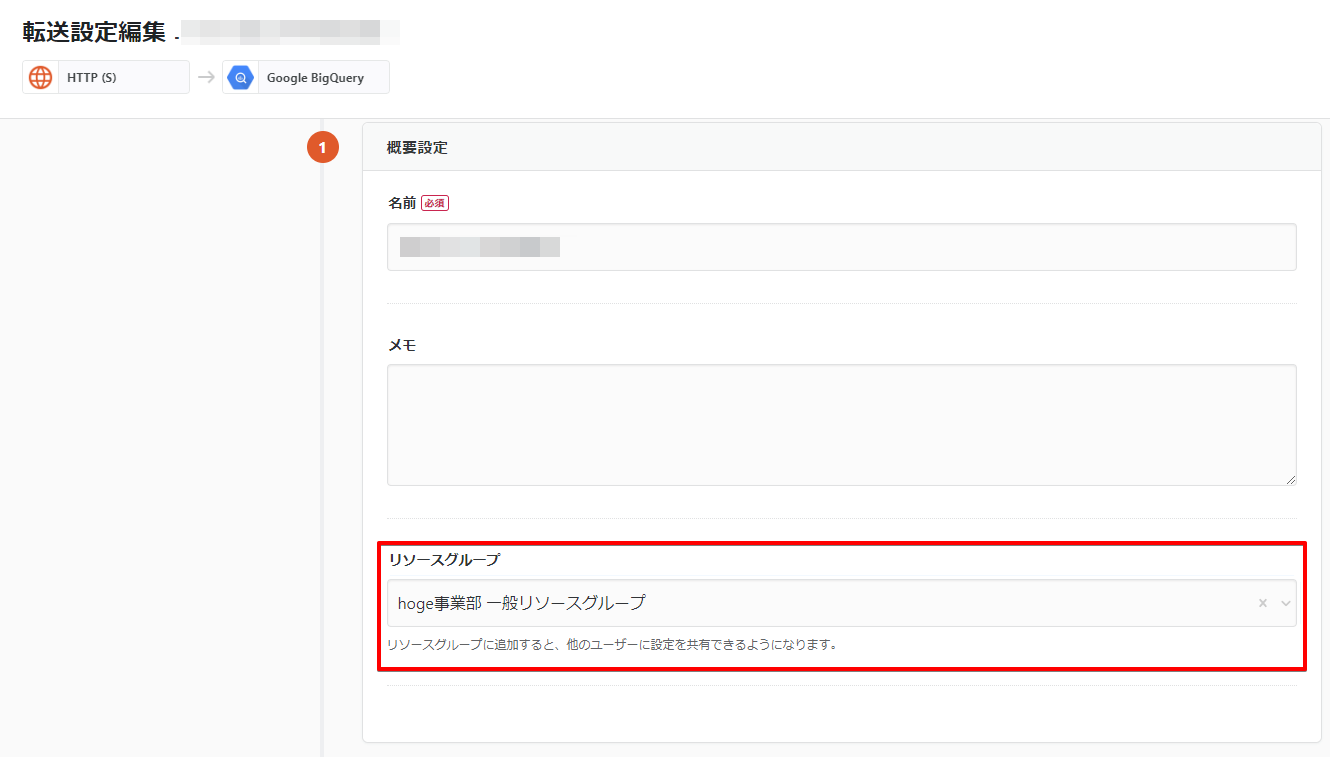
(iii) Duplication
Duplicate resources.
Only users with the role of Resource Group Editor or higher may operate.
Deleted
Delete resources.
Only users with the role of Resource Group Editor or higher may operate.
Once a resource is deleted, it cannot be restored. Please note
5) Resource creator
The resource creator is displayed.
The Resource Creator has the same operating privileges as a user with the Resource Group Administrator role for the resource in question.
6) Reflected in Git
Git Integration can be done for Resource Groups.
For more information, please refer to Git Integration.