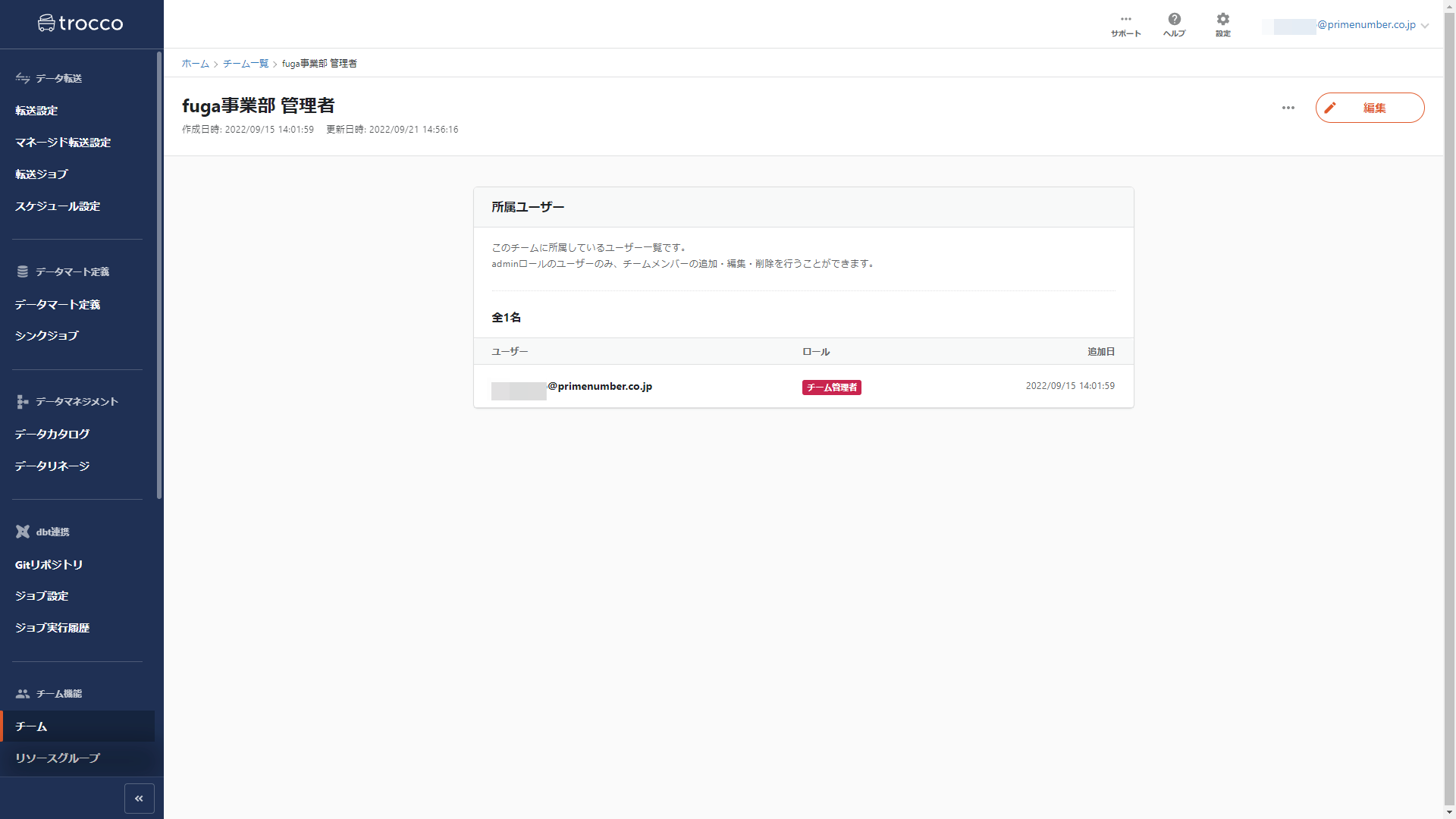summary
TROCCO's Team feature allows each team to be assigned roles for Resource Groups.
By creating teams in a manner consistent with actual departments, access can be controlled on a team-by-team basis.
Note that members of a team will be assigned either the role of team administrator or****team member.
Users with the Team Administrator role can edit and delete teams.
Team List Screen
The Team List screen allows you to see a list of the teams that exist in your TROCCO account and to create, edit, and delete teams.
All teams created in a TROCCO account will appear in the team list, including teams to which you do not belong.
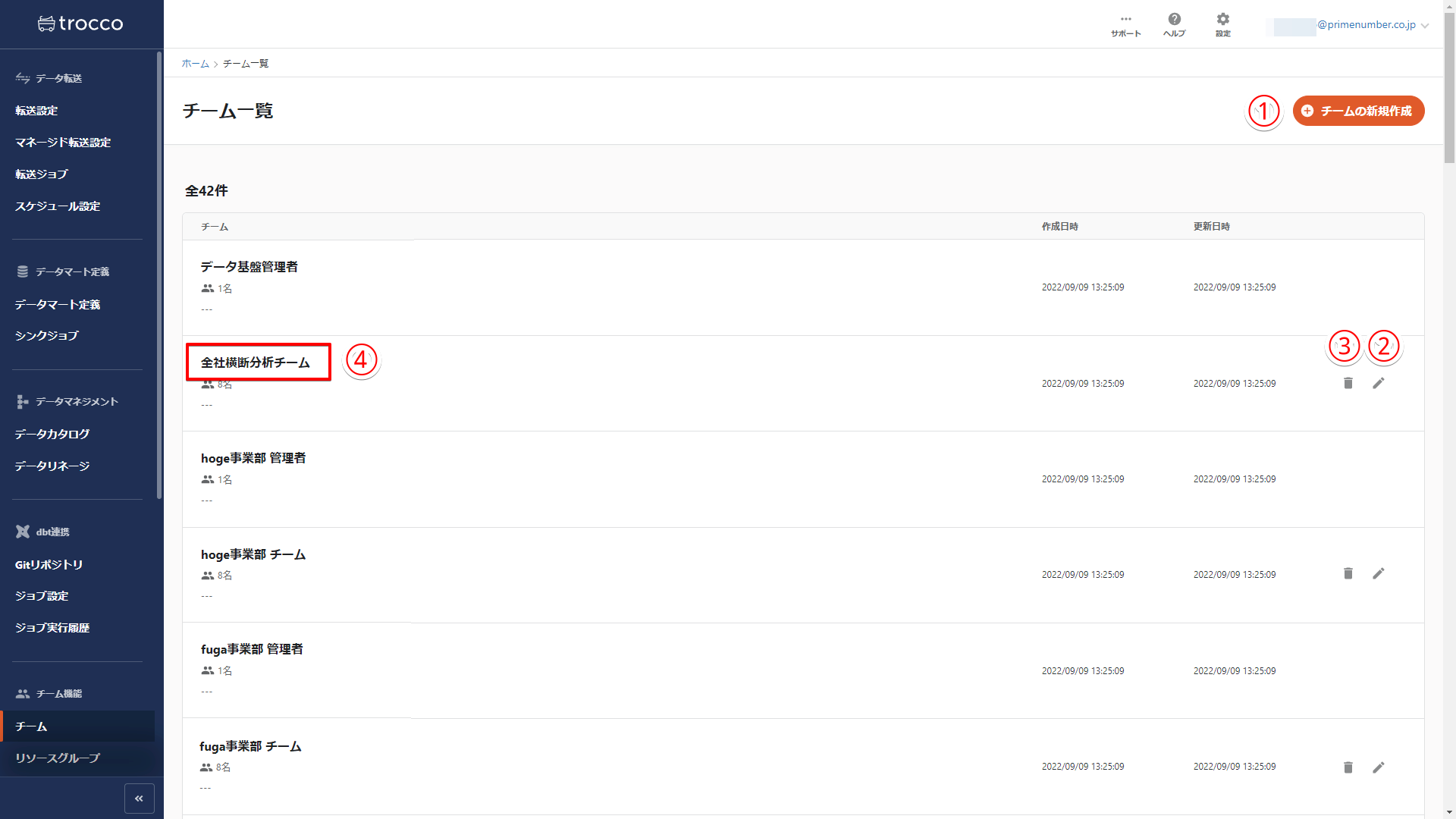
(1) Create a new team
Create a new team.
TROCCO users can be added to a team with a team role set up.
Account administrator or higher privileges are required.
For details on how to change permissions, see User Permission Settings.
Teams must have at least one team administrator.
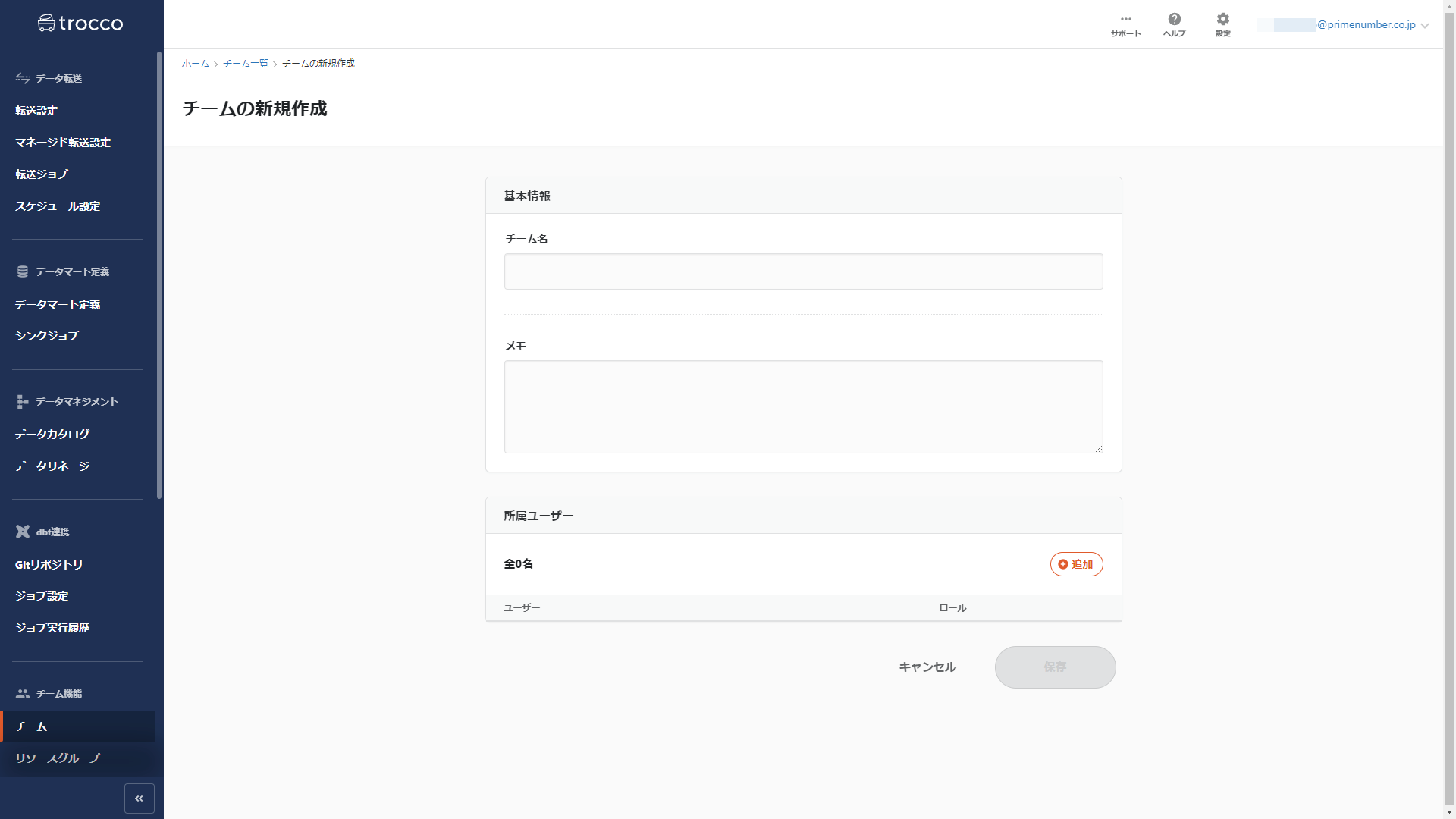
Edit Team
Edit team. The settings that can be edited are the same as when creating a new team.
Only users with the Team Administrator role can edit teams.
(iii) Deletion of teams
Delete the team.
Only users with the Team Administrator role can delete a team.
Once a team is deleted, it cannot be restored. Please note
Team Details
You can see the members of the team and their roles.
Click on the name of the team you want to see the details of on the Team List screen.
Even users who do not belong to the corresponding team can view the team details.