summary
TROCCO allows you to apply any time zone to specify the date and time for on-screen display and scheduled execution of ETL Configuration.
This page describes those time zone settings.
In some cases, arbitrary time zones cannot be applied. Please note
See cases where a fixed time zone applies.
Time zones that use daylight saving time experience a deviation from standard time during the summer months. Please take note of this.
Time Zone Type
There are two main time zones that can be set in TROCCO.
Time zone associated with user information
Applies to the following
-
On-screen date and time display
The date and time when the time zone offset (time difference from Coordinated Universal Time) follows the time in the format and the time zone associated with the user information is applied is displayed on the screen.
For example, if the time zone is set toAsia/Tokyo, which has a time difference of +9 hours from Coordinated Universal Time (UTC), thetimewill be displayed as follows:2023/08/31 15:00:00 +09:00. -
Defined value of time zone to be specified in various settings
The time zone associated with the user information is applied to the time zone specified in the various settings described below.
If you want to specify a time zone different from the time zone associated with the user information, change the time zone in the respective settings screen.
Procedure for changing the time zone associated with user information
- Click on the area where the email address you are logging in to is displayed, then click on User Information.
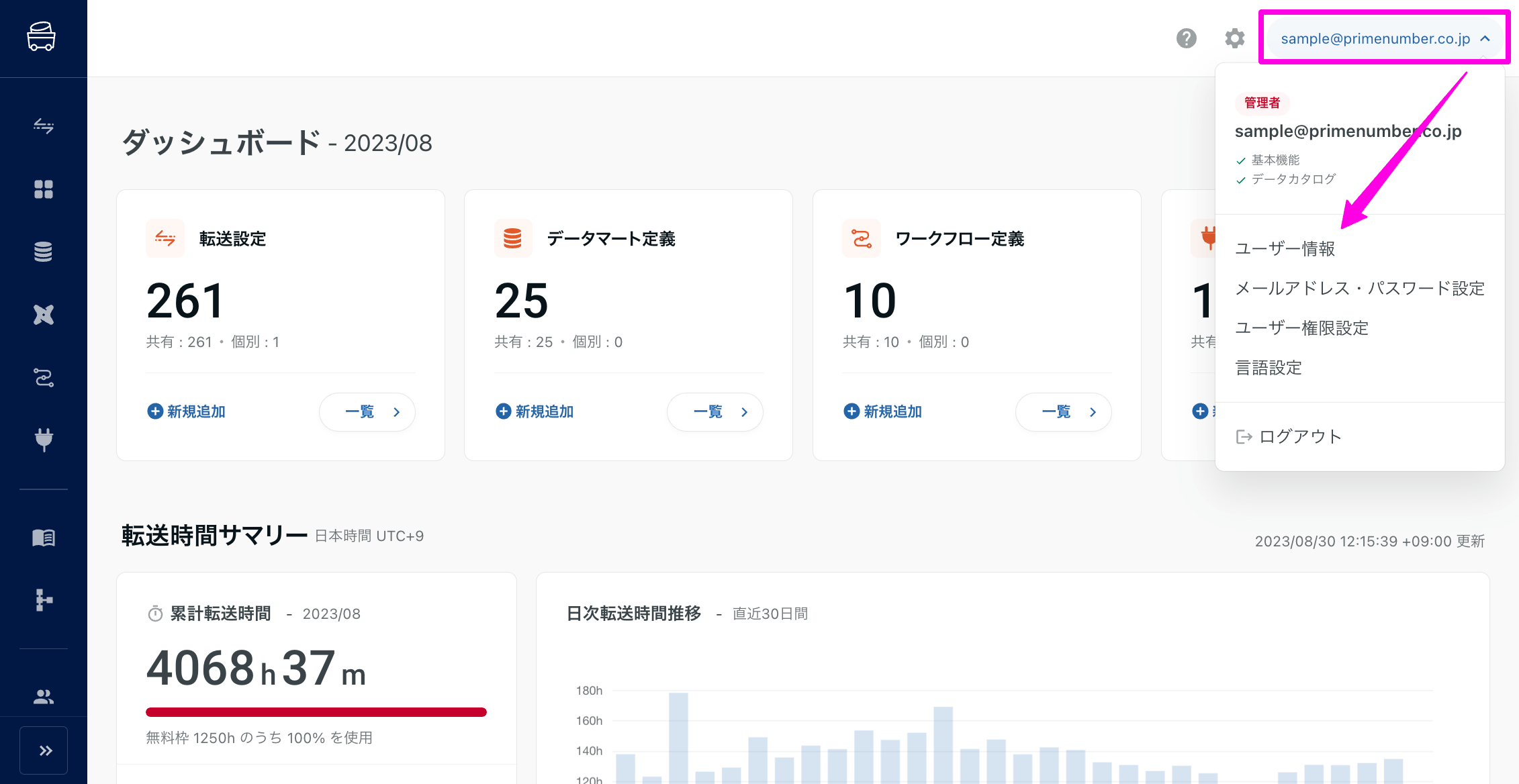
- Click Edit****Time Zone Settings.
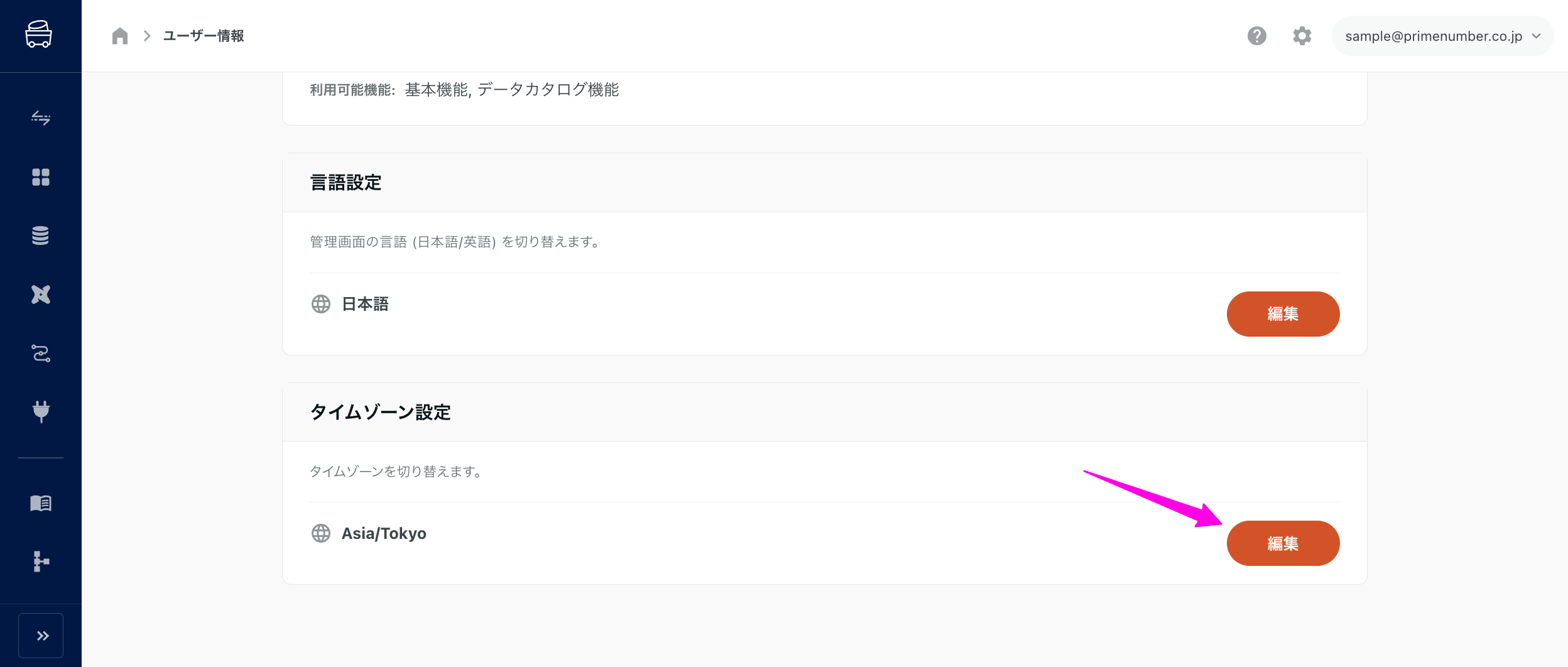
- Select a time zone and click Save.
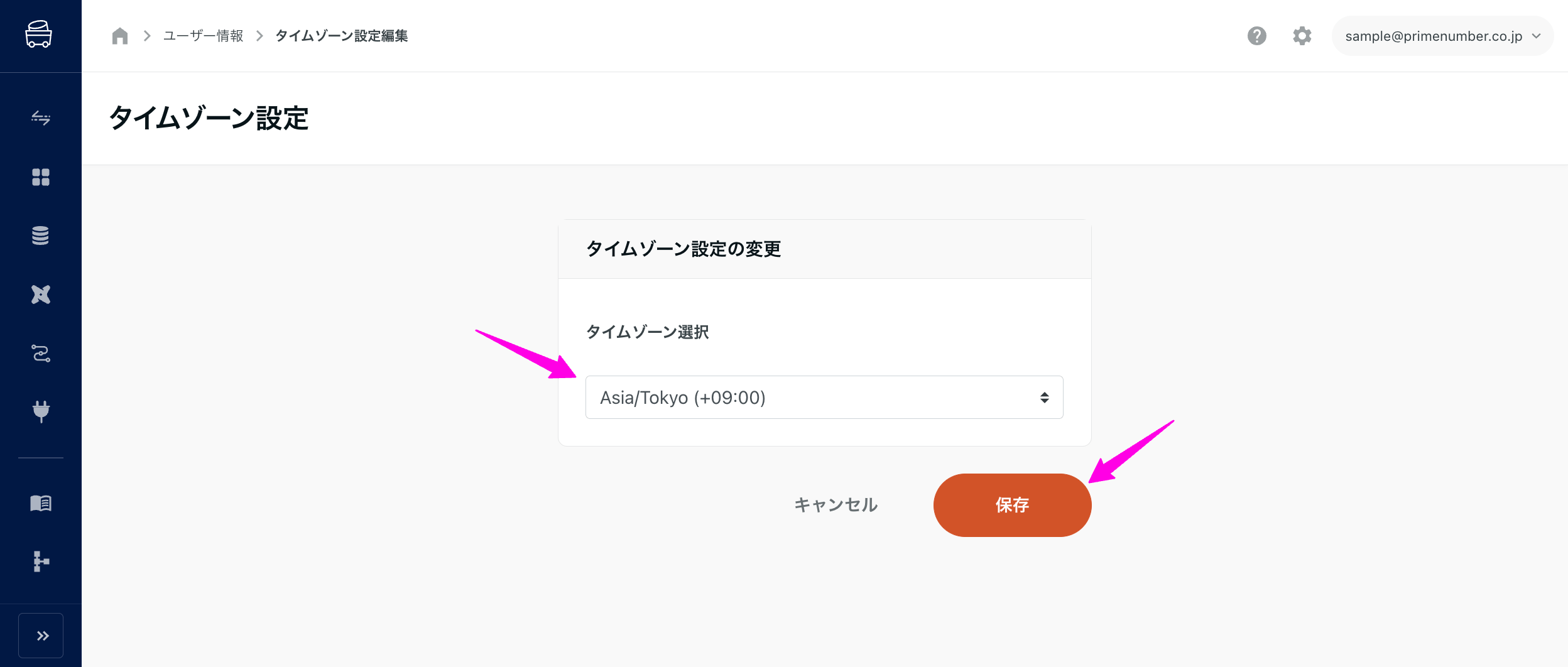
Time zone specified in various settings
You can specify individual time zones for the dates and times you set, such as the date and time of Schedule execution or the date and time of expansion into Custom Variables.
The individually specified time zone takes precedence over the time zone associated with the user and is applied when performing various settings.
Example: Specify the time zone in the Schedule registration in ETL Configuration.
- Click Add Schedule on the Schedule Configuration tab of the ETL Configuration Details.
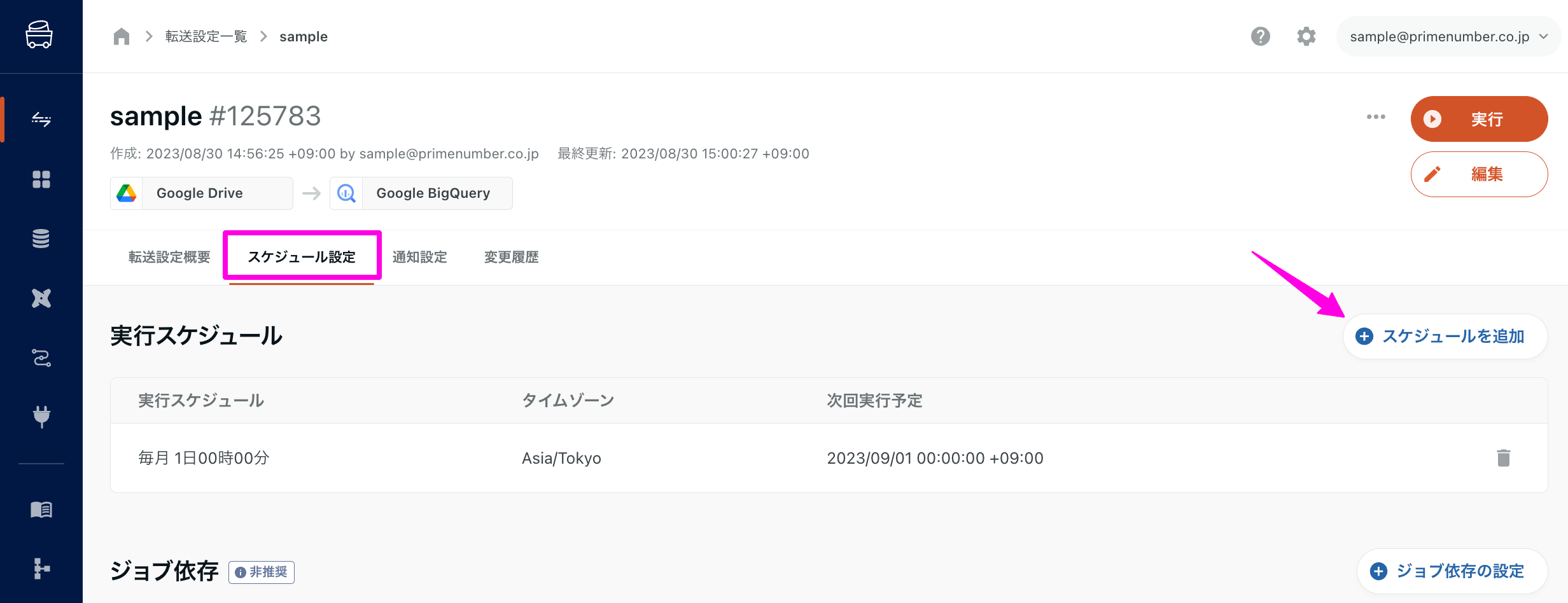
- Select any time zone and click Save.
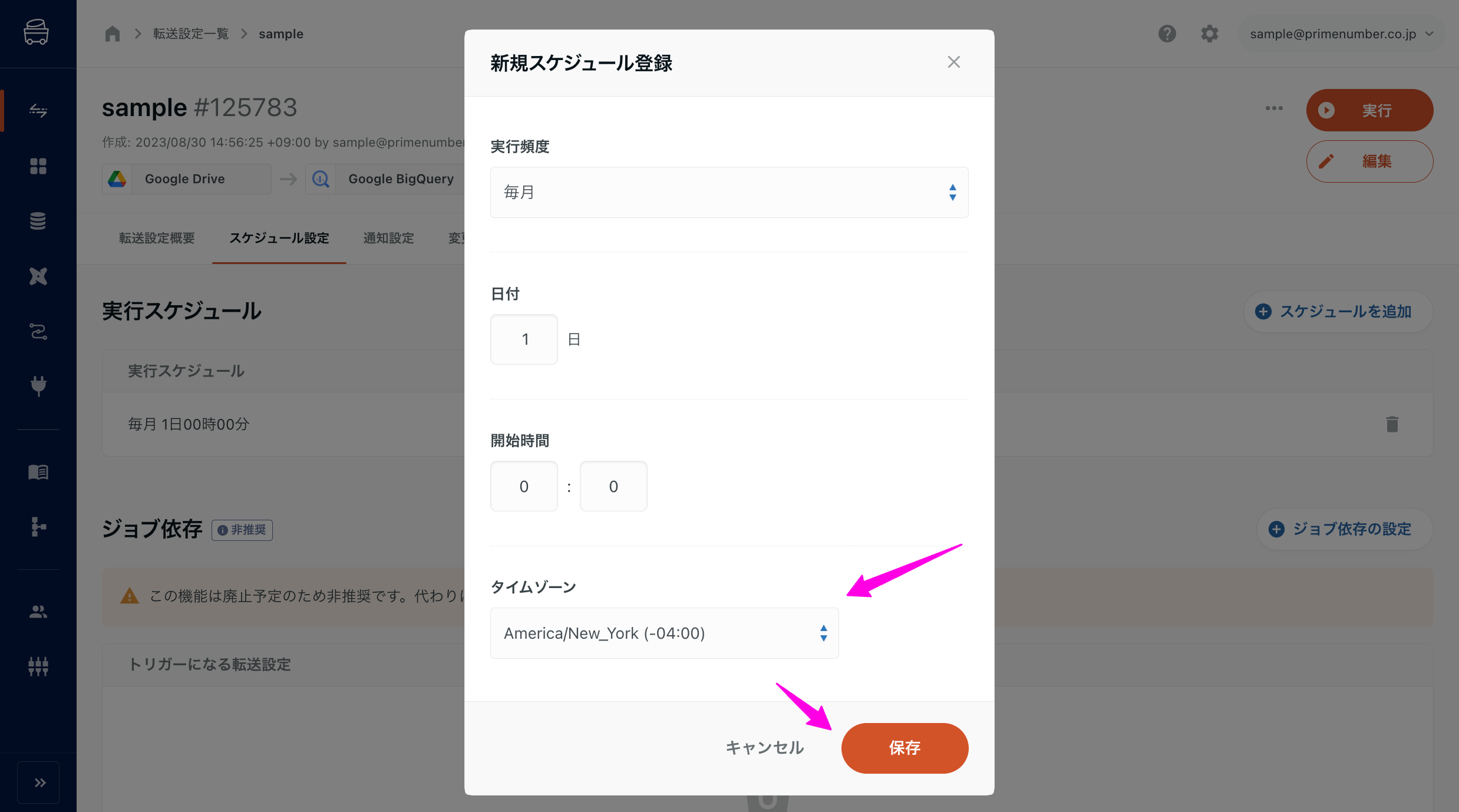
The registered schedule will appear in the Schedule tab.
The execution schedule and time zone columns will reflect the information registered in the above procedure.
However, the Next Scheduled Execution column shows the date and time converted to the time zone associated with the user.
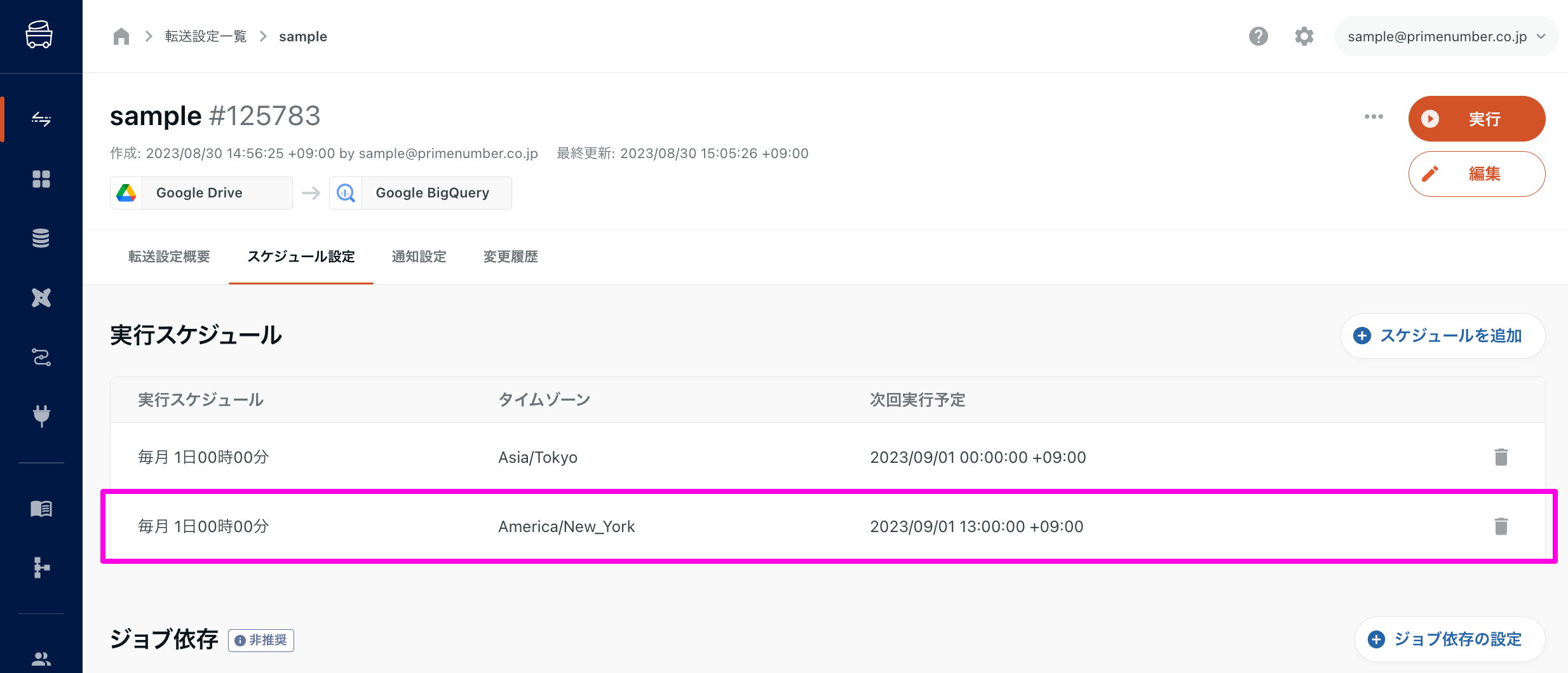
When the time zone associated with a user is changed, the date and time converted to the changed time zone will appear in the next scheduled execution value.
Cases where a fixed time zone applies
In the following cases, a fixed time zone is applied instead of the arbitrary time zone you set.
- Cases where
Etc/UTC (+00:00)is fixed and applicable- Data Destination Google BigQuery, Data Mart Google BigQuery
- Boundary time of partitions when partitioning is set
- Programming ETL
- Default time zone for time classes and time modules implemented in the programming language
- Data Destination Google BigQuery, Data Mart Google BigQuery
- Cases where
Asia/Tokyo (+09:00)is fixed- Defined values for the
time_zoneparameter of TROCCO API execution system requests - Date and time of the period for the Transfer Time Summary andTransfer Volume Summary onthe TROCCO Home screen dashboard.
- Defined values for the