Summary
TROCCO provides a workflow feature to manage task dependencies.
By using the Workflow function, you can solve the following problems.
- I want another transfer job to run after the specified one has run
- I want multiple transfer jobs to run in parallel
Create Workflow Definition
- On the home screen, click Add New Workflow Definition.
- The Create New Workflow Definition screen opens.
Fill in the required fields and click Save.
For more information about each item, see Workflow Definitions. - When saving is complete, you will be taken to the flow editing screen.
Edit Flow
Define the flow for the workflow you created.
Flows can incorporate tasks such as transfer settings and data mart definitions.
For more information on how to edit flows, see Workflow Definitions.
Run Workflow
On the workflow definition details screen that you created, click Run.
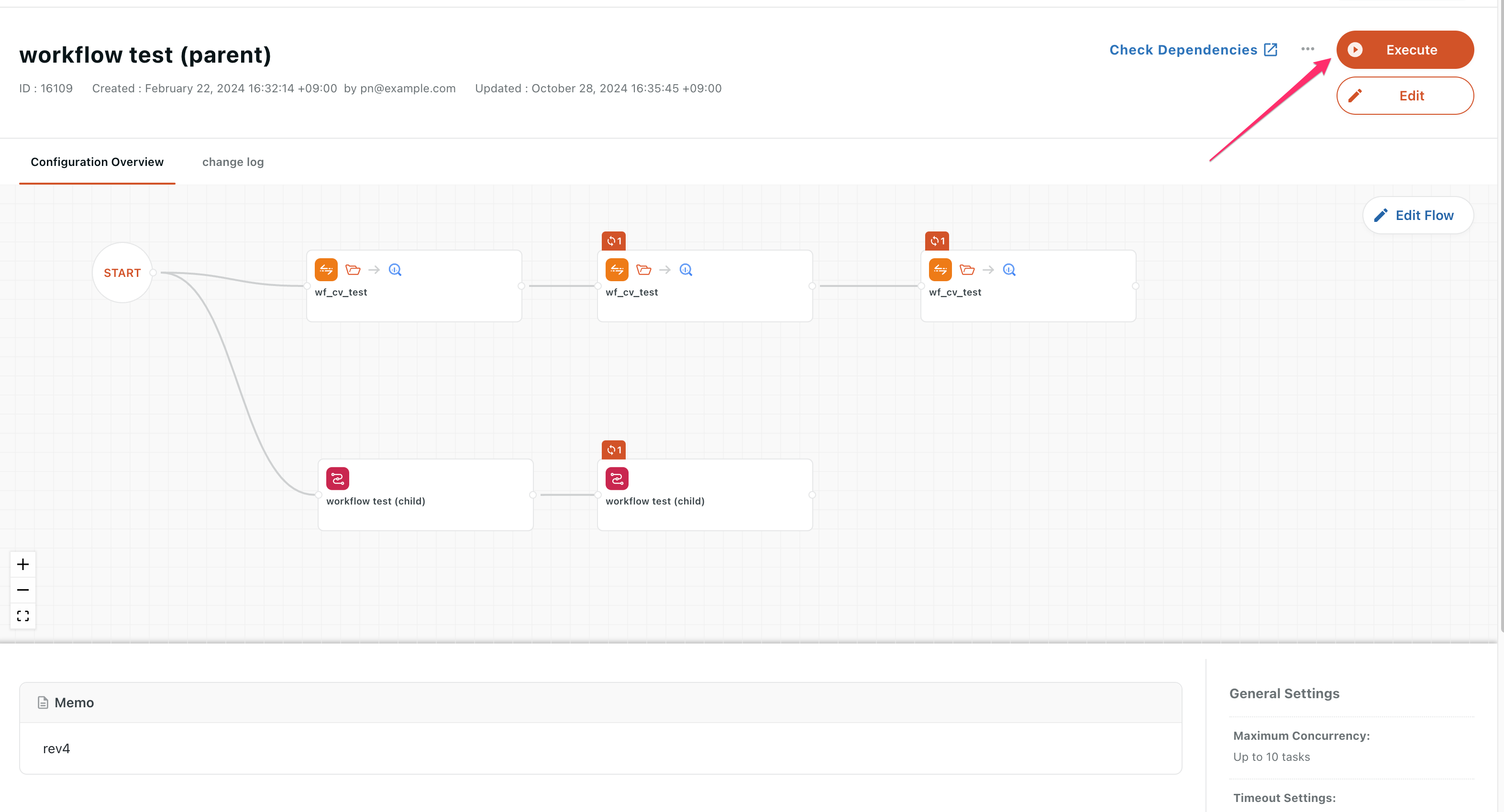
The Run Settings dialog will appear, click Run.
If you are setting custom variables for a task that you are incorporating into your flow, select a custom variable expansion method.
For more information, see How to expand custom variables.
Review Workflow Results
When the workflow execution is complete, review the execution log to ensure that each task defined for the flow has been completed.
Click on a task that appears in the execution log to see the execution summary and log per task.
If you want to rerun the workflow or edit the workflow definition, return to the workflow definition details screen and perform the operation.