summary
Help page for setting user permissions.
This page describes the roles of privileges and****functions in setting user privileges and the procedures for setting them.
Account administrator or higher privileges are required.
For more information on privileges, see What Each User Authority Can Do.
Authority
Permissions can be set for each user.
TROCCO has the following three permissions, each of which allows different operations.
- account privilege manager
- account administrator
- account member
For more information on privileges, see What each user privilege can do.
About Functions
Functions can be configured for each user.
The functions allow and****prohibit operations on users, respectively.
Allowable Functions
Set permissions to use the following functions. Select the functions you wish to allow.
- Use of Basic Functions
- Using the Data Catalog function
- Use of Audit Logs
Permits the use of various TROCCO functions (data transfer, data mart, workflow, dbt integration, etc.).
Specifically, the user is granted access to all functions in the left sidebar of TROCCO, with the exception of the Data Catalog Team function.
Prohibited functions
Sets prohibition of use of the following functions. Select the function you wish to prohibit.
- Creation, Editing, and Deletion of Connection Configuration
Priority of control by authority and function
- Control by function takes precedence over control by privilege.
- For example, if the use of basic functions is disabled, functions such as data transfer are not available, even if you are the account administrator.
- Control by the inhibit function takes precedence over control by the allow function.
- For example, if the creation, editing , and deletion of Connection Configuration is enabled, even if the use of basic functions is enabled.
- However, even in this case, the use of Connection Configuration is permitted. Therefore, it is possible to use Connection Configuration created by other users to transfer data, etc.
User Setup Procedure
You can set up users by following the steps below.
- From the User Management screen, click Edit for the user you wish to configure.
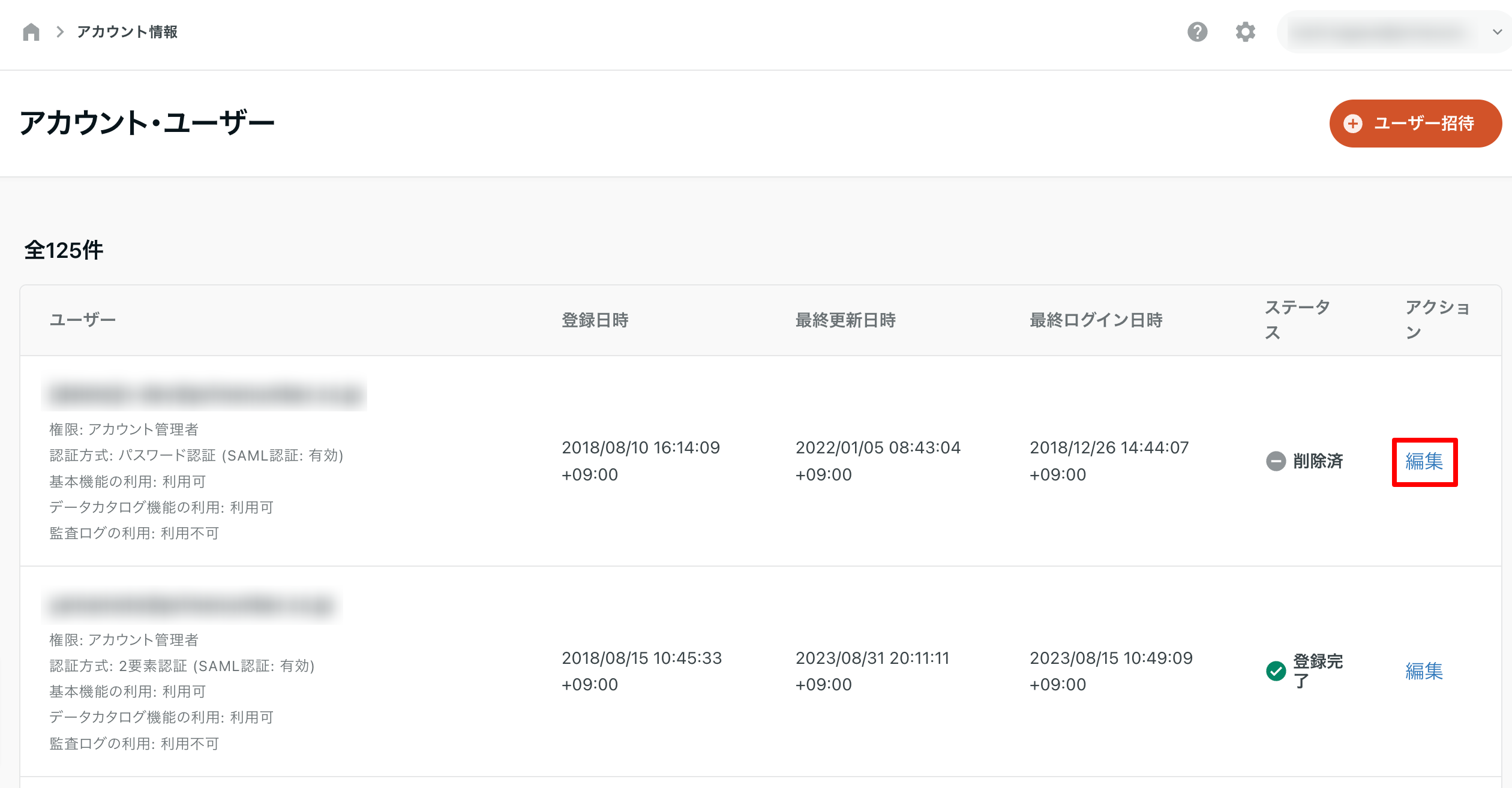
- Edit from the user's settings screen and click Save.
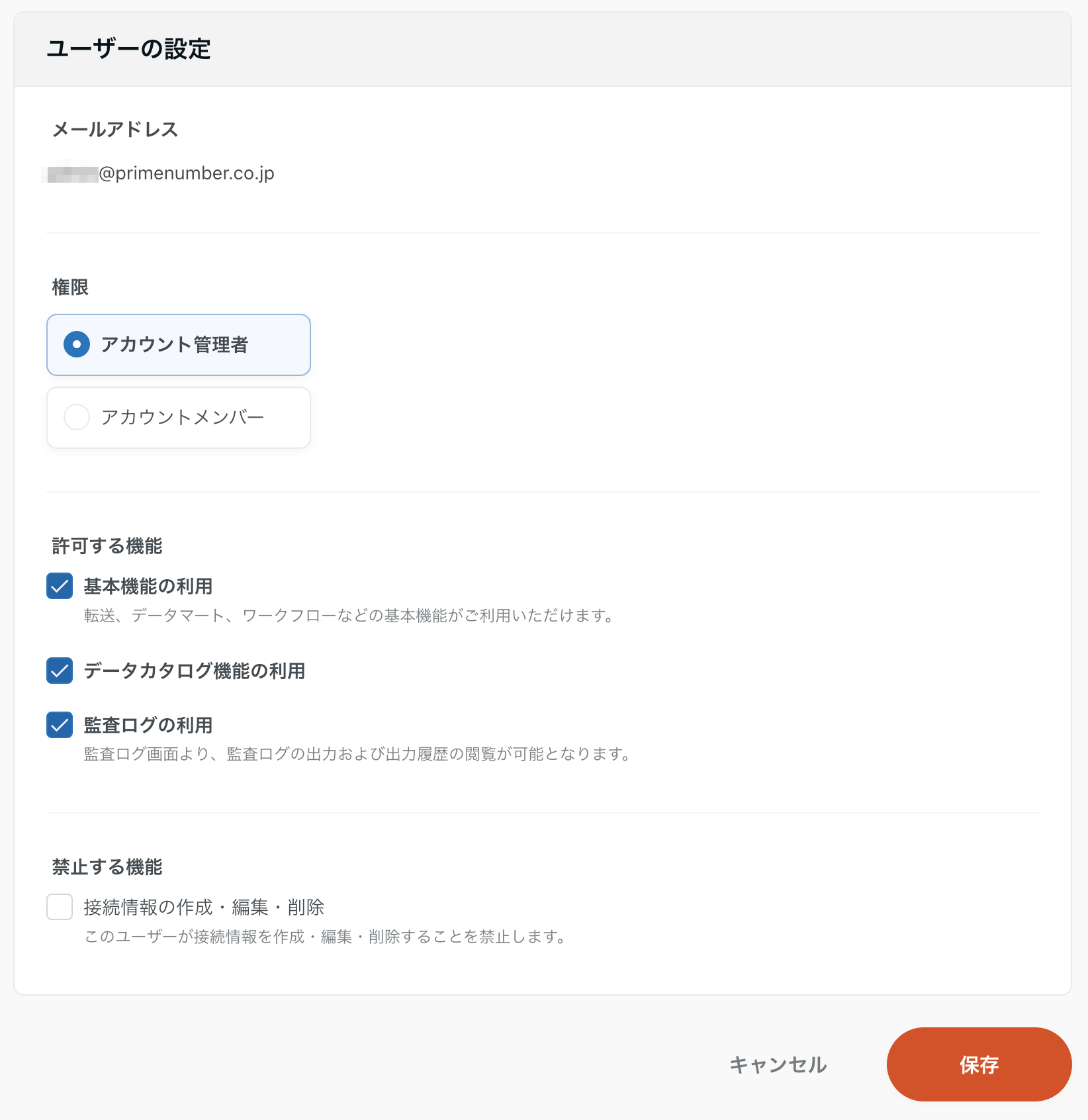
If you change your own permissions to account member, you will not be able to change your own user settings thereafter. Please note
In the unlikely event that you have unintentionally changed your privileges to an account member, please ask another user with account administrator or higher privileges to make the change.