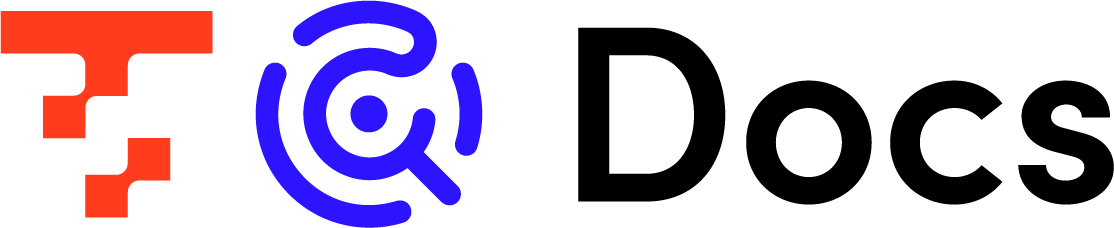- Print
- PDF
Connecting via SSH Tunnel
- Print
- PDF
summary
By creating an SSH tunnel between TROCCO and a server provided by the customer, it is possible to connect to the customer's data source via the SSH tunnel.
The following Connection Configuration is supported.
- Amazon Aurora MySQL
- Amazon Redshift
- Azure Synapse Analytics
- Microsoft SQL Server
- MySQL
- Oracle Database
- PostgreSQL
SSH tunnels can be configured from the Create/Edit screen of each Connection Configuration.
SSH connection is made to the specified host with a private key or password.
Prerequisite
The server that tunnels SSH to TROCCO must allow connections from TROCCO's IP.
Please allow access to the IP addresses described in the following pages.
IP addresses that need to be allowed by security groups, firewalls, etc.
Setup Method
On the Connection Configuration page, check the "Connect via SSH" checkbox.
This setting appears only if the Connection Configuration supports SSH Tunneling.
entry
SSH connection by private key or password.
| (data) item | indispensable | Contents |
|---|---|---|
| SSH Host | Yes | Enter the IP address of the host to connect to SSH. |
| SSH Port | Yes | Enter the port number of the host to SSH to. |
| SSH User | Yes | Enter the user name for the SSH connection. |
| SSH Password | No | You can enter the password for the SSH connection. |
| SSH private key | No | You can enter your SSH private key. |
| Passphrase for SSH private key | No | You can enter the passphrase for the SSH private key. |
More Information
- The SSH tunnel is set up before the transfer and closed after the transfer is complete.
- The SSH tunnel is not shared among customers because of the separate server environment of the transfer.