Summary
In order for TROCCO to transfer data, TROCCO must be connected to an external service from which the data will be obtained and sent.
This section describes how to create connection information.
The information required to create connection information varies by service.
Also, the service may need to set permissions beforehand.
Please refer to the page under Connection Information for details on the configuration items and preliminary preparations for each service.
Create Connection Information
-
On the Home screen, click Add New Connection Information.
-
Click the service you want to register connection information for on the service selection screen.
-
On the settings screen, enter each item.
For more information, click on this topic and refer to the help page for the service.Check connectivityFor some services, you can click Check Connection to test if you can connect correctly with what you enter.
If an error occurs, check and correct the settings.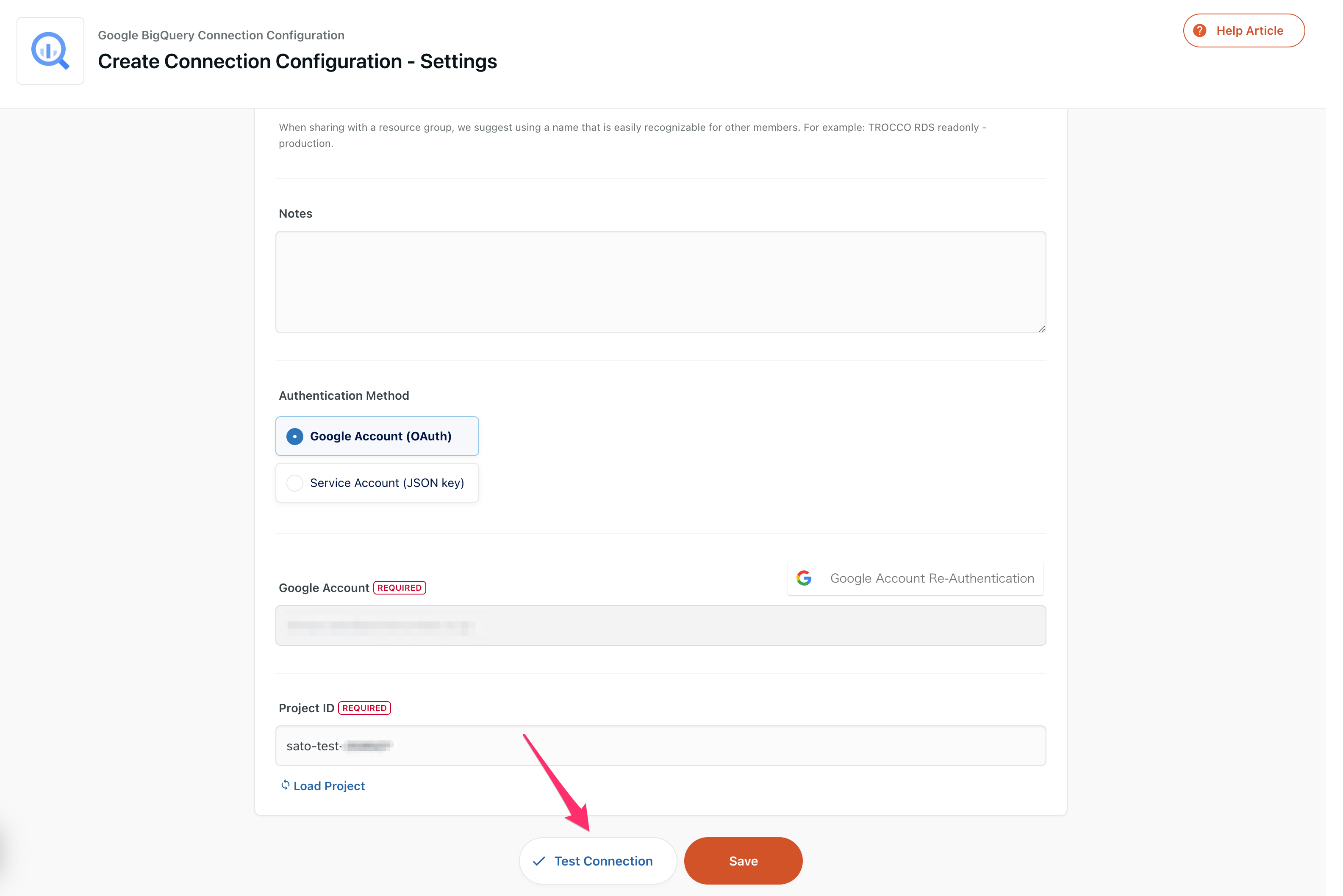
-
Click Save to create the connection information.
- On the Home screen, click the list of connection information.
- The connection information list screen is displayed. Click the connection information you want to check or edit.
- The connection information editing screen is displayed. You can check and edit the same items as you created.